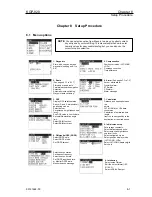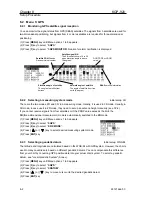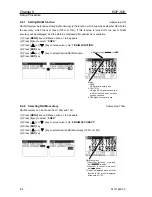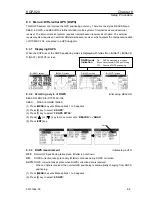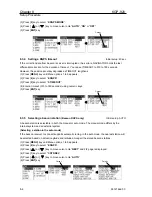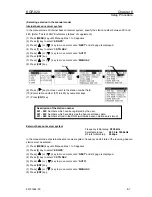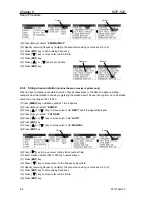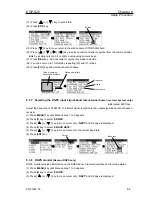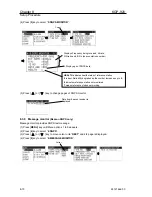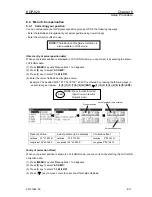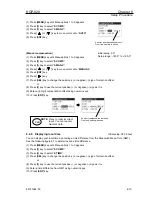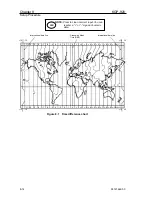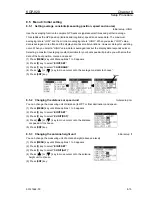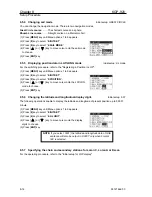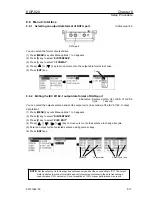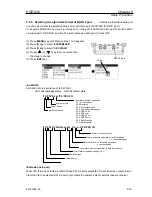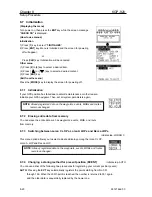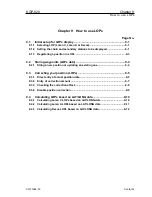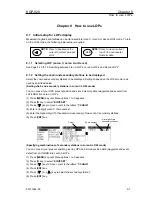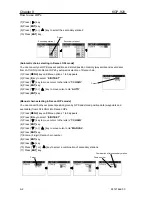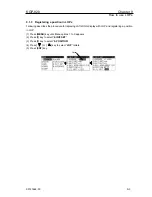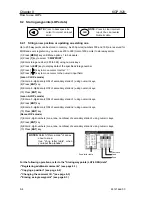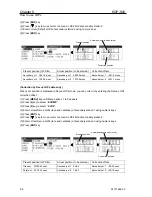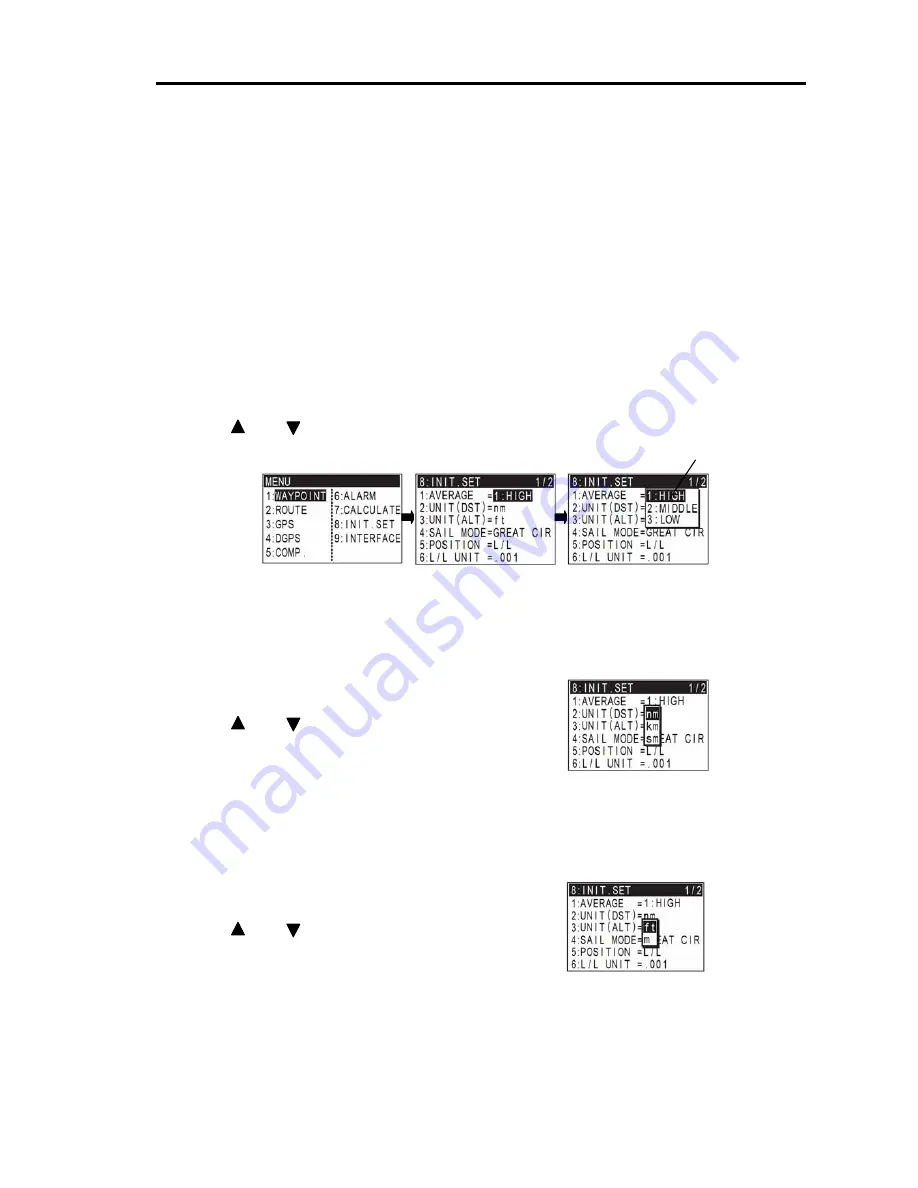
KGP-920
Chapter 8
Setup Procedure
93121662-00
8-15
8.5 Menu 8: Initial setting
8.5.1 Setting average constants(measuring position, speed and course)
Initial setup: HIGH
Use the averaging function to compare GPS sensor signals several times and get their average.
This stabilizes the GPS position (latitude and longitude), speed and course data. The maximum
averaging rate is “LOW” and the minimum averaging rate is “HIGH”. When you select “LOW” value,
data is averaged more often and the display data has smaller variations. However, delays for updating
occur. When you select a “HIGH” value, data is averaged less but the display data responds quicker.
Selecting a constant (averaging constant) suitable for your boat speed will provide you with smoother
data of the boat position, course and speed.
(1) Press [
MENU
] key until Menu options 1 to 9 appears.
(2) Press [
8
] key to select “
8:INIT.SET
”.
(3) Press [
1
] key to select “
1:AVERAGE
”.
(4) Press [ ] or [ ] key to move cursor onto the average constants to choose”.
(5) Press [
ENT
] key.
8.5.2 Changing the distance or speed unit
Initial setup: nm
You can change the measuring unit of distance (to WPT or final destination) and speed.
(1) Press [
MENU
] key until Menu options 1 to 9 appears.
(2) Press [
8
] key to select “
8:INIT.SET
”.
(3) Press [
2
] key to select “
2:UNIT(DST)
”.
(4) Press [ ] or [ ] key to move cursor onto the distance
or speed unit to choose.
(5) Press [
ENT
] key.
8.5.3 Changing the antenna height unit
Initial setup: ft
You can change the measuring unit of antenna height (above sea level).
(1) Press [
MENU
] key until Menu options 1 to 9 appears.
(2) Press [
8
] key to select “
8:INIT.SET
”.
(3) Press [
3
] key to select “
3:UNIT(ALT)
”.
(4) Press [ ] or [ ] key to move cursor onto the antenna
height unit to choose.
(5) Press [
ENT
] key.
Cursor