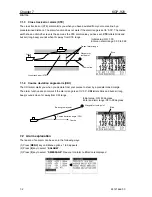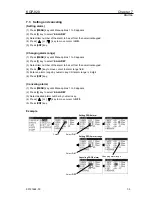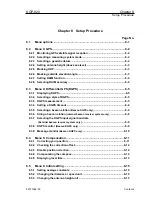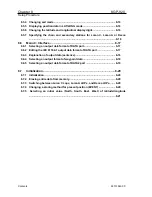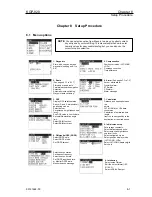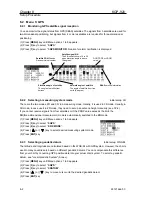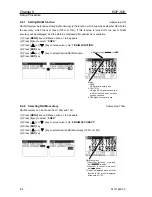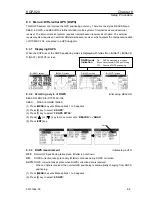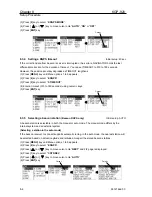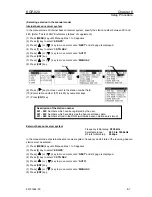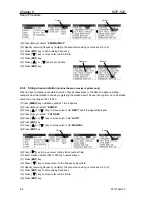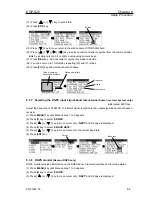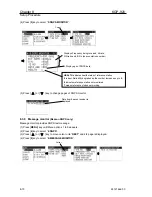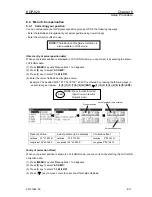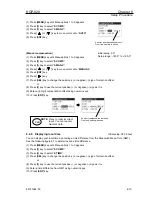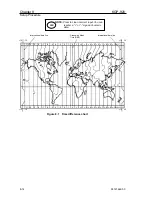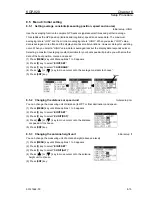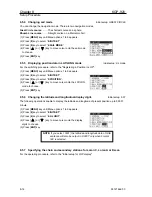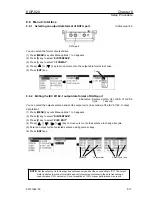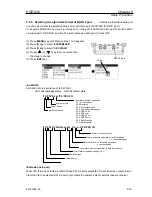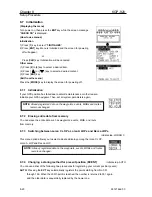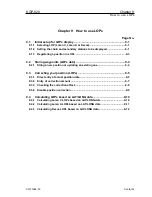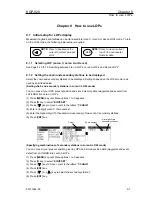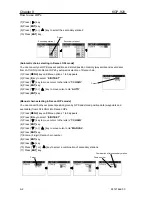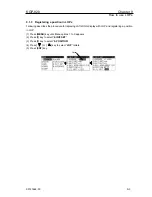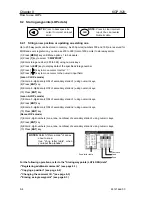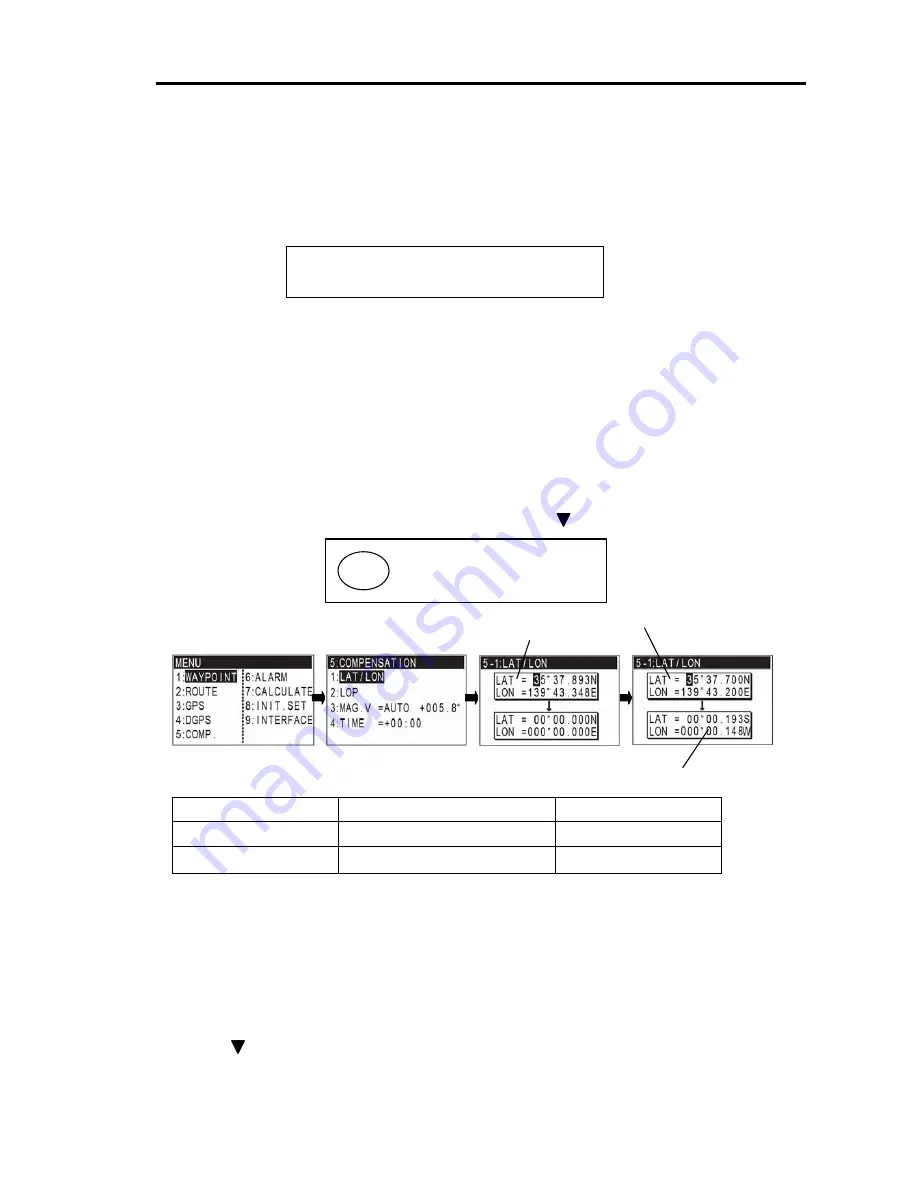
KGP-920
Chapter 8
Setup Procedure
93121662-00
8-11
8.4 Menu 5: Compensation
8.4.1 Correcting your position
You can compensate your GPS present position given by GPS in the following two ways:
• Enter the latitude and longitude of your actual position using numeric keys.
• Enter the correction offset to use.
(Direct entry of actual position data)
When your present position is displayed in LAT/LONG mode, you can correct it by entering the known
LAT/LONG data.
(1) Press [
MENU
] key until Menu options 1 to 9 appears.
(2) Press [
5
] key to select “
5:COMP.
”.
(3) Press [
1
] key to select “
1:LAT/LON
”.
(4) Enter the correct latitude and longitude value.
Example: The position “N35
°
37.700 / E139
°
43.200” is entered by pressing the following keys in
exact order given below. [
3
],[
5
],[
3
],[
7
],[
7
],[
0
],[
0
],[
N
],[
ENT
],[ ],[
1
],[
3
],[
9
],[
4
],[
3
],[
2
],[
0
],[
0
],[
E
],[
ENT
]
Present position
Actual position (to be entered)
Correction offset
Latitude 35
o
37.893 N
Latitude 35
o
37.700 N
Latitude 0
o
00.193 N
Longitude 139
o
43.348 E
Longitude 139
o
43.200 E
Longitude 0
o
00.148 W
(Entry of correction offset)
When your present position is shown in LAT/LONG mode, you can correct it by entering the LAT/LONG
correction data.
(1) Press [
MENU
] key until Menu options 1 to 9 appears.
(2) Press [
5
] key to select “
5:COMP.
”.
(3) Press [
1
] key to select “
1:LAT/LON
”.
(4) Press [ ] key to move cursor to correction offset field of latitude.
NOTE:
Press to clear incorrect
Input. You can reenter
Numeric data.
CLR
Present position
Actual position (to be entered)
Correction position
NOTE: The latitude and longitude correction is
also available in LOPs mode.