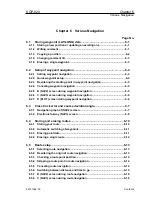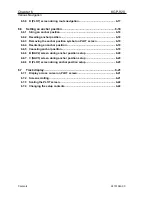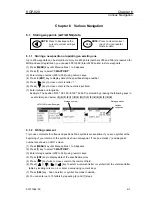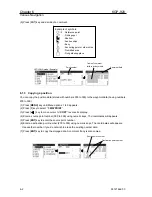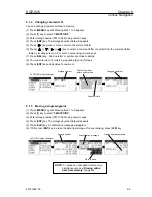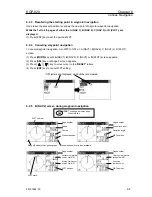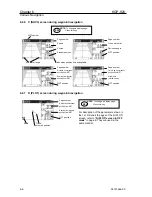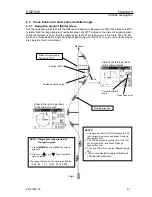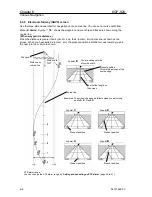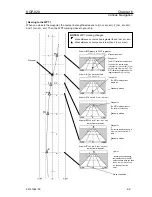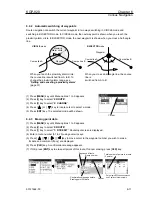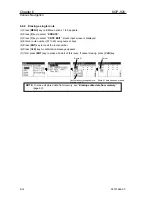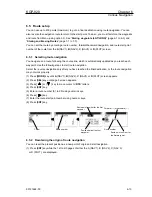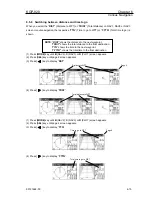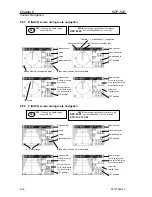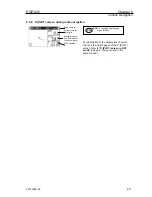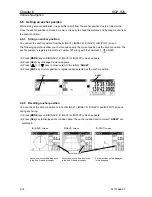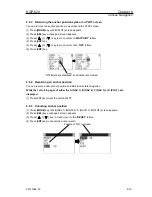Chapter 6
KGP-920
Various Navigation
6-4
93121662-00
6.2 Setup of waypoint navigation
6.2.1 Setting waypoint navigation
The position data for each waypoint must be set prior to navigating to waypoints. You can use the data
already stored from Menu, or you can set the waypoints on
A
(NAV1),
B
(NAV2),
C
(NAV3) or
D
(PLOT) screen (called the quick waypoint navigation).
(1) Press [
MODE
] key until
A
(NAV1),
B
(NAV2),
C
(NAV3) or
D
(PLOT) screen appears.
(2) Press [
SEL
] key until page 5 screen appears.
(3) Press [ ] [ ] key to move cursor to the "
WPT
" letters.
(4) Press [
ENT
] key.
(5) Enter a waypoint number (001 to 399) using numeric keys.
(6) Press [
ENT
] key to set the point as
WPT
.
6.2.2 Quick waypoint setup
Quick WPT (first priority waypoint) can be set by specifying it directly either from the
A
(NAV 1),
B
(NAV
2),
C
(NAV 3) or
D
(PLOT) screen. When the new waypoint is selected, the waypoint navigation to it will
commence and the specified position, along with the comment (
QUICK
), will be assigned to the
position number 398. Old data is replaced with a new during quick WPT setup.
While the 1st to 4th pages of either the A (NAV 1), B (NAV 2), C (NAV 3) or D (PLOT), are
displayed.
(1) Press [
0
] key to display “
QUICK
” pop-up menu.
(2) Enter latitude and longitude.
For example, if “N35
°
38.180 / E139
°
42.990” is inputted, a key will be pressed in order of
[
3
],[
5
],[
3
],[
8
],[
1
],[
8
],[
0
],[
N
],[
ENT
],[
1
],[
3
],[
9
],[
4
],[
2
],[
9
],[
9
],[
0
],[
E
]
(3) Press [
ENT
] key. The waypoint is set and the point data is stored in number 398.
NOTE:
Press to backspace the
cursor to correct an input
error.
NOTE:
Press to clear incorrect
Input. You can reenter
Numeric data.
CLR
LAT/LONG display (example)
Position data used as the waypoint
Cursor Waypoint
number
The registration number recalled will
be shown as the waypoint number.
QUICK
pop-up menu
Storage position
Latitude
Longitude
All the entry should be in lat/long except
Loran C LOPs.