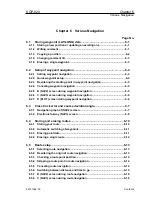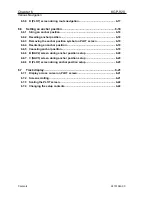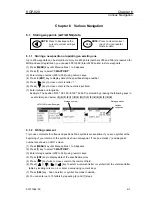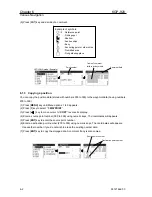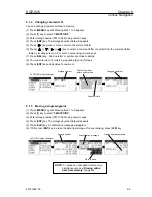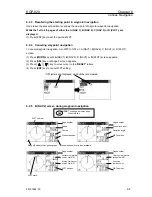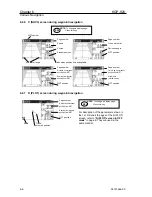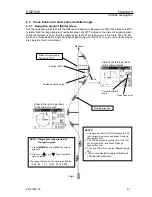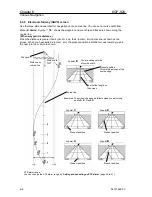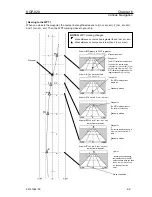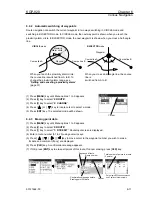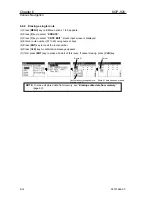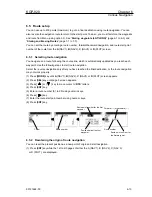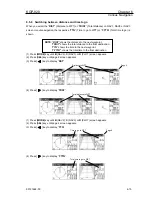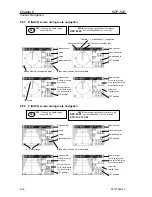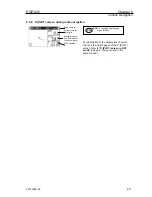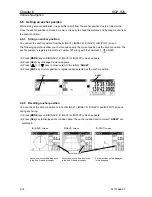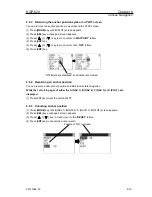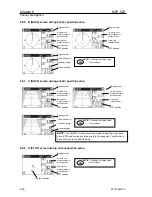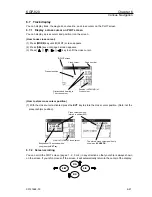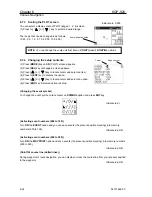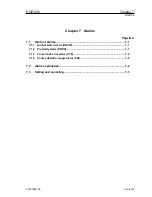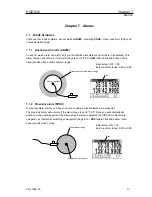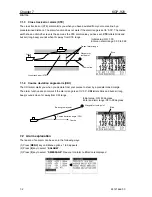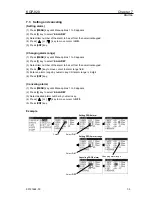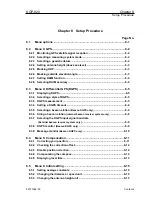KGP-920
Chapter 6
Various Navigation
93121662-00
6-13
6.5 Route setup
You can use up to 400 points (maximum) to go to a final destination using route navigation. You can
also reverse the navigation route to return to the start point. To do so, you must first store the waypoints
and route from Menu (using option 2). See “
Storing waypoints (LAT/LONG)
” (page 6-1 to 6-3) and
“
Storing and Erasing Routes
” (page 7-1 to 7-3).
You can set the route by entering a route number, forward/backward navigation, and route start point
number of the route from the
A
(NAV1),
B
(NAV2),
C
(NAV3) or
D
(PLOT) screen.
6.5.1 Selecting route navigation
You navigate on a route, following the course line, which is automatically updated as you reach each
waypoint. Use the following steps to start route navigation.
Select the reverse navigation only after you have reached the final destination, or the route navigation
may not work properly.
(1) Press [
MODE
] key until
A
(NAV1),
B
(NAV2),
C
(NAV3) or
D
(PLOT) screen appears.
(2) Press [
SEL
] key until page 5 screen appears.
(3) Press [ ] or [ ] key to move cursor to “
RTE
” letters.
(4) Press [
ENT
] key.
(5) Enter a route number (01 to 20) using numeric keys.
(6) Press [ ] key
(7) Enter the route start point number using numeric keys.
(8) Press [
ENT
] key.
6.5.2 Reentering the origin of route navigation
You can reset the present position as a new point of origin and start navigation.
(1) Press [
ENT
] key while the 1st to 4th pages of either the A (NAV 1), B (NAV 2), C (NAV 3)
or D (PLOT), are displayed.
Cursor
Route number
Forward(
→
) or
backward(
←
)
Position data of the first
waypoint
Route point number for the first
waypoint
Route number
Route point number for
the first waypoint