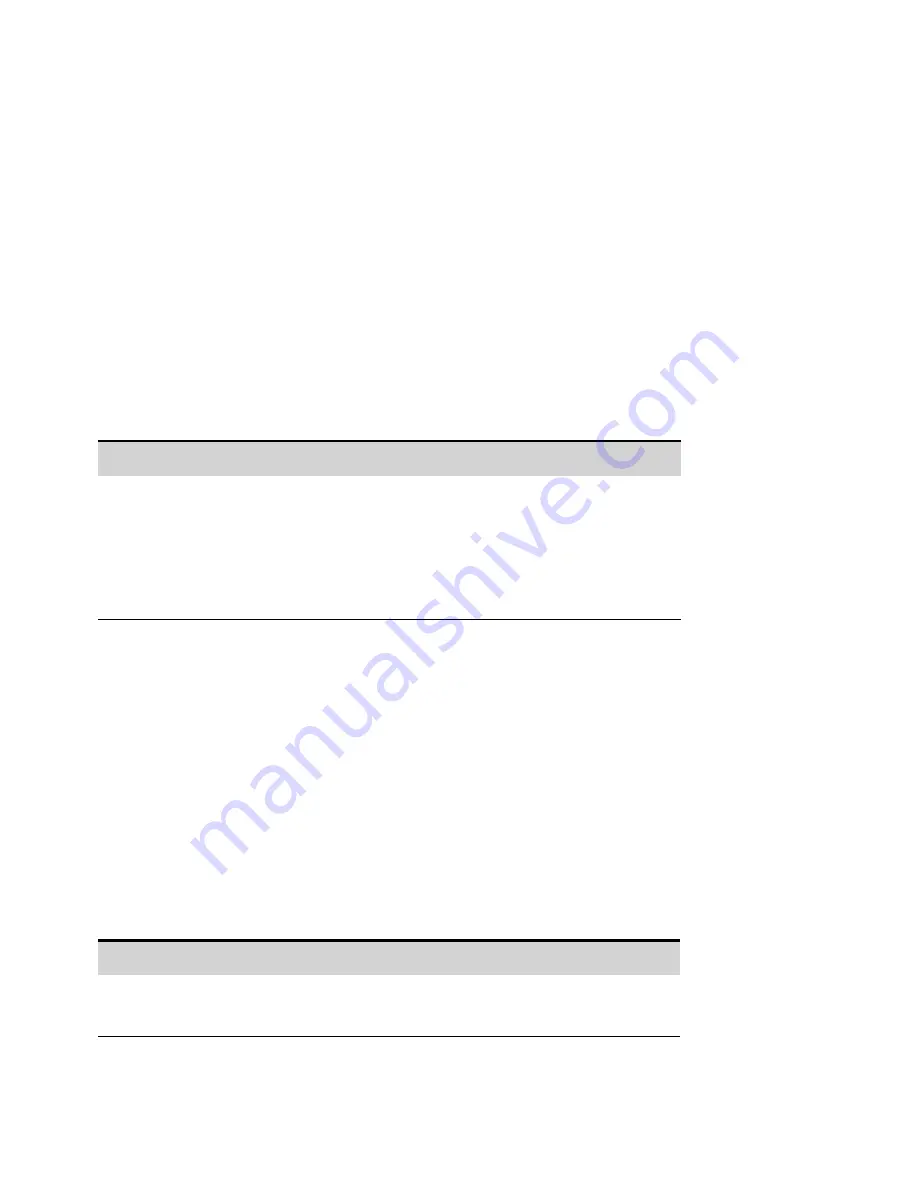
Snapshot Operation
l
It is good practice to verify the system date and time before retrieving Black Box data. Refer to
l
You can retrieve logged data by requesting a "snapshot" either from the front panel or using SCPI
commands. Snapshot operation can take up to 1 minute. On the front panel, the snapshot time is
specified in hours and percent of hours. In SCPI, the time is specified in seconds.
l
You cannot request another snapshot while one is already in progress.
l
The snapshot always uploads from the most recent data entry on back.
l
Snapshot copies the specified data into separate data and event files.
l
Snapshot files can be retrieved and viewed on a PC using the
To make a snapshot of the recorded data:
Front Panel Menu Reference
SCPI Command
Select System\BBR\Snapshot
Enter a time period in the Snapshot field. For example, 1.5
would be one and a half hours. Select Enter. Then select
Snapshot.
The Status field displays the percent completion of the
snapshot operation.
Specify the time period in seconds. For example,
5,400 seconds specifies a time period of one and a
half hours.
To return the percent snapshot completion, use:
Snapshot Event Tags
The BBR has a separate event log that is synchronized with data log. You can add user-defined event
tags to the BBR data. This can only be accomplished via SCPI commands, and not from the front
panel.
l
The BBR event file log has room for 100,000 event strings.
l
The maximum length of the event string is 55 characters.
l
Events that are older than the oldest BBR data are deleted.
l
Data logging is not paused for an event log.
The event is logged as soon as the event command is received. To add an event to the event log:
Front Panel Menu Reference
SCPI Command
Not available
SYST:BBR:EVEN "Starting Test ABC at 10:05:02"
Places the quoted text into the event log.
4 Using the Advanced Power System
164
Keysight N6900/N7900 Series Operating and Service Guide
Summary of Contents for N6900 Series
Page 1: ...Keysight Advanced Power System N6900 N7900 Series Operating and Service Guide...
Page 2: ......
Page 63: ...1 kW Models Keysight N6900 N7900 Series Operating and Service Guide 63 1 Quick Reference...
Page 64: ...2 kW Models 1 Quick Reference 64 Keysight N6900 N7900 Series Operating and Service Guide...
Page 78: ...2 Installing the Instrument 78 Keysight N6900 N7900 Series Operating and Service Guide...






























