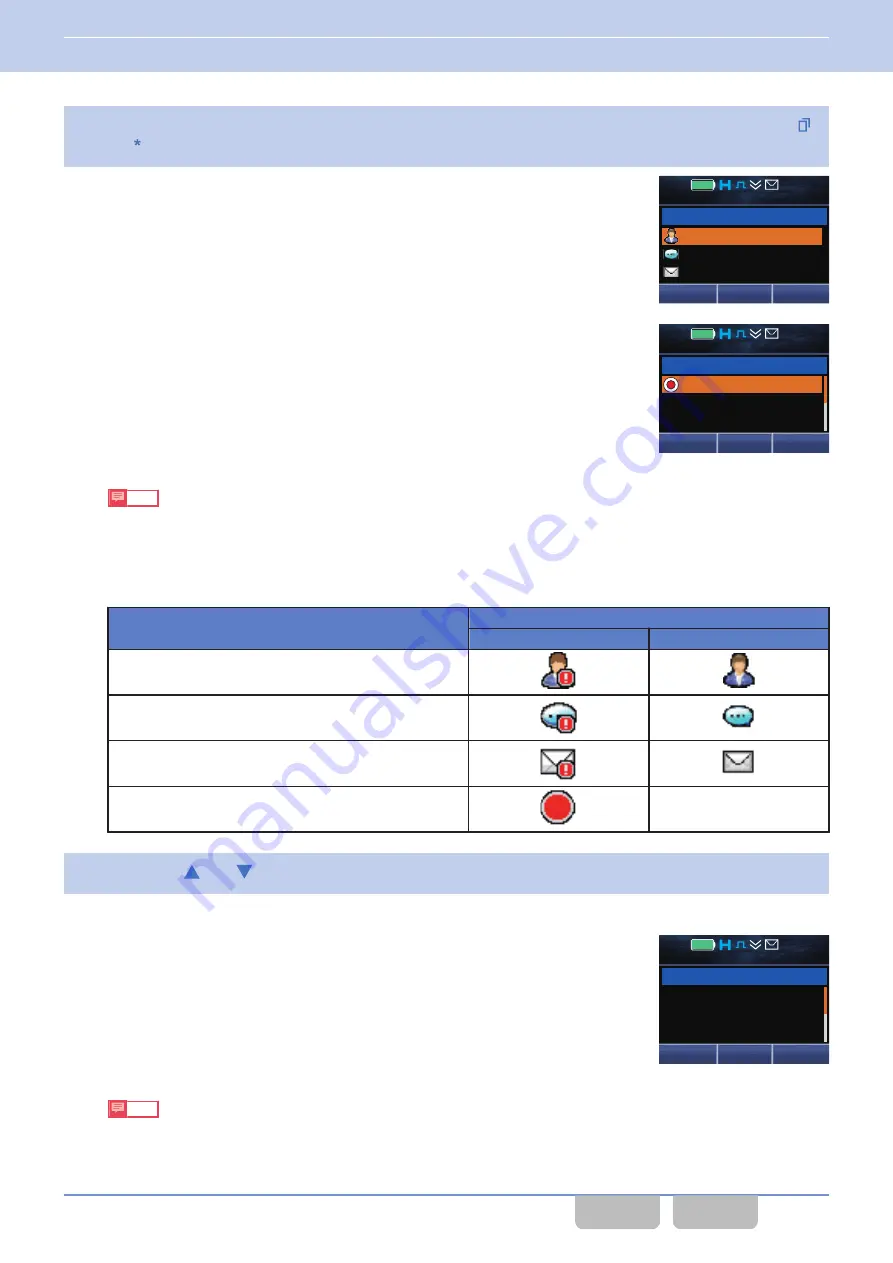
2
Select any of the “Caller ID”, “Status Message”, or “Short Message” categories and press the
Menu
(
[
]
)
or
[ ]
key.
The list for the selected category appears.
Note
If no data is stored, a Key Beep A (1 beep) sounds from the transceiver and “Empty” appears on the display.
The number of the stored stack data appears at the upper right of the display. Depending on the type of stack
data, the following icons appear at the left end of each stack data:
Table 3-7 Stack Mode
Message Type
Display
Unread
Read
Caller ID
Status Message
Short Message
Unread Stack
-
3
Press the
[
]
or
[
]
key to select the data and confirm.
Refer to “
Selecting or Clearing Data from a List
For Short Message, if the
Menu
(
[
Q
]
) or
[*]
key is pressed, a Key Beep A
(1 beep) sounds from the transceiver and the selected Short Message
appears.
Note
If the Short Message does not fit on one screen, press the
[
G
]
or
[
H
]
key to scroll lines up and down, and confirm
the entire message.
Next
Short Message
Stack 1
12 : 34
A
M
Caller ID
Status Message
Back
Call
Caller ID 001
12 : 34
A
M
TRUCK 824
TRUCK 824
TRUCK 825
Delete
TRUCK 824
001
12 : 34
A
M
Please pick up
customers at
airport terminal
Back
3 BASIC OPERATIONS
3.7 Viewing the Receive History (Stack)
Common FUNC (K, F)/Ver 2.20
51






























