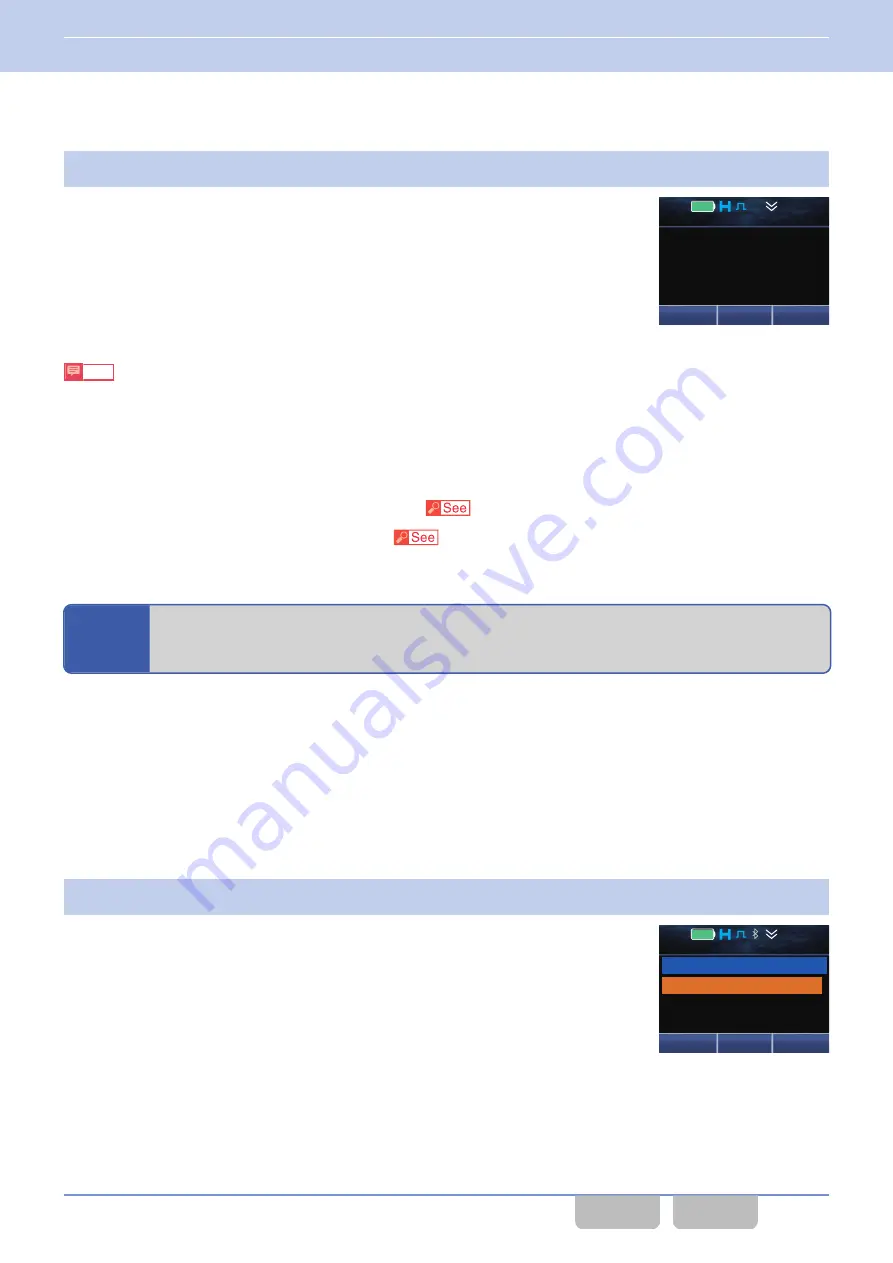
0
Disabling Bluetooth
1
Press the
Bluetooth
key when Bluetooth is enabled.
A Key Beep B (2 beeps) sounds from the transceiver and Bluetooth is
disabled. The “
V
” icon disappears.
Menu
Zone+
Zone 1
Channel 1
12 : 34
A
M
Note
If
Bluetooth
in
GPS/Bluetooth Preset (Default)
is enabled, Bluetooth is enabled when the transceiver is turned ON.
However, the Bluetooth enabled or disabled state is retained; therefore, the transceiver starts up in the same Bluetooth
status as retained when the transceiver is turned ON next time.
Configuration using KPG-D1/ D1N
0
Assigning functions to the
PF
keys on the transceiver (
Transceiver Settings > Key Assignment)
0
Configuring
Bluetooth
to be enabled or disabled (
Transceiver Settings > Optional Features > Optional Features
2 > GPS/Bluetooth > GPS/Bluetooth Preset (Default))
10.2
Finding a Bluetooth-compatible Device (Bluetooth Find
Device)
Bluetooth Find Device
is the function to find a Bluetooth-compatible device.
For wirelessly connecting by Bluetooth a Bluetooth-compatible device and the transceiver, the Bluetooth-compatible device
is found by using this function.
The transceiver can find a Bluetooth-compatible device by entering Bluetooth Find Device Mode.
Pressing the
Menu
key causes the transceiver to enter Menu Mode, and then the transceiver enters Bluetooth Find Device
Mode by executing “Find Device” after executing “Bluetooth Device”. (Refer to
Operating the transceiver
1
Press the
Menu
key to enter Menu Mode and then execute “Bluetooth Device”.
Pressing the
[
G
]
or
[
H
]
key to select “Bluetooth Device” and then pressing
the
Menu
(
[
Q
]
) or
[*]
key causes the transceiver to enter Bluetooth Device
12 : 34
A
M
My Devices
Find Device
Back
Next
BT Device 1
10 BLUETOOTH COMMUNICATION
10.1 Toggling Bluetooth On/ Off
Common FUNC (K, F)/Ver 2.20
177






























