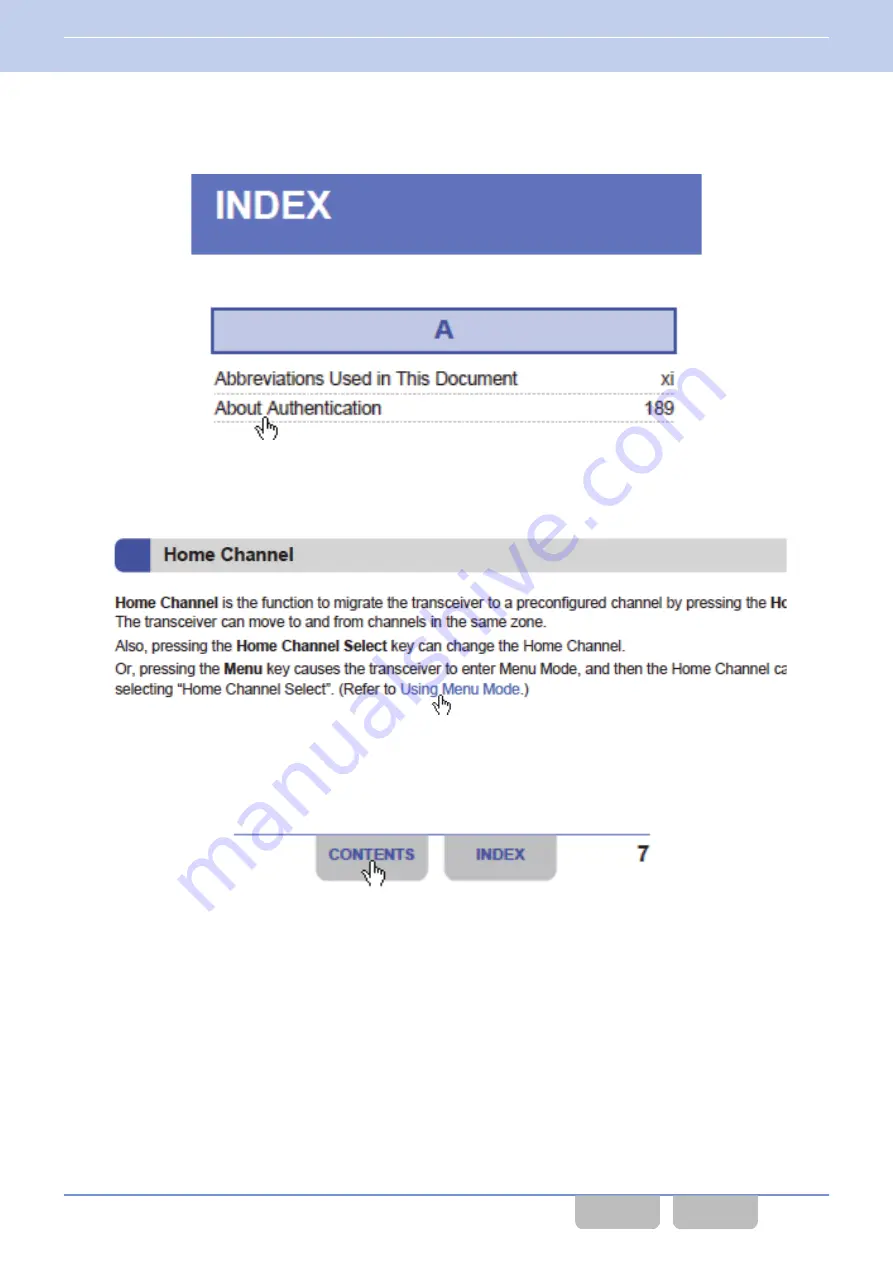
INDEX
Clicking a function name, a title or a page number in the Index pages allows a jump to the corresponding page.
Blue Characters in the Main Text
Clicking a portion with blue characters in the main context allows a jump to the corresponding page.
Blue Characters at the Bottom of Each Page
Clicking a portion with blue characters located at the bottom of each page allows a jump to the first page of the contents or
index.
Return to the Previous Page
To return to the previous page, click the “Previous Page” button on your Adobe Acrobat or Adobe Reader, or press the [
M
]
key while pressing and holding the
[Alt]
key on the keyboard.
Search the Text
The text in this document can be searched using the search function of your Adobe Acrobat or Acrobat Reader.
Open the Reference in Another FUNC
In this manual, a reference to other FUNC is written as “NXDN FUNC Scan”, for example. Clicking the link opens the
corresponding FUNC page. However, to open the link, the PDF file of each FUNC needs to be stored in the same folder.
How to Search for Information
Common FUNC (K, F)/Ver 2.20
xvii
















































