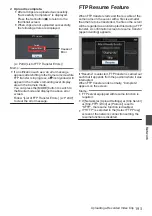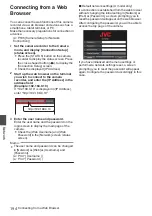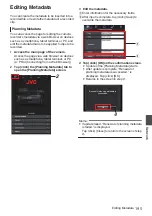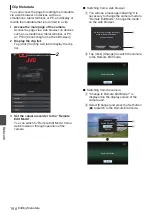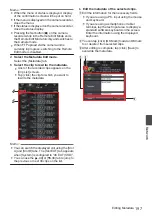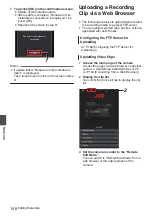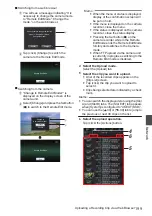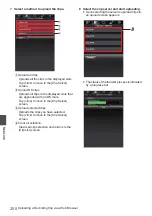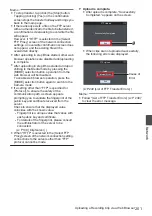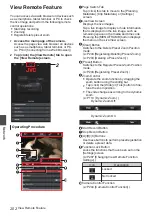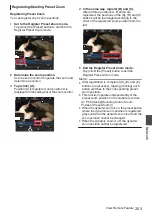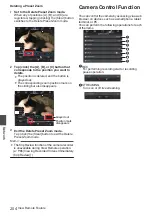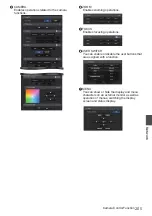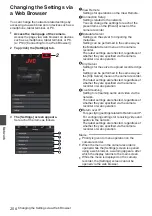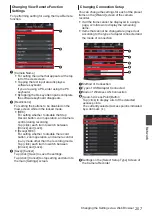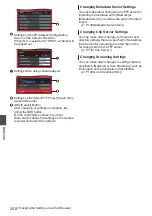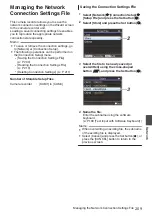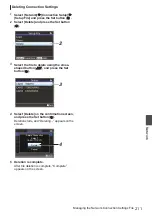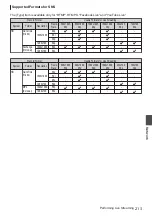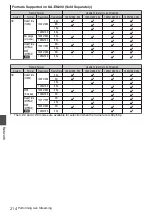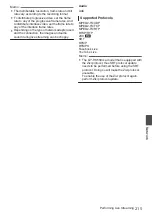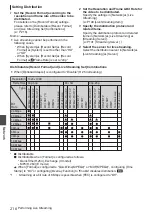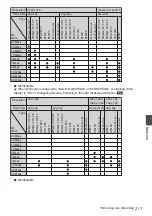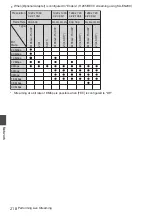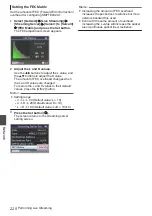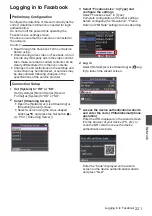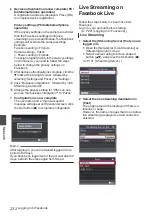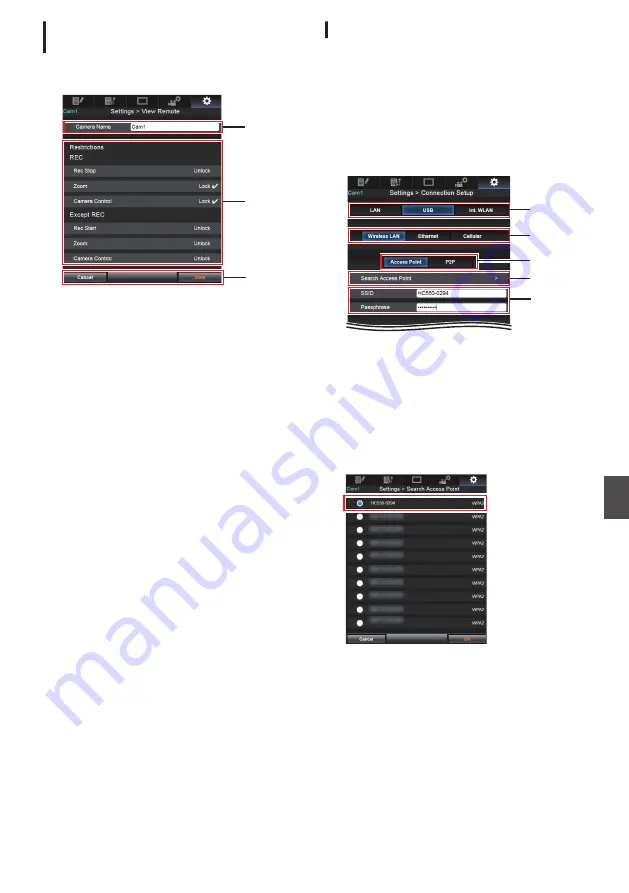
Changing View Remote Function
Settings
For performing setting for using the View Remote
function.
.
A
B
C
A
[Camera Name]
0
For setting the name that appears at the top
left of the view screen.
0
Tapping the text input area displays a
software keyboard.
If you are using a PC, enter using the PC
keyboard.
0
By tapping the Go key after input is complete,
the software keyboard disappears.
B
[Restrictions]
For setting the buttons to be disabled on the
View screen while in the locked mode.
0
[REC]:
For setting whether to disable the Stop
Record button, zoom operation, and camera
control during recording.
Tap (click) each item to switch between
[Unlock] and [Lock].
0
[Except REC]:
For setting whether to disable the record
button, zoom operation, and camera control
in any mode other than the recording mode.
Tap (click) each item to switch between
[Unlock] and [Lock].
C
[Save]/[Cancel]
Tap (click) [Save] to save the settings.
Tap (click) [Cancel] to stop setting and return to
the main [Settings] screen.
Changing Connection Setup
You can change the settings for each of the preset
items on the [Wizard] screen of the camera
recorder.
0
If all the items cannot be displayed in a single
page, scroll down to display the remaining
items.
0
Items that cannot be changed are grayed out
according to the type of adapter connected and
the mode of connection.
.
A
E
B
D
C
A
Method of Connection
B
Type of USB Adapter Connected
C
Mode of Wireless LAN Connection
D
[Search Access Point] Button
Tap (click) to display a list of the detected
access points.
The currently selected access point is indicated
by a dot mark (
0
).
.
E
Settings on the [Select Setup Type] Screen of
the Camera Recorder
Changing the Settings via a Web Browser
207
Network
Summary of Contents for Connected Cam GY-HC500E
Page 2: ...2 ...
Page 267: ...267 ...