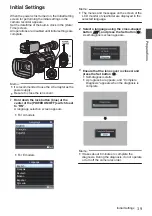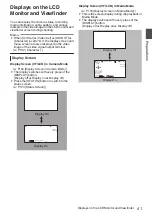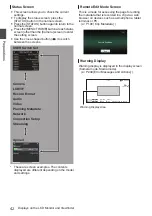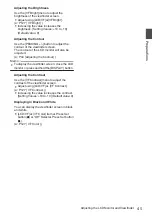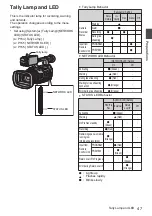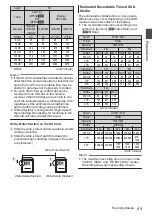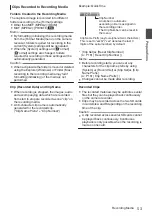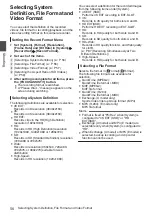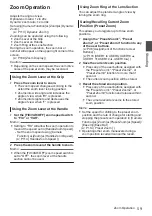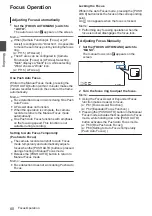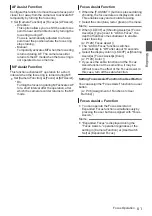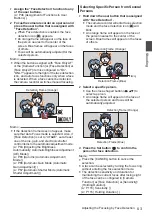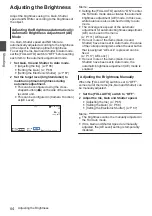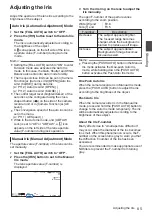Switching the SD cards
When both card slots are inserted with SD cards,
you can use the [SLOT SEL] button to switch the
card to use.
When the memory on an SD card is full during
recording, data recording automatically switches to
the other card.
Memo :
0
The [SLOT SEL] button is disabled during
recording or playback. Cards will not be
switched even if you press the button.
Inserting the SSD Media Adapter
This unit is equipped with an [EXT.SLOT] for
recording and playing back video and audio in the
“4K EXT (SSD)” and “HD EXT(SSD)” modes.
.
1
Turn off the camera recorder.
2
Detaching the Battery
3
Open the EXT.SLOT cover.
4
With the USB terminal of the SSD Media
Adapter facing down, insert it into
[EXT.SLOT].
Insert it all the way until the tab locks into place.
5
Close the EXT.SLOT cover.
6
Attach the battery.
7
Turn on the camera recorder.
Memo :
If you are using the “KA-EN200”
H.265/HEVC
Streaming Adapter (sold separately), attach it
using the same procedures above.
Formatting (Initializing) of Recording
Media
When any of the following recording media (SD
card or SSD media) is inserted, [
!
FORMAT]
appears in the remaining level display area.
Format the card using the camera recorder menu.
0
Unformatted recording media
0
Recording media formatted under different
specifications
* For details of the menu operation, refer to
“[Basic Operations in Menu Screen]
Caution :
0
Be sure to format the recording media on this
camera recorder. Recording media formatted
on a PC or other peripheral equipment cannot
be used on this camera recorder.
0
[
!
RESTORE] appears in the remaining level
display area when a recording media that
requires repair is inserted.
1
Select [System]
B
[Media]
B
[Format
Media].
Memo :
0
[Format Media
G
] can be selected in the
following cases.
0
[System] is set to “4K EXT(SSD)”
0
[System] is set to “HD EXT(SSD)”
0
[Slot Mode] is set to “Backup
G
”
2
Select the slot of the card to be formatted
and press the Set button (
R
).
.
2
3
The status of the selected recording media
is displayed.
4
Select [Format] and press the Set button
(
R
).
.
4
Set
Cancel
Format
Format Media
Recording Media
51
Preparations
Summary of Contents for Connected Cam GY-HC500E
Page 2: ...2 ...
Page 267: ...267 ...