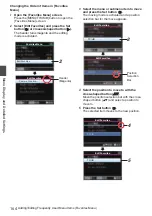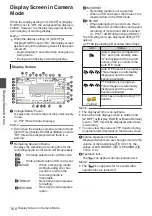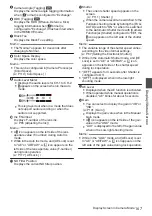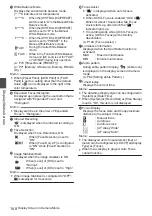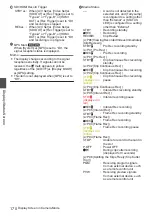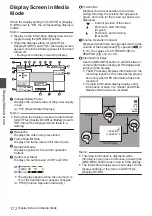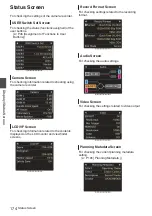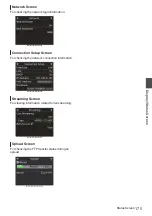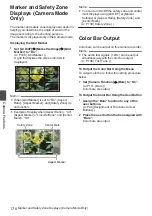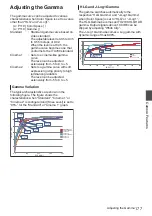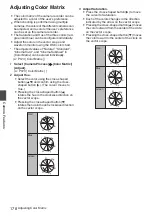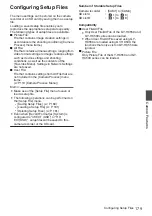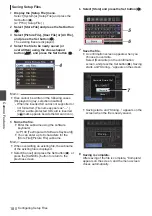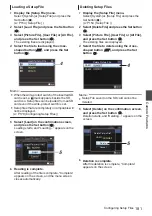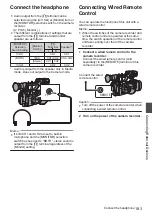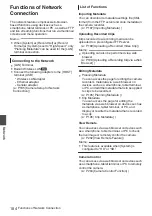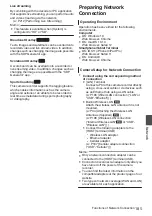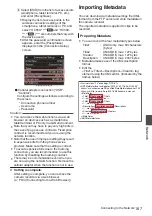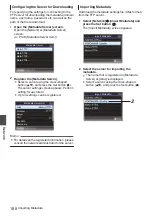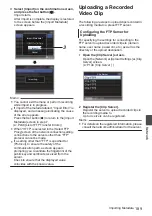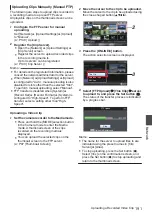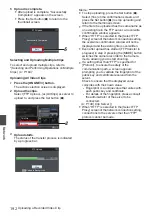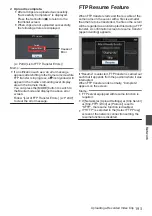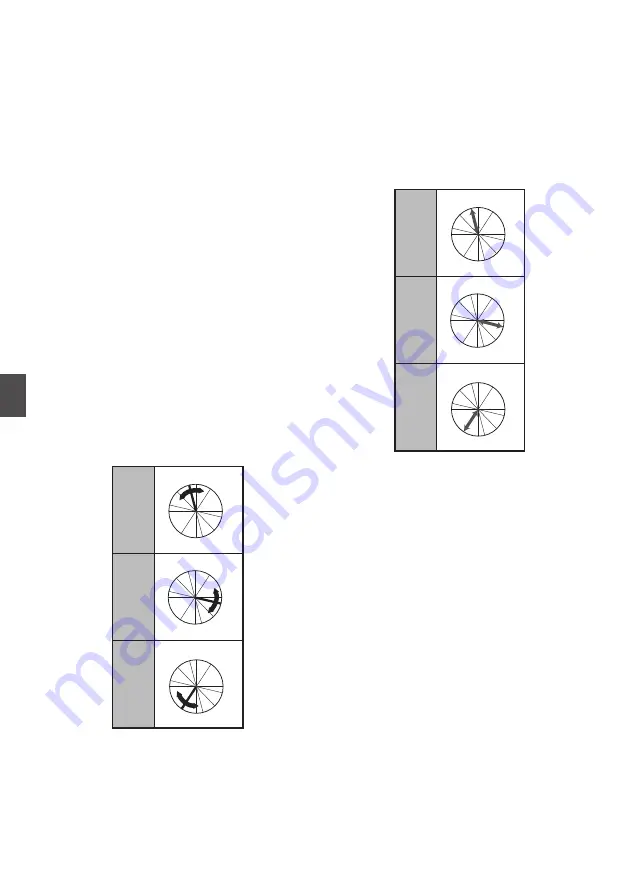
Adjusting Color Matrix
0
The color matrix of the camera recorder can be
adjusted to a color of the user’s preference.
0
When shooting is performed using multiple
cameras, the colors of the different cameras can
be adjusted, and a color of the user’s preference
can be set on this camera recorder.
0
The Saturation and Hue of the three colors (red,
green and blue) can be configured individually.
0
Adjust the color on the vector scope and
waveform monitor using the DSC color chart.
* The adjusted values of “Natural”, “Standard”,
“Cinema Vivid”, and “Cinema Subdued” in
[Color Matrix] can be stored individually.
1
Select [Camera Process]
B
[Color Matrix]/
[Adjust].
2
Adjust Hue.
0
Select the color using the cross-shaped
button (
JK
) and confirm using the cross-
shaped button (
I
). (The cursor moves to
Hue.)
0
Pressing the cross-shaped button (
J
)
rotates the hue in the clockwise direction on
the vector scope.
0
Pressing the cross-shaped button (
K
)
rotates the hue in the anti-clockwise direction
on the vector scope.
.
R
Cy
B
G
Y
I
Mg
R
Cy
B
G
Y
I
Mg
R
Cy
B
G
Y
I
Mg
Green
Blue
Red
3
Adjust Saturation.
0
Press the cross-shaped button (
I
) to move
the cursor to Saturation.
0
Each of the colors changes in the direction
indicated by the arrow on the vector scope.
0
Pressing the cross-shaped button (
J
) moves
the color outward from the center of the circle
on the vector scope.
0
Pressing the cross-shaped button (
K
) moves
the color toward to the center of the circle on
the vector scope.
.
R
Cy
B
G
Y
I
Mg
R
Cy
B
G
Y
I
Mg
R
Cy
B
G
Y
I
Mg
Green
Blue
Red
178
Adjusting Color Matrix
Camera Features
Summary of Contents for Connected Cam GY-HC500E
Page 2: ...2 ...
Page 267: ...267 ...