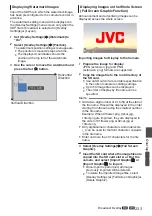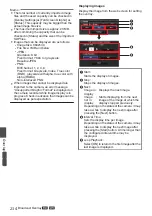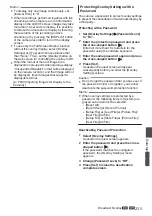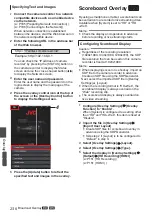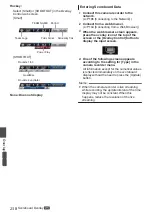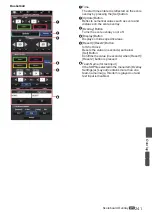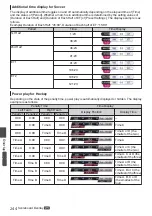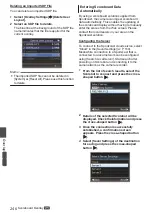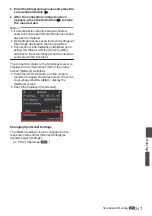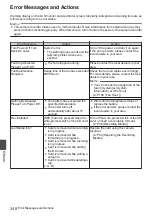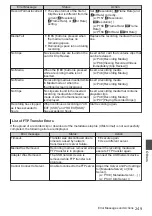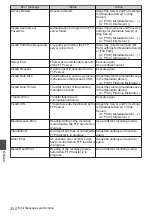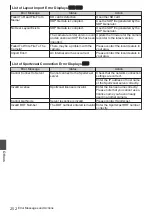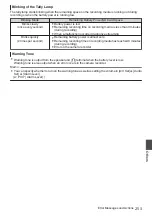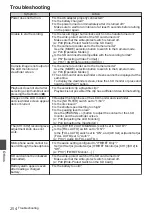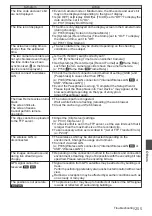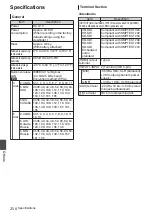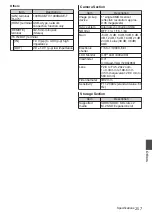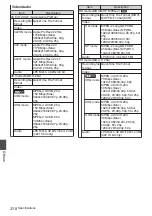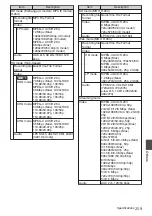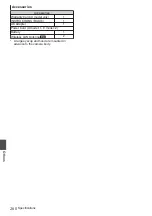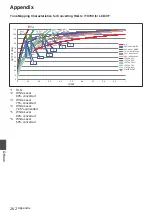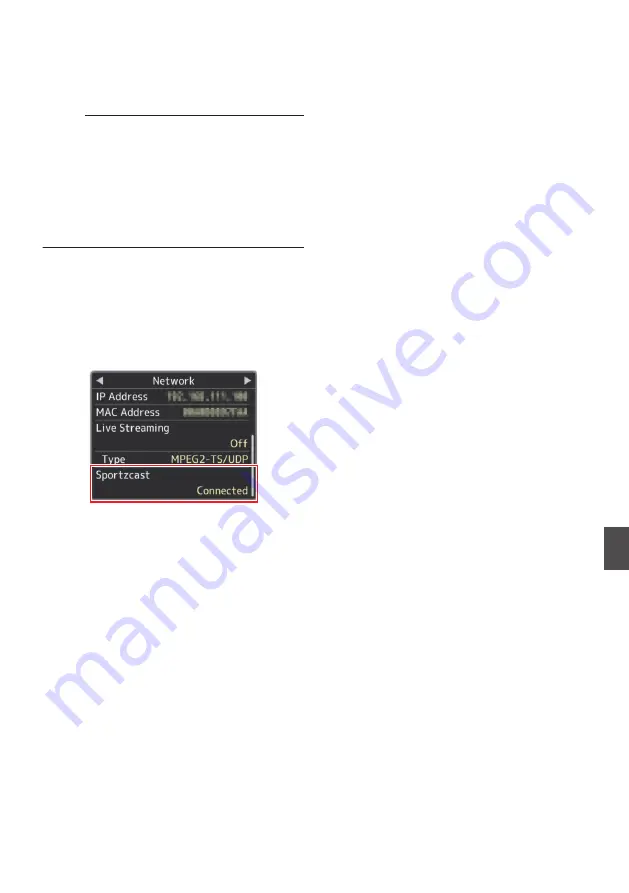
5
Enter the [Alias] name to save and press the
cross-shaped button (
I
).
6
After the connection complete screen
appears, press the Set button (
R
) to close
the menu screen.
Memo :
0
If a Scorebot is currently being connected,
search cannot be performed until the connection
has been terminated.
0
Old settings that are saved in [Sever Settings] at
the storage destination will be overwritten.
0
Connection is automatically established upon
exiting the Wizard, and the [Server] setting
switches to [Sever Settings] while the camera is
connected to the Scorebot.
The connection status to the Sportzcast server is
displayed in the “Sportzcast” item of the status
screen (Network) as follows.
0
Press the [STATUS] button on the camera
recorder to display the status screen. Press the
cross-shaped button (
H
I
) to display the
[Network] screen.
0
Check the displayed [Sportzcast].
.
Changing Sportzcast Settings
The different settings can be configured in the
respective items under [Overlay Settings]
B
[Sportzcast]
B
[Settings].
Scoreboard Overlay
L
247
Overlay
A
L
Summary of Contents for Connected Cam GY-HC500E
Page 2: ...2 ...
Page 267: ...267 ...