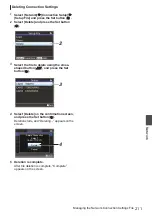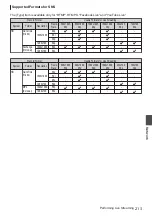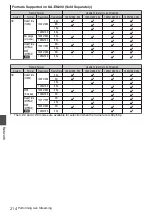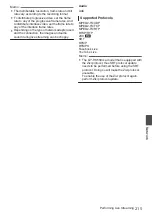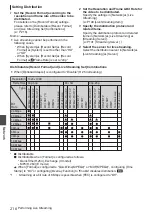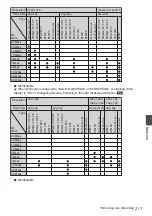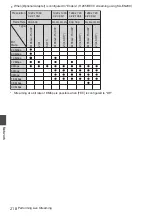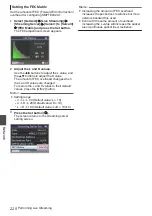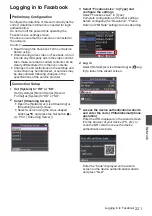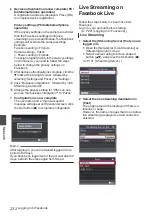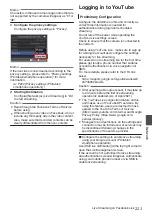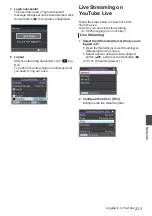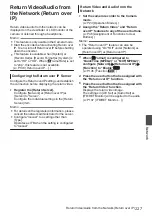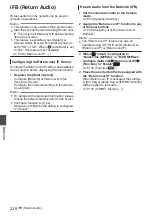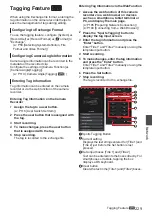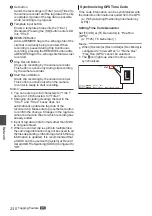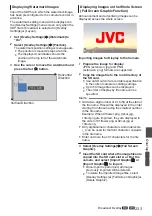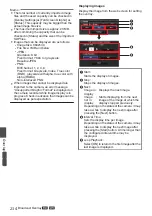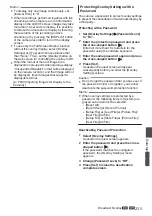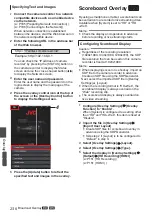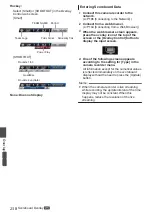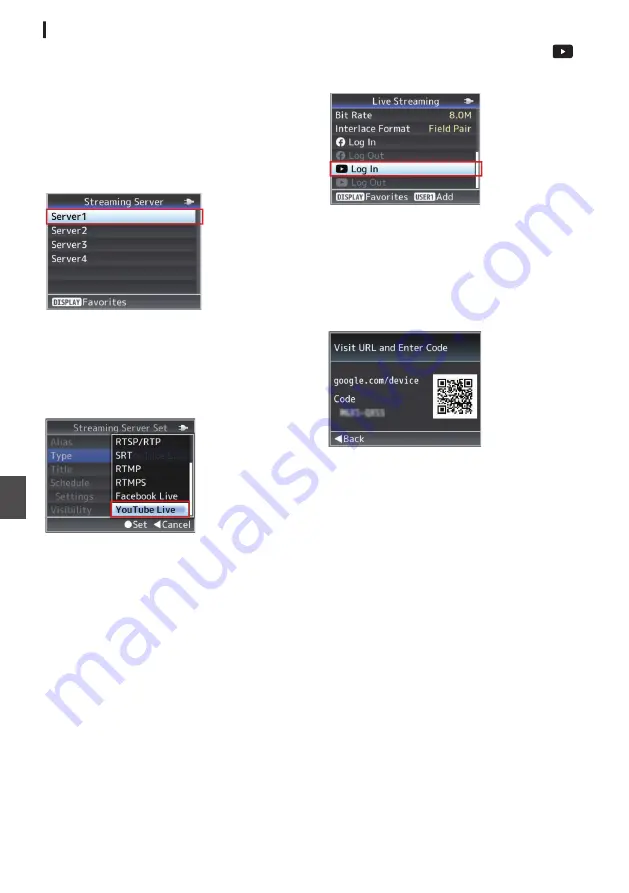
Connection Setup
1
Set [System] to “HD” or “SD”.
Set [System]
B
[Record Set]
B
[Record
Format]
B
[System] to “HD” or “SD”.
2
Select [Streaming Server].
0
Open the [Network]
B
[Live Streaming]
B
[Streaming Server] screen.
0
Select a server using the cross-shaped
button (
JK
), and press the Set button (
R
).
.
3
Select “YouTube Live” in [Type] and
configure the settings
Select “YouTube Live” in [Type].
Complete configuration of the other settings
before configuring the “Resolution”, “Frame
Rate” and “Bit Rate” settings for live streaming.
.
4
Log in
Select [Network]
B
[Live Streaming]
B
[
Log In] to launch the wizard screen.
.
5
Access the device authentication website
and enter the code (PC/tablet/smartphone
operation)
Enter the URL displayed on the wizard screen
into the browser of your device (PC, etc.) or
scan the QR code to access the device
authentication website.
.
Enter the “Code” displayed on the wizard
screen on the device authentication website
and press “Next”.
6
Select an account and authorize controls
related to YouTube (PC/tablet/smartphone
controls)
Select an account. Next, a screen appears
requesting for “YouTubeLive Easy Setup” to
access your Google account. Click “Allow” to
complete connection of the device.
224
Logging in to YouTube
Network
Summary of Contents for Connected Cam GY-HC500E
Page 2: ...2 ...
Page 267: ...267 ...