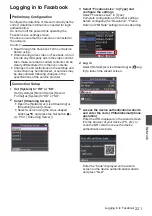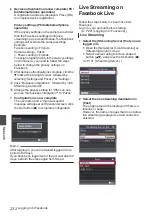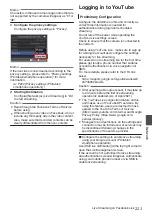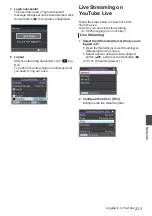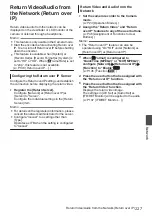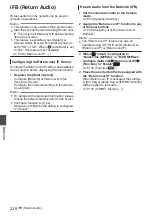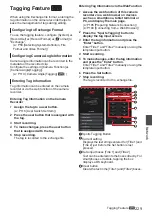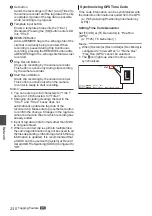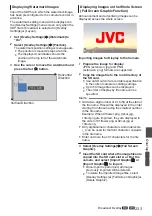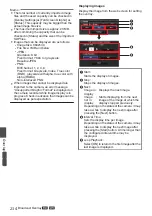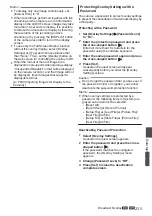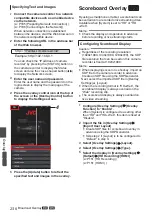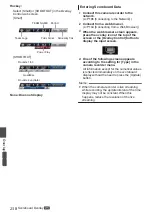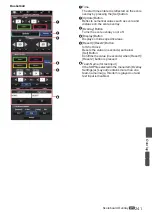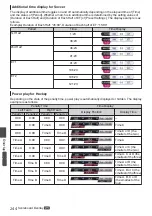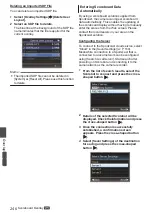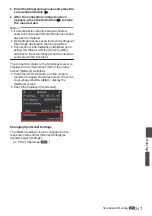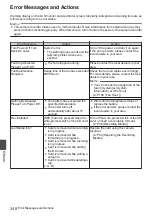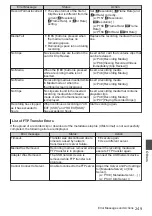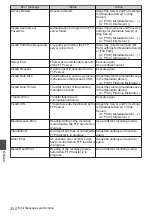Memo :
0
To display only one image continuously, set
[Interval Time] to “0”.
0
When recording is performed together with live
streaming or when there is a lot of information
display on the LCD/VF screen, images may take
more than 10 seconds to display. It is possible
to reduce the time taken to display by lowering
the resolution of the recording and live
streaming or by pressing the [DISPLAY] button
of the camera recorder to turn off the display
screen.
0
To use only the Full Screen Graphic function
without the overlay display, select [Overlay
Settings]
B
[Type] and choose options other
than “None”. Then, set the [Overlay] button on
the web screen for controlling the overlay to Off.
0
When the format of the next image to be
displayed is not supported during image display,
“Unsupported Graphic Format” will be displayed
on the camera recorder, and that image will not
be displayed. Import images that support a
displayable format.
P233 [Importing Images for Display to the
Protecting Overlay Settings with a
Password
You can use a password to protect overlay settings
to prevent the cancellation of watermark display by
a third party.
Protecting with a Password
1
Set [Overlay Settings]
B
[Password Lock]
to “On”.
2
Enter the protection password and press
the cross-shaped button (
I
).
Enter not more than 16 characters for the
password using the software keyboard.
3
Enter the same password again and press
the cross-shaped button (
I
).
4
Press [Set].
A password request screen will appear
subsequently before you enter the [Overlay
Settings] screen.
Caution :
0
Do not forget the password that you have set. If
the password is lost or forgotten, you cannot
deactivate the password protection function.
Memo :
0
When overlay settings are protected by a
password, the following items in [System] are
grayed out and cannot be selected.
0
[Reset All]
0
[Record Set]
B
[Record Format]
0
[Setup File]
B
[Load File]
B
[Picture File]/
[User File]/[All File]
0
[Setup File]
B
[Store File]
B
[Picture File]/
[User File]/[All File]
Deactivating Password Protection
1
Select [Overlay Settings].
A password request screen appears.
2
Enter the password and press the cross-
shaped button (
I
).
If the password matches the configured
password, the [Overlay Settings] menu
appears.
3
Change [Password Lock] to “Off”.
4
Press [Set] to close the deactivation
complete screen.
Broadcast Overlay
A
L
235
Overlay
A
L
Summary of Contents for Connected Cam GY-HC500E
Page 2: ...2 ...
Page 267: ...267 ...