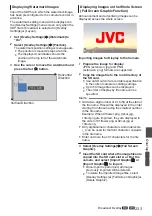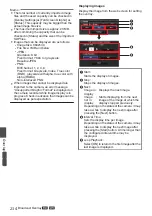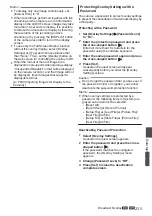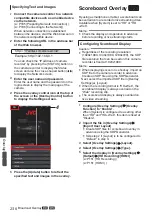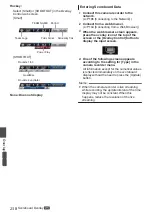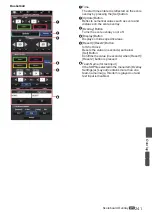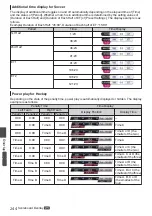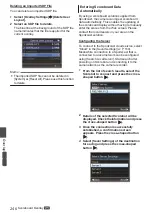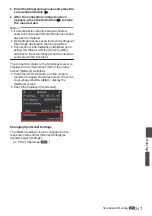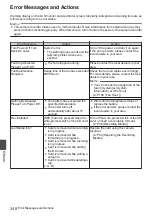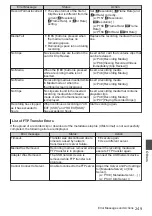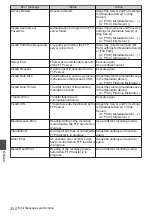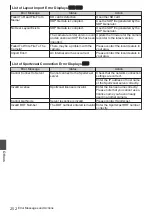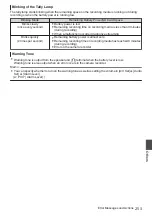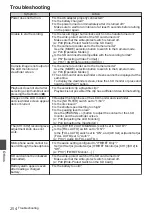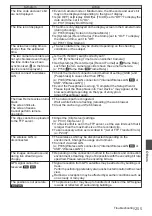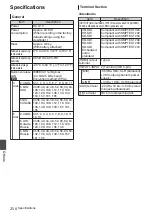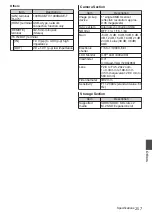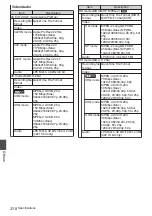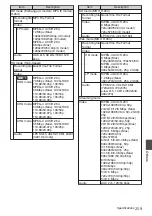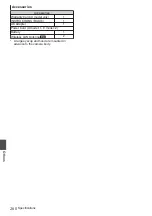Deleting an Imported SDP File
You can delete an imported SDP file.
1
Select [Overlay Settings]
B
[Delete User
Layout].
2
Select an SDP file to delete.
The blue line at the background of the SDP file
name indicates that the file is applied for the
current overlay.
.
Memo :
0
The imported SDP file cannot be deleted in
[System]
B
[Reset All]. Please use this function
to delete.
Entering Scoreboard Data
Automatically
By using a scoreboard solution supplied from
Sportzcast, the camera can ingest scoreboard
data automatically. This enables the updating of
the scoreboard display without having to manually
enter the scores from the Web screen. Please
contact the local dealers in your area on the
Sportzcast solution.
Configuring the Server
To connect to the Sportzcast cloud service, select
“Cloud” in the [Sever Settings] (
Meanwhile, connection to a Sportzcast that is
connected to a local network can be configured
using [Search Local Server]. Start search after
powering on Scorebot and connecting it to the
same network as the camera recorder.
1
From the list of search results, select the
Scorebot to connect and press the cross-
shaped button (
I
).
.
2
Details of the selected Scorebot will be
displayed. Check the information and press
the cross-shaped button (
I
).
3
Once the connection is successfully
established, a confirmation screen
appears. Press the cross-shaped button
(
I
).
4
Select [Sever Settings] of the destination
for saving and press the cross-shaped
button (
I
).
.
246
Scoreboard Overlay
L
Overlay
A
L
Summary of Contents for Connected Cam GY-HC500E
Page 2: ...2 ...
Page 267: ...267 ...