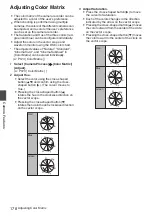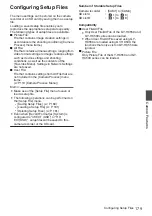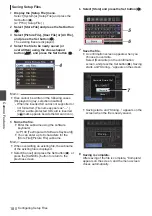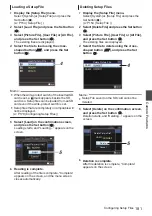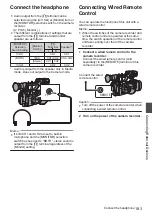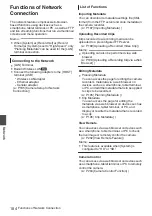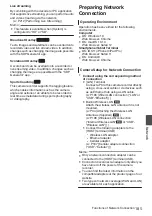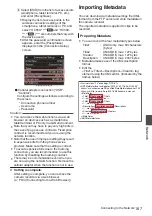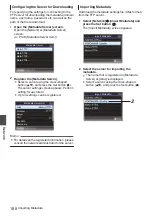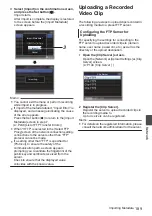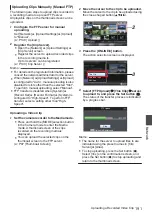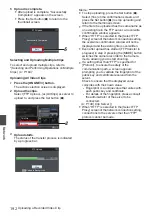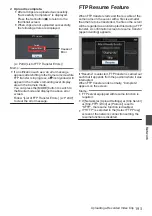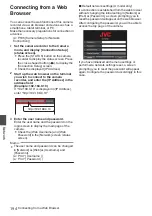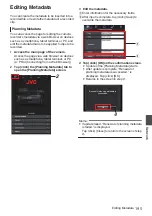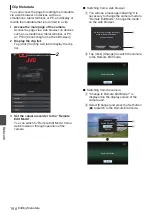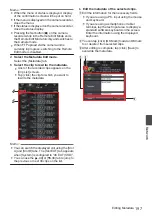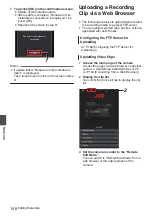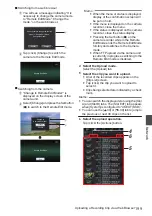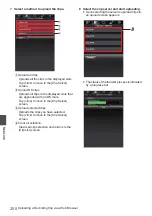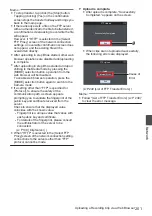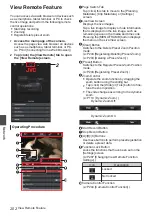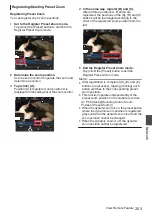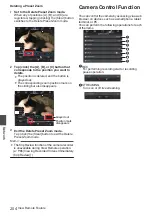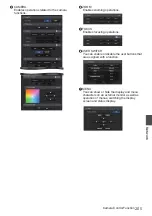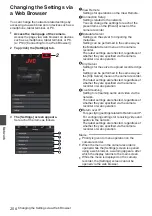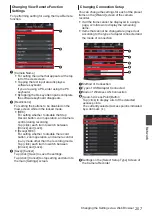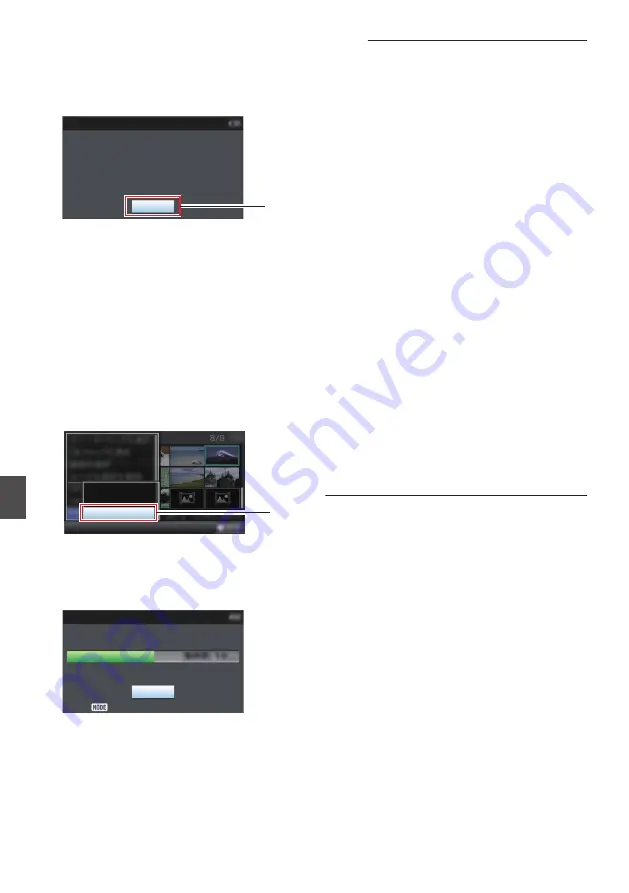
5
Upload is complete.
0
After upload is complete, “Successfully
Completed.” appears on the screen.
0
Press the Set button (
R
) to return to the
thumbnail screen.
.
5
Exit
Successfully Completed.
FTP Upload
Selecting and Uploading Multiple Clips
To select and upload multiple clips, refer to
“[Selecting and Performing Operations on Multiple
Uploading All Video Clips
1
Press the [ONLINE/3] button.
The action selection screen is displayed.
2
Upload the clips.
Select [FTP Upload...]
B
[All Clips]
B
server to
upload to, and press the Set button (
R
).
.
All Clips
Selected Clips
This Clip
2
3
Upload starts.
The status of the transfer process is indicated
by a progress bar.
.
Upload in Background
Stop
FTP Upload
Memo :
0
To stop uploading, press the Set button (
R
).
Select [Yes] on the confirmation screen, and
press the Set button (
R
) to stop uploading and
return to the thumbnail screen.
0
If the file to be uploaded has the same name as
an existing file in the FTP server, an overwrite
confirmation window appears.
0
When “HTTP” is selected in the [Select FTP
Proxy] screen of the network connection setting,
the overwrite confirmation window will not be
displayed and the existing file is overwritten.
0
Even after upload has started (FTP transfer in
progress) in step
3
, pressing the [MODE] button
switches the camera recorder to the Camera
mode, allowing you to start shooting.
0
If a setting other than “FTP” is specified for
[Protocol], to ensure the safety of the
communication path, a screen appears
prompting you to validate the fingerprint of the
public key and certificate received from the
server.
Check to ensure that the displayed value
coincides with the known value.
0
Fingerprint is a unique value that varies with
each public key and certificate.
0
For details of the fingerprint, please consult
the administrator of the server to be
connected.
0
When “HTTP” is selected in the [Select FTP
Proxy] screen of the network connection setting,
connections to the servers other than “FTP”
protocol cannot be made.
192
Uploading a Recorded Video Clip
Network
Summary of Contents for Connected Cam GY-HC500E
Page 2: ...2 ...
Page 267: ...267 ...