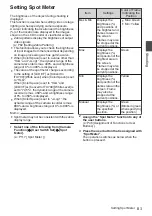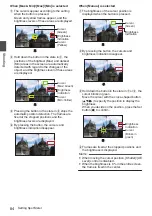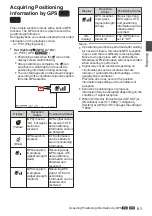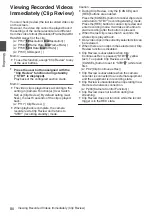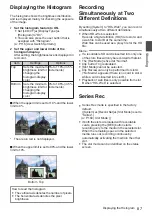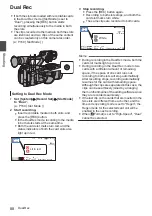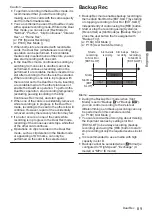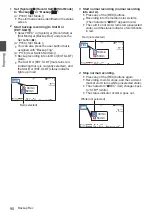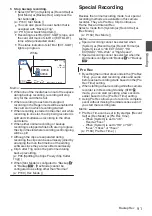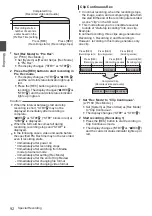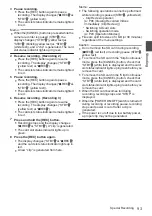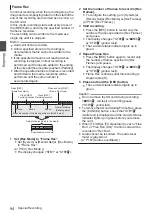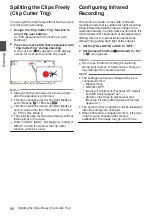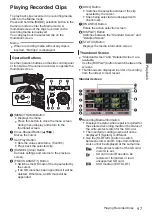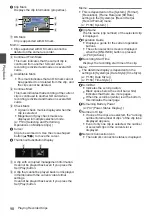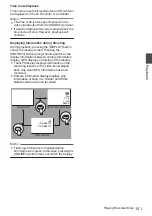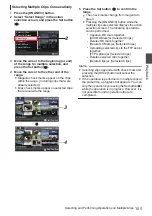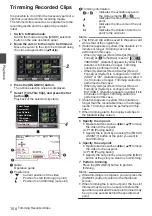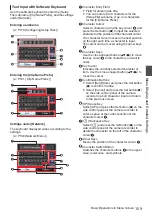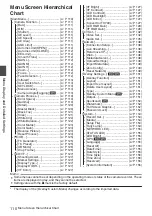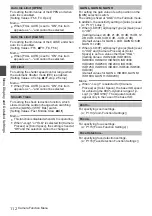Playing Recorded Clips
To play back clips recorded in a recording media,
switch to the Media mode.
Press and hold the [MODE] selection button in the
Camera mode to enter the Media mode. A
thumbnail screen of the clips recorded on the
recording media is displayed.
You can play back the selected clip on the
thumbnail screen.
Memo :
0
When a recording media without any clips is
inserted, “No Clips” is displayed.
Operation Buttons
Use the operation buttons on the side control panel
or front side of the camera recorder to operate the
thumbnail screen.
.
CANCEL
MENU/THUMB
AE LEVEL
ONLINE/3
OIS/2
FOCUS ASSIST/1
TIME CODE
DISPLAY
STATUS
H
I
A D B
C
E
F
G
A
[MENU/THUMB] Button
0
Displays the menu.
0
Press this button to close the menu screen
during menu display and return to the
thumbnail screen.
B
Cross-Shaped Button (
JKHI
)
Moves the cursor.
C
Set (Play) Button
0
Sets the values and items. (Confirm)
0
Plays back the selected clip.
D
[CANCEL] (Stop) Button
Cancels settings and returns to the previous
screen.
E
[FOCUS ASSIST/1] Button
0
Switches the OK mark of the clip selected by
the cursor.
0
If an OK mark has been appended, it will be
deleted. Otherwise, an OK mark will be
appended.
F
[OIS/2] Button
0
Switches the selection status of the clip
selected by the cursor.
0
Clips being selected are displayed with
check mark.
G
[ONLINE/3] Button
Enters the action selection screen.
H
[DISPLAY] Button
Switches between the “Standard Screen” and
“Detailed Screen”.
I
[STATUS] Button
Displays the media information screen.
Thumbnail Screen
0
“Standard Screen” and “Detailed Screen” are
available.
Use the [DISPLAY] button to switch between the
screens.
0
Thumbnails are displayed in order of recording
from the oldest to most recent.
Standard screen
.
A
J
H
C
B
G
E
D
F
I
K
A
Recording Media Information
0
Displays the status when repair is required for
the selected recording media or the status of
the write-protect switch for the SD card.
0
The inserted recording media will not be
displayed if [System] is different.
0
Use the [SLOT SEL] button to switch
between slots A and B. Clips from different
slots cannot be displayed at the same time.
W
z
: Write-protect switch of the SD card
in slot A is set.
S
: SD card in slot B needs to be
restored or formatted, or is an
unsupported SD card.
G
: SSD media in [EXT.SLOT]
Playing Recorded Clips
97
Playback
Summary of Contents for Connected Cam GY-HC500E
Page 2: ...2 ...
Page 267: ...267 ...