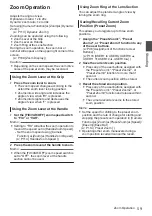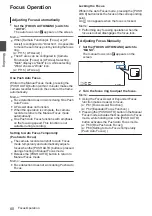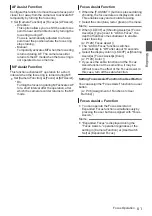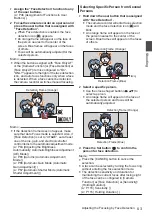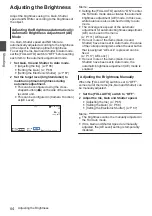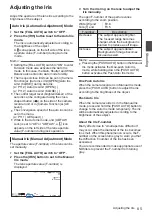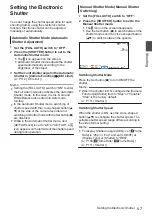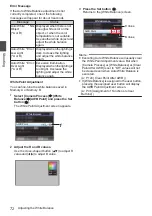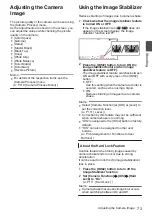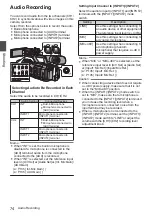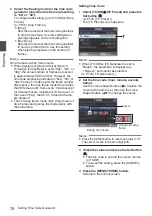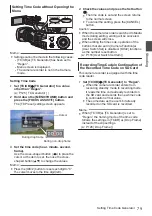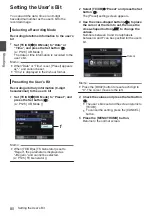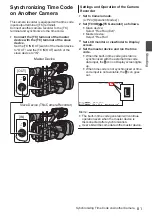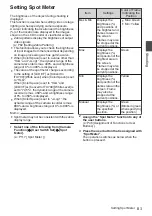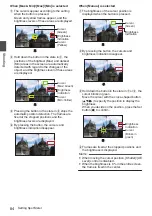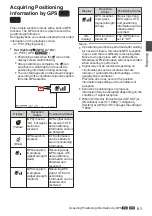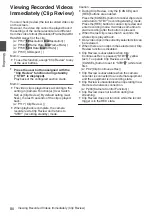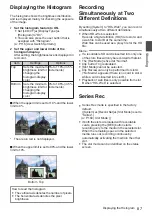Error Message
If the Auto White Balance adjustment is not
correctly completed, one of the following
messages will appear for about 3 seconds.
Message
Status
Auto White
* NG:
Object
(*A or B)
Displayed when there is not
enough white color on the
object, or when the color
temperature is not suitable.
Use another white object and
adjust the white balance
again.
Auto White * Error:
Low Light
(*A or B)
Displayed when the lighting is
dark. Increase the lighting
and adjust the white balance
again.
Auto White * Error:
Over Light
(*A or B)
Excessive illumination.
Displayed when the lighting is
too bright. Decrease the
lighting and adjust the white
balance again.
White Paint Adjustment
You can fine-tune the white balance saved in
Memory A or Memory B.
1
Select [Camera Process]
B
[White
Balance]
B
[AWB Paint] and press the Set
button (
R
).
The White Paint Adjustment screen appears.
.
1
AWB Paint
White Balance
2
Adjust the R and B values.
Use the cross-shaped button (
JK
) to adjust R
value and (
HI
) to adjust B value.
.
B
R
3
Press the Set button (
R
).
Returns to the [White Balance] screen.
.
B Value
R Value
AWB Paint
White Balance
Memo :
0
Executing Auto White Balance will usually clear
the White Paint Adjustment value. But when
[Camera Process]
B
[White Balance]
B
[Clear
Paint After AWB] is set to “Off”, values will not
be cleared even when Auto White Balance is
executed.
P124 [ Clear Paint After AWB ] )
0
If [White Balance] is assigned to the user button,
pressing the assigned user button will display
the AWB Paint Adjustment screen.
P46 [Assignment of Functions to User
72
Adjusting the White Balance
Shooting
Summary of Contents for Connected Cam GY-HC500E
Page 2: ...2 ...
Page 267: ...267 ...