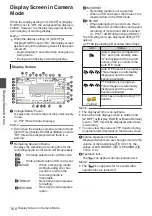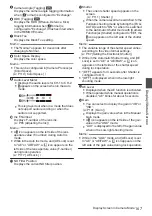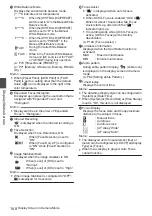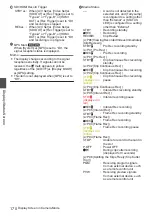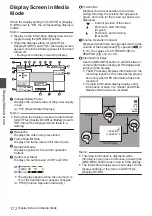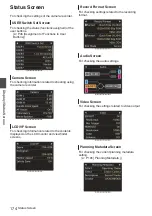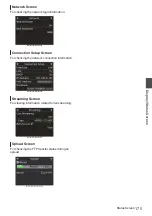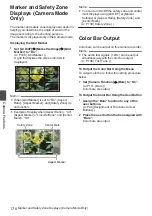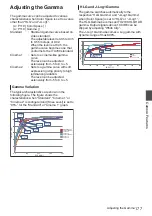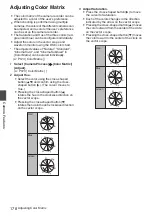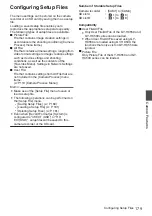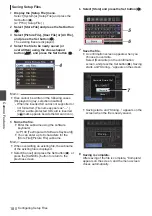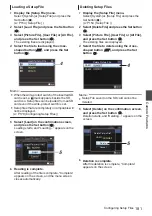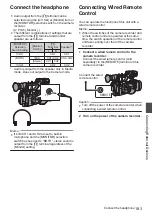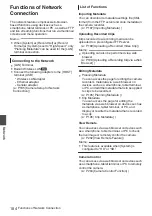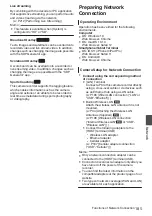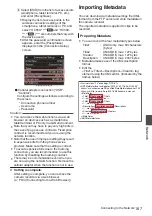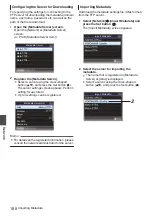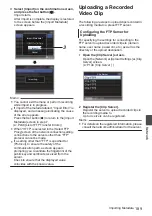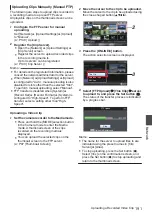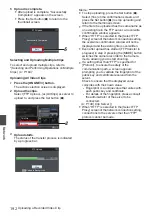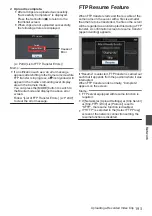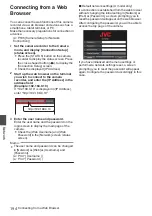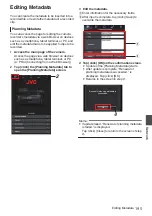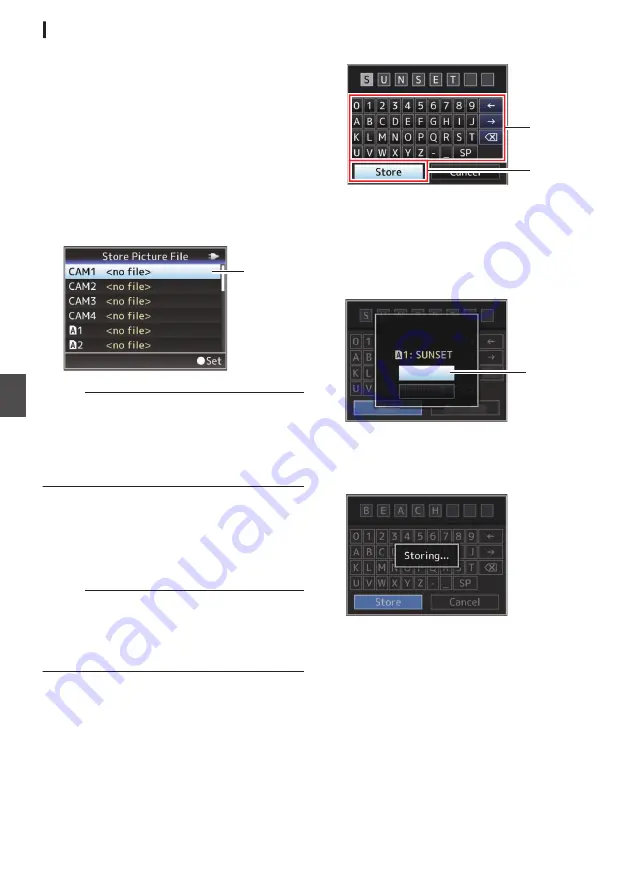
Saving Setup Files
1
Display the [Setup File] menu.
Select [System]
B
[Setup File] and press the
Set button (
R
).
2
Select [Store File] and press the Set button
(
R
).
3
Select [Picture File], [User File] or [All File],
and press the Set button (
R
).
The existing files are displayed.
4
Select the file to be newly saved (or
overwritten) using the cross-shaped
button (
JK
), and press the Set button (
R
).
.
4
Memo :
0
Files cannot be written in the following cases.
(Displayed in gray, selection disabled)
0
When the inserted SD card is not supported or
not formatted. (File name appears as “---”.)
0
When a write-protected SD card is inserted
(a
z
mark appears beside the SD card icon).
5
Name the file.
0
Enter the subname using the software
keyboard.
P109 [Text Input with Software Keyboard] )
0
You can enter up to 8 characters for the
[Store File]/[Picture File] subname.
Memo :
0
When overwriting an existing file, the subname
of the existing file is displayed.
0
Select [Cancel] and press the Set button (
R
), or
press the [CANCEL] button to return to the
previous screen.
6
Select [Store] and press the Set button (
R
).
.
6
5
7
Save the file.
0
A confirmation screen appears when you
choose to overwrite.
Select [Overwrite] on the confirmation
screen, and press the Set button (
R
). Saving
starts, and “Storing...” appears on the screen.
.
:SUNSET
7
Load Picture File
Cancel
Overwrite
Overwrite Picture File?
0
Saving starts, and “Storing...” appears on the
screen when the file is newly saved.
.
8
Saving is complete.
After saving of the file is complete, “Complete”
appears on the screen, and the menu screen
closes automatically.
180
Configuring Setup Files
Camera Features
Summary of Contents for Connected Cam GY-HC500E
Page 2: ...2 ...
Page 267: ...267 ...