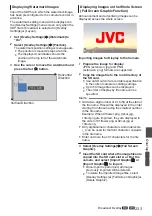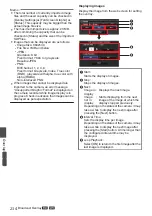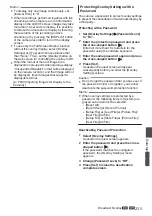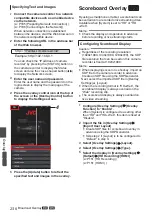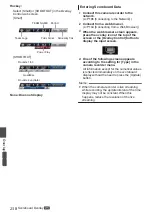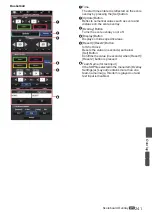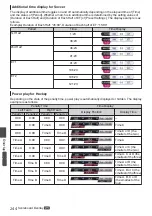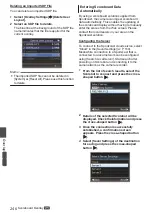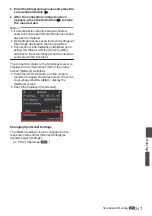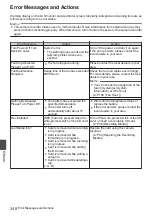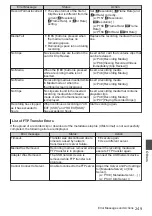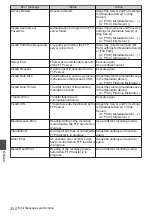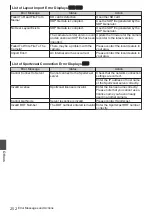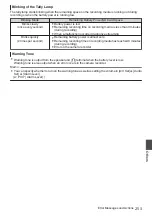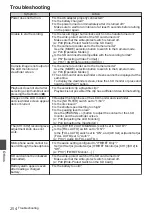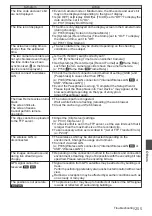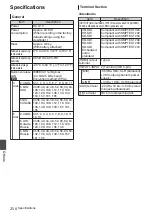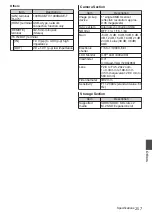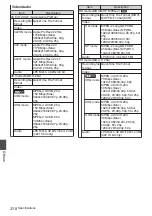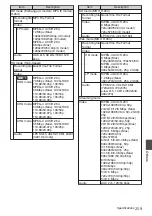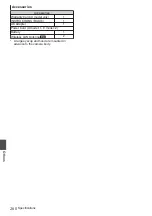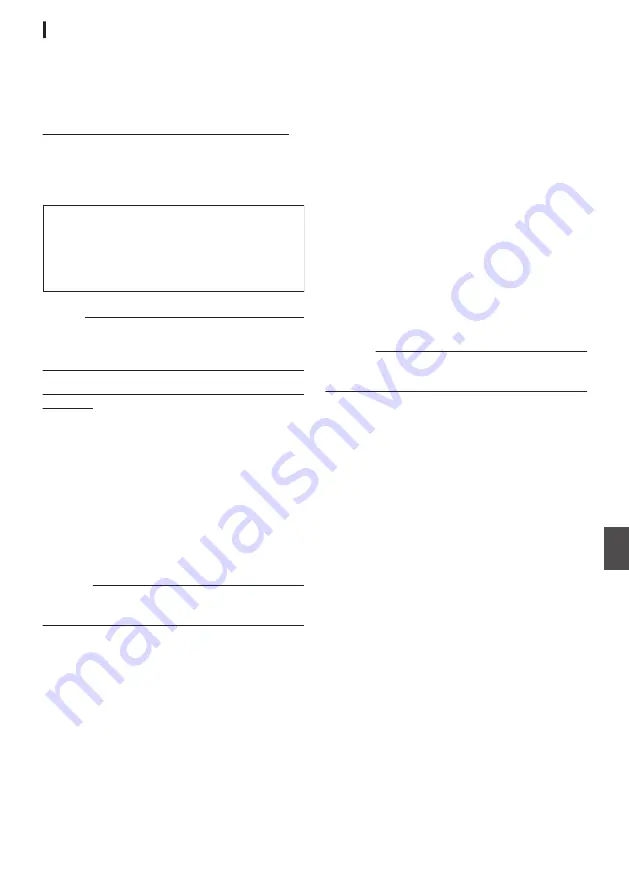
Team Display Settings
Team names can be displayed by one of the
following ways.
0
Specifying texts directly from web browser
0
Importing an image containing the team name
and logo
Specifying texts directly from web browser
Enter the texts in the Overlay Control web screen.
Available characters are as follows. However, text
cannot be entered when using a SDP file
containing team name images.
.
!"#$%&'()*+,-./0123456789:;<=>?@ABCDEFGH
IJKLMNOPQRSTUVWXYZ[\]^_`abcdefghijklmno
pqrstuvwxyz{|}~¡¢£¤¥¦§¨©ª«¬®¯°±²³´μ¶•¸¹º»¼½
¾¿ÀÁÂÃÄÅÆÇÈÉÊËÌÍÎÏÐÑÒÓÔÕÖ×ØÙÚÛÜÝ
Þßàáâãäåæçèéêëìíîïðñòóôõö÷øùúûüýþÿĞğİıŒ
œŞşŠšŸŽžƒˆ˜–—‘’‚“”„†‡•…‰‹›€™
Memo :
0
For some types of text, the text that has been
entered may not be displayed fully on the
overlaid display. Check the display in advance.
Importing an image containing the team name
and logo
To display a team name with logo or a team name
that contains characters that are not available for
input, an image can be imported to the camera
recorder in place of text input for display at the team
name area of the score overlay.
The data file (SDP file) to be imported can be
generated by an SDP Generator, a PC/Mac
application. A maximum of 30 teams can be
registered.
For information on SDP Generator, please contact
your local dealer or download from our website.
Caution :
0
Please check the content and font licenses of
the image before use.
1
Copy the SDP file to the root folder of an SD
card
Copy the SDP file generated by the SDP
Generator to the root folder of an SD card.
Specify a name for the SDP file that is not longer
than 63 alphanumeric characters with a “sdp”
extension.
Example: [overlay1.sdp]
2
Insert the SD card in which the SDP file is
copied into slot A or B,
then select [Overlay Settings]
B
[Import User
Layout].
The SDP files in the root folder of the SD card
are displayed (max. 8 files per slot). However,
if the file name is long and cannot be displayed
on the menu screen, the file will be displayed
with part of the file name omitted.
Select an SDP file to import from the list of
displayed SDP files.
3
Import the file
Select an import destination from areas 1 to 4
to start importing. If you select an area where a
file name is already displayed, a confirmation
screen asking whether to overwrite will appear.
It will take about 20 to 30 seconds to complete
the import. “Complete” will be displayed at the
end. A gray display area indicates insufficient
space and it cannot be selected. Select another
area or delete SDP files that are not required in
advance in [Overlay Settings]
B
[Delete User
Layout].
Caution :
0
Do not turn off the power of the unit during
import. You may lose the import data.
0
When import is successful, the name of the
imported SDP file will be added to the
[Overlay Settings]
B
[Layout] item. Select an
SDP file name suitable for overlay. If a valid
SDP file is not imported to the camera
recorder, or if the SDP file imported does not
match the recording format of the camera
recorder, the [Type] item will be displayed as
“None” and grayed out. Import a correct SDP
file with [Import User Layout].
0
Select the team name to display in [Overlay
Settings]
B
[Left Team] (*) or [Right Team]
(*).
* This menu item name can be changed in the
SDP Generator settings.
0
It is recommended that you check the display
of imported team names or logos before
recording starts.
Scoreboard Overlay
L
245
Overlay
A
L
Summary of Contents for Connected Cam GY-HC500E
Page 2: ...2 ...
Page 267: ...267 ...