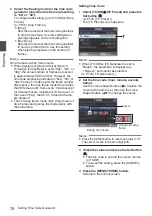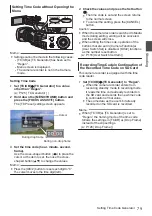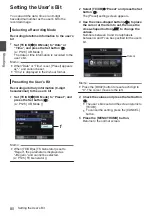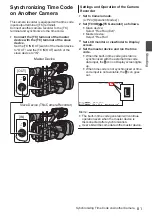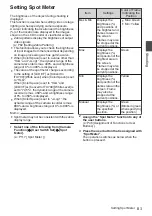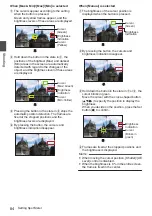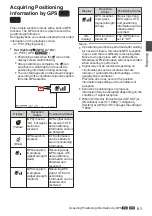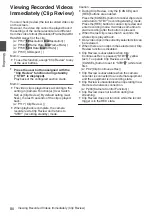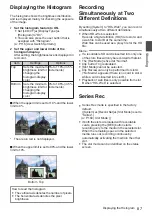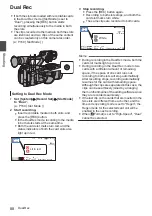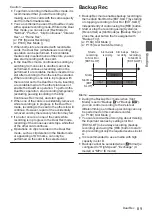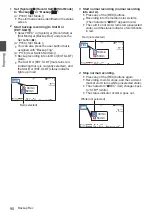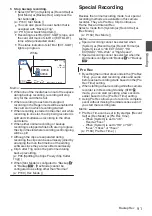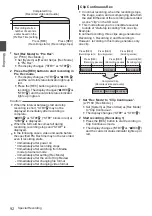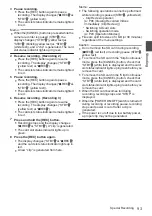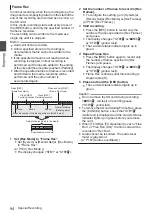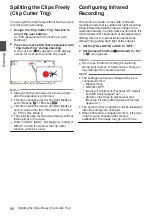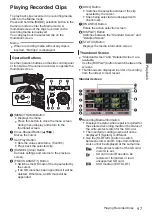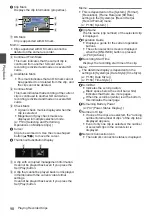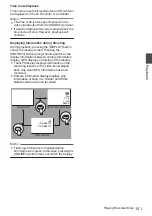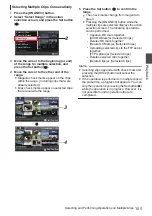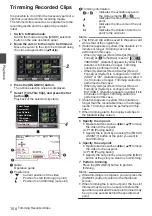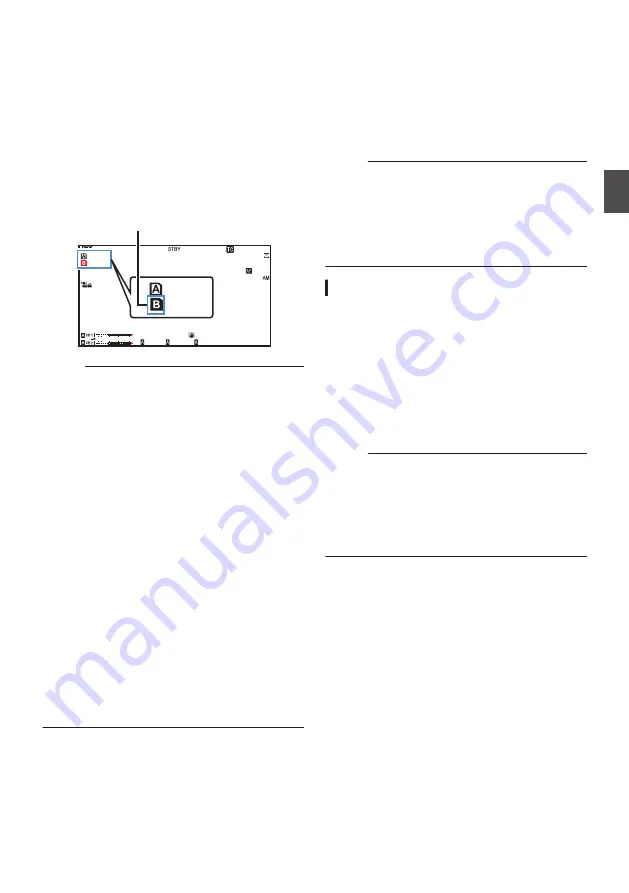
5
Stop backup recording.
0
Select [STBY] in [System]
B
[Record Set]
B
[Slot Mode]
B
[Backup Rec] and press the
Set button (
R
).
0
You can also press the user button that is
assigned with “Backup Trig”.
0
Recording to slot B or [EXT.SLOT] stops, and
the card slot mark of slot B or [EXT.SLOT]
turns white (unselected state).
0
The status indicator of slot B or [EXT.SLOT]
lights up in green.
.
100min
50min
282min
1/ 60
F2. 8
AE
±
0
ND
1 /64
12 :34 : 56
ISO
102400
00: 00: 00.00
5 . 6f t
B 5600
K
4030 20
10
0
50min
100min
White
Memo :
0
When one of the media has run out of free space
during backup recording, recording will stop
only for the card that is full.
0
When recording to each slot is stopped,
recording in the Regen mode will be enabled for
the card slot in which recording started.
0
When recording is started in the other slot while
recording to one slot, the clip being recorded is
split and simultaneous recording to the other
card starts.
0
When either normal recording or backup
recording is stopped while both are in progress,
the clip in the slot where recording is still ongoing
will be split.
0
Although the clips are separated during
recording the clips can be seamlessly joined by
arranging them on the timeline of the editing
software since they are recorded seamlessly.
0
Clip Cutter Trig cannot be performed during
backup recording.
P96 [Splitting the Clips Freely (Clip Cutter
0
When [Slot Mode] is configured to “Backup
Y
”
or “Backup
G
”, [Rec Mode] cannot be
configured to a setting other than “Normal”.
Special Recording
Besides the normal recording mode, four special
recording methods are available in this camera
recorder. They are Pre Rec, Clip Continuous,
Frame Rec and Interval Rec.
Select a mode from [System]
B
[Record Set]
B
[Rec Mode].
Memo :
0
Special recording cannot be selected when
[System]
B
[Record Set]
B
[Record Format]
B
[System] is set to “4K EXT (SSD)”, “HD
EXT(SSD)”, “HD+Web” or “High-Speed”.
0
Special recording cannot be selected when the
slot mode is configured to “Backup
Y
” or “Backup
G
”.
Pre Rec
0
By setting the number of seconds in the [Pre Rec
Time], you can start recording video and audio
before actual recording starts based on the [Pre
Rec Time] setting.
0
When starting actual recording while the camera
recorder is in Recording Standby (STBY
O
)
mode, you can start recording a few seconds
earlier based on the [Pre Rec Time] setting.
0
Using Pre Rec allows you to record a complete
event without missing the initial scenes even if
you start the recording late.
Memo :
0
Pre Rec Time can be set in [System]
B
[Record
Set]
B
[Rec Mode]
B
[Pre Rec Time].
0
When [System] is set to “4K”:
Fixed at “5sec”
0
When [System] is set to “HD” or “SD”:
“5sec”, “10sec” or “15sec”
Backup Rec
91
Shooting
Summary of Contents for Connected Cam GY-HC500E
Page 2: ...2 ...
Page 267: ...267 ...