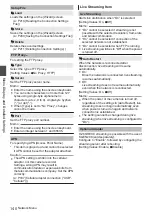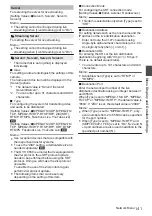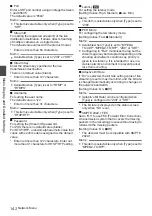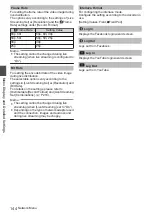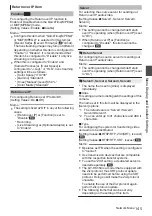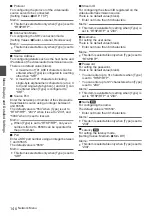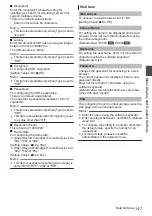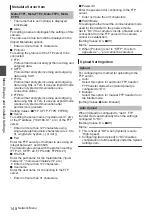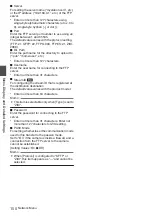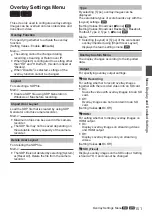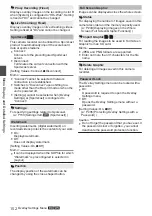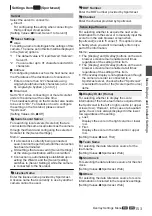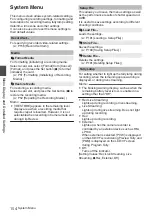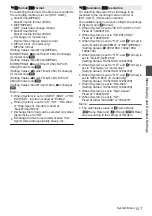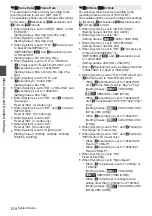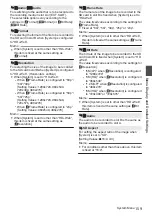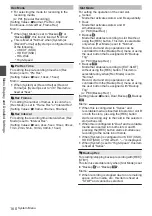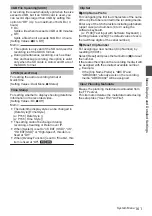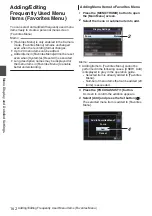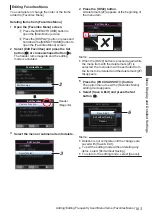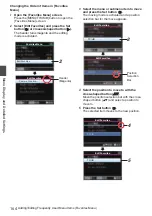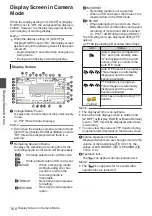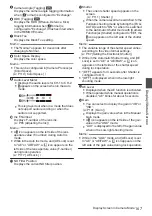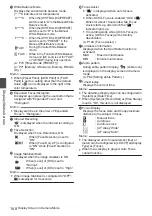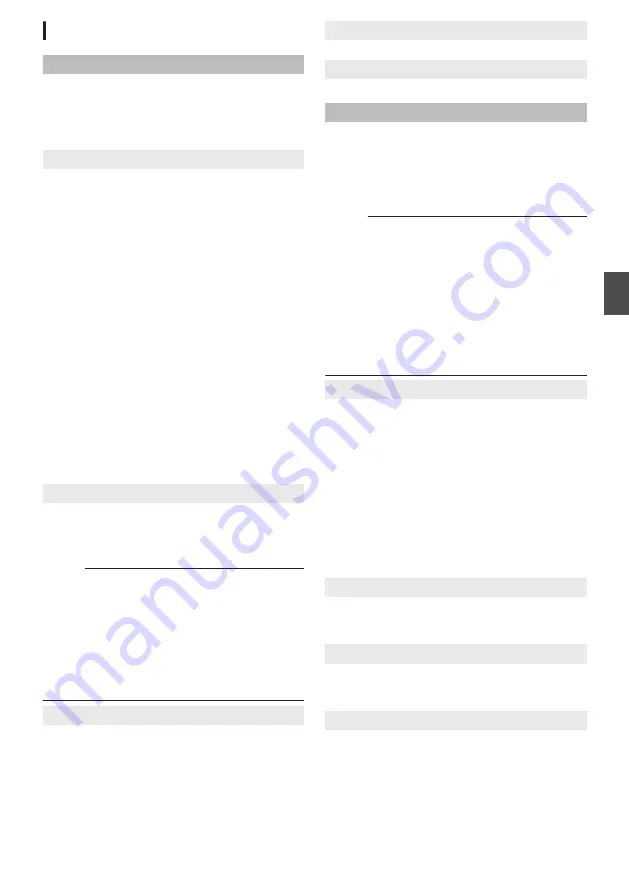
Settings Item
L
(Sportzcast)
Server
Select the server to connect to.
0
Cloud:
For configuring the setting when connecting to
the Sportzcast cloud service.
[Setting Values:
R
Cloud, Server1 to Server3]
9
Sever Settings
o
Alias
For setting a name to distinguish the settings of this
camera. The name set in this item will be displayed
in the [Server] options.
*1 The default value is “Cloud/Server1/Server2/
Server3”.
*2 You can enter up to 31 characters and ASCII
characters.
o
Address
For configuring details such as the host name and
the IP address of the destination of connection.
* Enter not more than 127 characters using
single-byte alphanumeric characters (a to z, 0 to
9), single-byte hyphen [-] or dot [.].
o
Broadcast
Set to “On” when connecting 3 or more Scorebot
units to the camera at the same time.
The broadcast setting on the Scorebot also needs
to be set to “On”. For details on how to configure
the setting on the Scorebot, please consult
“Sportzcast”.
[Setting Values: On,
R
Off]
9
Search Local Server
For searching local servers (Scorebot) that are
connected to the same local network as the camera
through the Wizard and configuring the selected
Scorebot to the [Server Settings].
Memo :
0
If a Scorebot is currently being connected,
search cannot be performed until the connection
has been terminated.
0
Old settings that are saved in [Server Settings]
at the storage destination will be overwritten.
0
Connection is automatically established upon
exiting the Wizard, and the [Server] setting
switches to [Server Settings] while the camera
is connected to the Scorebot.
9
License Name
Enter the license name provided by Sportzcast.
A license name that is currently in use by another
camera cannot be used.
9
BOT Number
Enter the BOT number provided by Sportzcast.
9
Channel
Enter the channel provided by Sportzcast.
Score Input Source
For selecting whether to acquire the next score
information from the server or to manually input the
score from the web browser screen when
[Sportzcast] is set to “Connect”. This option comes
in handy when you want to manually enter only a
part of the information.
Memo :
0
The [Display] and [Overlay] buttons on the web
browser screen remain enabled at all times
regardless of the setting of this item.
0
The [Display] and [Overlay] buttons on the web
browser screen remain enabled at all times
regardless of the setting of this item.
0
If the overlay display is not updated even though
the camera recorder is connected to a
Sportzcast server, check whether “Sportzcast”
is selected for each of the [Score Input Source]
items.
9
Display Order (Home)
For selecting whether to display the score
information of the home team that is acquired from
the Sportzcast in the left or right column (or upper
or lower row). However, in the case of a baseball
game, the score is always displayed in the lower
row regardless of the setting.
0
Last:
Displays the score in the right column or lower
row.
0
First:
Displays the score in the left column or upper
row.
[Setting Values:
R
Last, First]
9
Team Name
For selecting the data reference source for the
team name.
[Setting Values:
R
Sportscast, Web]
9
Shot Clock
For selecting the data reference source for the shot
clock.
[Setting Values:
R
Sportscast, Web]
9
Others
For selecting the data reference source for score
information not included in the respective settings.
[Setting Values:
R
Sportscast, Web]
Overlay Settings Menu
A
L
153
Menu Display and Detailed Settings
Summary of Contents for Connected Cam GY-HC500E
Page 2: ...2 ...
Page 267: ...267 ...