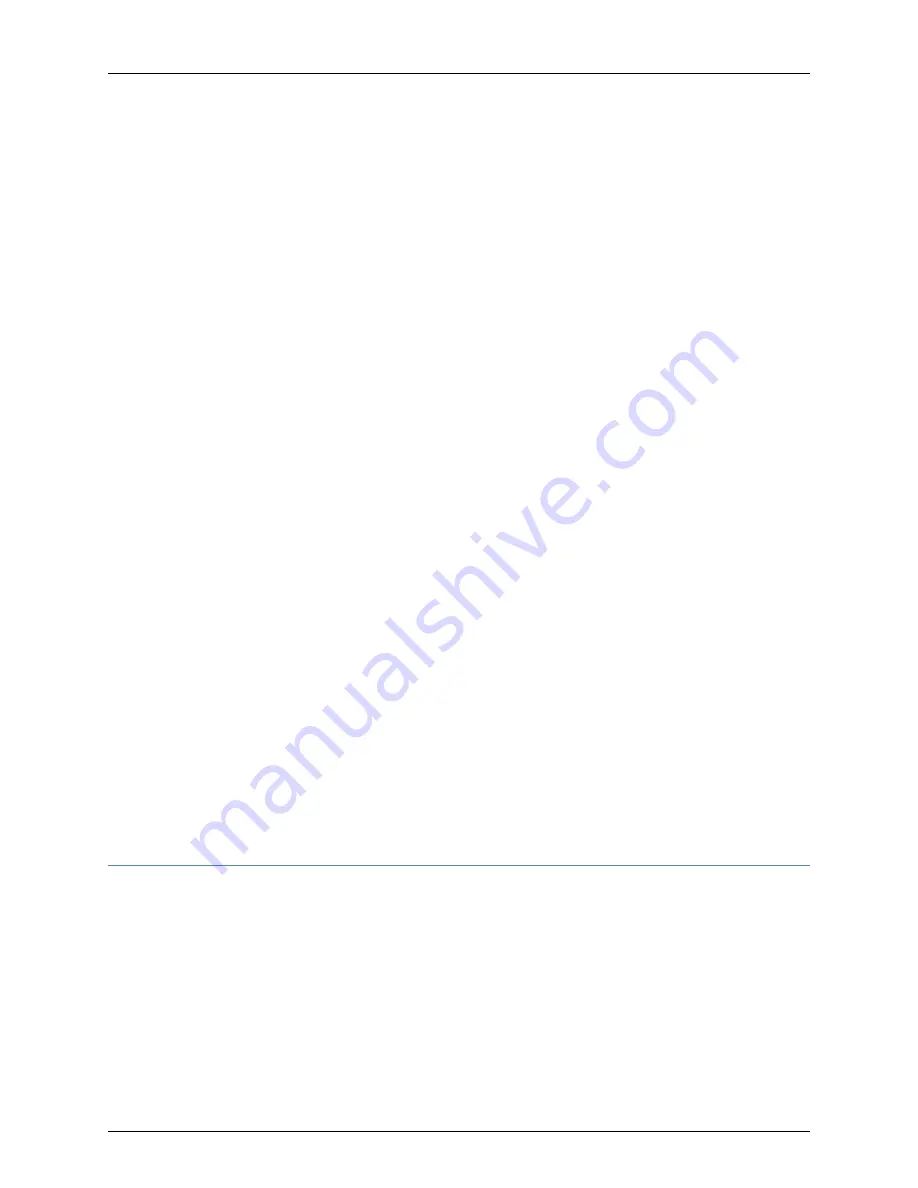
•
Install the device in compliance with the following local, national, and international
electrical codes:
•
United States—National Fire Protection Association (NFPA 70), United States
National Electrical Code.
•
Other countries—International Electromechanical Commission (IEC) 60364, Part 1
through Part 7.
•
Evaluated to the TN power system.
•
Canada—Canadian Electrical Code, Part 1, CSA C22.1.
•
Locate the emergency power-off switch for the room in which you are working so that
if an electrical accident occurs, you can quickly turn off the power.
•
Make sure that grounding surfaces are cleaned and brought to a bright finish before
grounding connections are made.
•
Do not work alone if potentially hazardous conditions exist anywhere in your workspace.
•
Never assume that power is disconnected from a circuit. Always check the circuit before
starting to work.
•
Carefully look for possible hazards in your work area, such as moist floors, ungrounded
power extension cords, and missing safety grounds.
•
Operate the device within marked electrical ratings and product usage instructions.
•
To ensure that the device and peripheral equipment function safely and correctly, use
the cables and connectors specified for the attached peripheral equipment, and make
certain they are in good condition.
You can remove and replace many device components without powering off or
disconnecting power to the device, as detailed elsewhere in the hardware documentation
for this device. Never install equipment that appears to be damaged.
Related
Documentation
General Safety Guidelines and Warnings on page 137
•
•
AC Power Electrical Safety Guidelines on page 168
•
DC Power Electrical Safety Guidelines for Switches on page 170
Action to Take After an Electrical Accident
If an electrical accident results in an injury, take the following actions in this order:
1.
Use caution. Be aware of potentially hazardous conditions that could cause further
injury.
2.
Disconnect power from the device.
3.
If possible, send another person to get medical aid. Otherwise, assess the condition
of the victim, then call for help.
Copyright © 2017, Juniper Networks, Inc.
166
OCX1100 Switch Hardware Guide
Summary of Contents for OCX1100
Page 1: ...OCX1100 Switch Hardware Guide Modified 2017 04 25 Copyright 2017 Juniper Networks Inc ...
Page 8: ...Copyright 2017 Juniper Networks Inc viii OCX1100 Switch Hardware Guide ...
Page 12: ...Copyright 2017 Juniper Networks Inc xii OCX1100 Switch Hardware Guide ...
Page 20: ...Copyright 2017 Juniper Networks Inc xx OCX1100 Switch Hardware Guide ...
Page 22: ...Copyright 2017 Juniper Networks Inc 2 OCX1100 Switch Hardware Guide ...
Page 30: ...Copyright 2017 Juniper Networks Inc 10 OCX1100 Switch Hardware Guide ...
Page 36: ...Copyright 2017 Juniper Networks Inc 16 OCX1100 Switch Hardware Guide ...
Page 42: ...Copyright 2017 Juniper Networks Inc 22 OCX1100 Switch Hardware Guide ...
Page 50: ...Copyright 2017 Juniper Networks Inc 30 OCX1100 Switch Hardware Guide ...
Page 60: ...Copyright 2017 Juniper Networks Inc 40 OCX1100 Switch Hardware Guide ...
Page 66: ...Copyright 2017 Juniper Networks Inc 46 OCX1100 Switch Hardware Guide ...
Page 74: ...Copyright 2017 Juniper Networks Inc 54 OCX1100 Switch Hardware Guide ...
Page 84: ...Copyright 2017 Juniper Networks Inc 64 OCX1100 Switch Hardware Guide ...
Page 88: ...Copyright 2017 Juniper Networks Inc 68 OCX1100 Switch Hardware Guide ...
Page 96: ...Copyright 2017 Juniper Networks Inc 76 OCX1100 Switch Hardware Guide ...
Page 124: ...Copyright 2017 Juniper Networks Inc 104 OCX1100 Switch Hardware Guide ...
Page 156: ...Copyright 2017 Juniper Networks Inc 136 OCX1100 Switch Hardware Guide ...
Page 162: ...Copyright 2017 Juniper Networks Inc 142 OCX1100 Switch Hardware Guide ...
Page 174: ...Copyright 2017 Juniper Networks Inc 154 OCX1100 Switch Hardware Guide ...
Page 200: ...Copyright 2017 Juniper Networks Inc 180 OCX1100 Switch Hardware Guide ...
















































