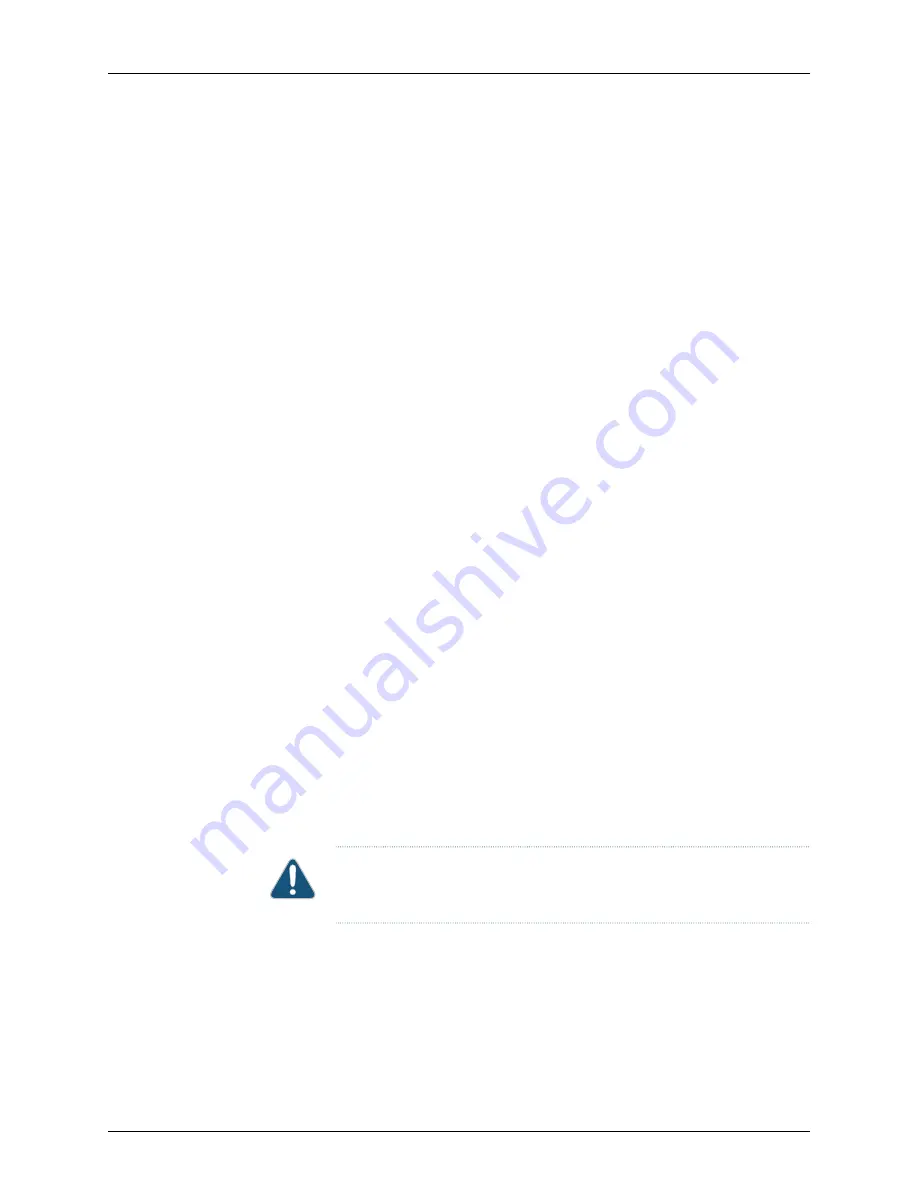
Packing an OCX1100 Switch for Shipping
If you need to transport the switch to another location or return the switch to Juniper
Networks, you need to pack the switch securely in its original packaging to prevent damage
during transportation.
Before you pack the switch:
1.
On the console or other management device connected to the switch, enter the CLI
operational mode and issue the following command to shut down the switch software:
user@switch>
request system halt
Wait until a message appears on the console confirming that the operating system
has halted.
2.
Disconnect power from the switch by performing one of the following:
•
If the power source outlet has a power switch, set it to the off (
0
) position.
•
If the power source outlet does not have a power switch, gently pull out the male
end of the power cord connected to the power source outlet.
3.
Remove the cables that connect the switch to all external devices. See
a Fiber-Optic Cable from a Device” on page 124
.
4.
Remove all optical transceivers installed in the switch. See
.
Ensure that you have the following parts and tools available to pack the switch:
•
Phillips (+) screwdriver, number 2
•
The original switch packing material (cardboard box, accessory box and its contents,
and foam padding)
•
ESD grounding strap
•
Antistatic bag
CAUTION:
Do not pack the switch in anything except its original container or
the switch might be damaged in transit.
To pack the switch:
1.
If the switch is installed in a rack or cabinet, have one person support the weight of
the switch while another person unscrews and removes the mounting screws.
2.
Remove the switch from the rack or cabinet and place the switch on a flat, stable
surface.
Copyright © 2017, Juniper Networks, Inc.
132
OCX1100 Switch Hardware Guide
Summary of Contents for OCX1100
Page 1: ...OCX1100 Switch Hardware Guide Modified 2017 04 25 Copyright 2017 Juniper Networks Inc ...
Page 8: ...Copyright 2017 Juniper Networks Inc viii OCX1100 Switch Hardware Guide ...
Page 12: ...Copyright 2017 Juniper Networks Inc xii OCX1100 Switch Hardware Guide ...
Page 20: ...Copyright 2017 Juniper Networks Inc xx OCX1100 Switch Hardware Guide ...
Page 22: ...Copyright 2017 Juniper Networks Inc 2 OCX1100 Switch Hardware Guide ...
Page 30: ...Copyright 2017 Juniper Networks Inc 10 OCX1100 Switch Hardware Guide ...
Page 36: ...Copyright 2017 Juniper Networks Inc 16 OCX1100 Switch Hardware Guide ...
Page 42: ...Copyright 2017 Juniper Networks Inc 22 OCX1100 Switch Hardware Guide ...
Page 50: ...Copyright 2017 Juniper Networks Inc 30 OCX1100 Switch Hardware Guide ...
Page 60: ...Copyright 2017 Juniper Networks Inc 40 OCX1100 Switch Hardware Guide ...
Page 66: ...Copyright 2017 Juniper Networks Inc 46 OCX1100 Switch Hardware Guide ...
Page 74: ...Copyright 2017 Juniper Networks Inc 54 OCX1100 Switch Hardware Guide ...
Page 84: ...Copyright 2017 Juniper Networks Inc 64 OCX1100 Switch Hardware Guide ...
Page 88: ...Copyright 2017 Juniper Networks Inc 68 OCX1100 Switch Hardware Guide ...
Page 96: ...Copyright 2017 Juniper Networks Inc 76 OCX1100 Switch Hardware Guide ...
Page 124: ...Copyright 2017 Juniper Networks Inc 104 OCX1100 Switch Hardware Guide ...
Page 156: ...Copyright 2017 Juniper Networks Inc 136 OCX1100 Switch Hardware Guide ...
Page 162: ...Copyright 2017 Juniper Networks Inc 142 OCX1100 Switch Hardware Guide ...
Page 174: ...Copyright 2017 Juniper Networks Inc 154 OCX1100 Switch Hardware Guide ...
Page 200: ...Copyright 2017 Juniper Networks Inc 180 OCX1100 Switch Hardware Guide ...






























