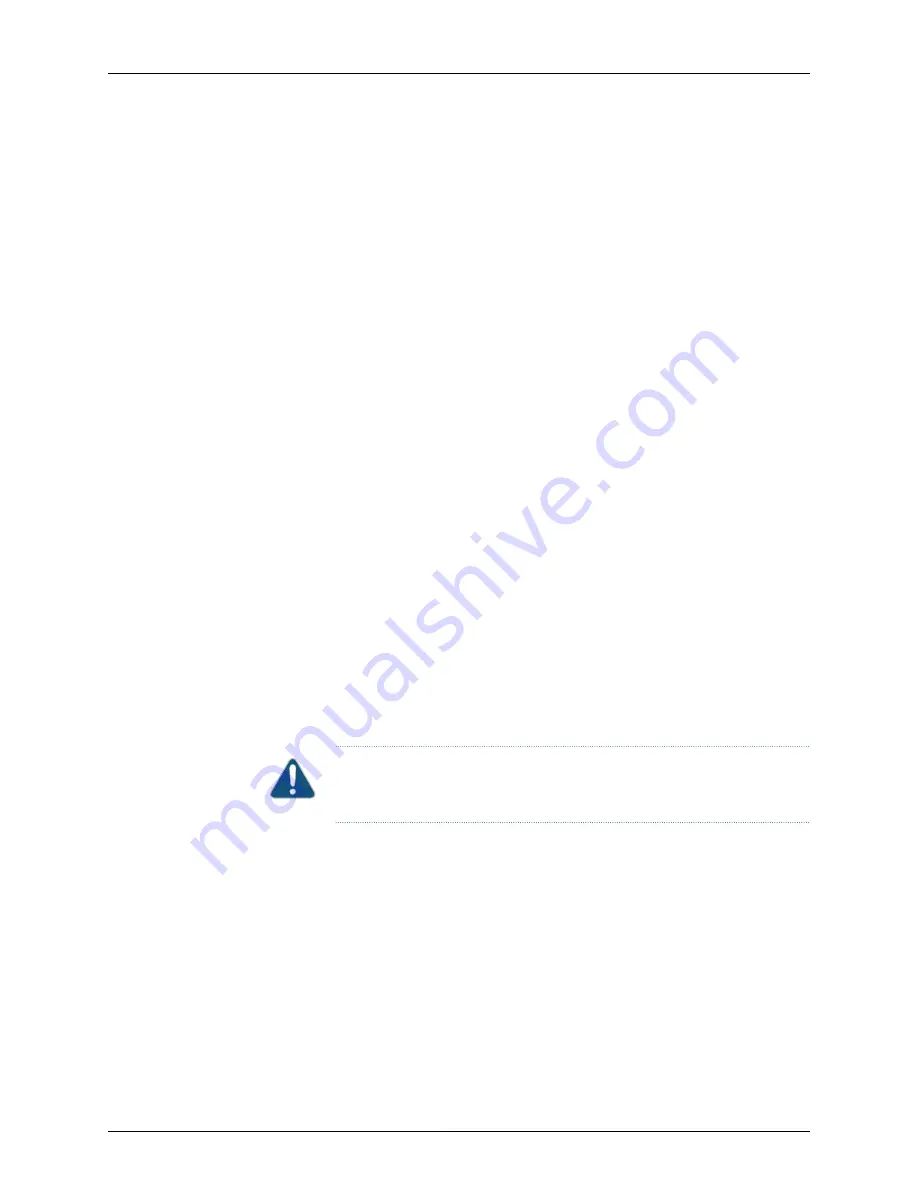
3.
Use the screwdriver to remove the rack-mounting brackets from the switch chassis.
4.
Place the switch in an antistatic bag.
5.
Place the bottom portion of the packaging foam in the shipping carton.
6.
Place the switch inside the cavity in the bottom packaging foam.
7.
Place the top portion of the packaging foam on top of the switch.
8.
If you are returning accessories or field-replaceable units (FRUs) with the switch, pack
them as instructed in
“Packing an OCX1100 Switch or Component for Shipping” on
.
9.
Place the accessory box vertically by the rear end of the chassis in the shipping carton.
10.
Close the top of the cardboard shipping box and seal it with packing tape.
11.
Write the RMA number on the exterior of the box to ensure proper tracking.
Packing OCX1100 Switch Components for Shipping
To pack the switch components, follow the instructions here.
Ensure that you have the following parts and tools available:
•
Antistatic bag, one for each component
•
ESD grounding strap
CAUTION:
Do not stack switch components. Return individual components
in separate boxes if they do not fit together on one level in the shipping box.
To pack the switch components:
•
Place individual components in antistatic bags.
•
Use the original packing materials if they are available. If the original packing materials
are not available, ensure the component is adequately packed to prevent damage
during transit. The packing material you use must be able to support the weight of the
component.
•
Ensure that the components are adequately protected by wrapping them well with
packing materials. Pack the component in an oversized box (if the original box is not
available) with extra packing material around the unit so that the component is
prevented from moving around inside the box.
133
Copyright © 2017, Juniper Networks, Inc.
Chapter 18: Contacting Customer Support and Returning the Chassis or Components
Summary of Contents for OCX1100
Page 1: ...OCX1100 Switch Hardware Guide Modified 2017 04 25 Copyright 2017 Juniper Networks Inc ...
Page 8: ...Copyright 2017 Juniper Networks Inc viii OCX1100 Switch Hardware Guide ...
Page 12: ...Copyright 2017 Juniper Networks Inc xii OCX1100 Switch Hardware Guide ...
Page 20: ...Copyright 2017 Juniper Networks Inc xx OCX1100 Switch Hardware Guide ...
Page 22: ...Copyright 2017 Juniper Networks Inc 2 OCX1100 Switch Hardware Guide ...
Page 30: ...Copyright 2017 Juniper Networks Inc 10 OCX1100 Switch Hardware Guide ...
Page 36: ...Copyright 2017 Juniper Networks Inc 16 OCX1100 Switch Hardware Guide ...
Page 42: ...Copyright 2017 Juniper Networks Inc 22 OCX1100 Switch Hardware Guide ...
Page 50: ...Copyright 2017 Juniper Networks Inc 30 OCX1100 Switch Hardware Guide ...
Page 60: ...Copyright 2017 Juniper Networks Inc 40 OCX1100 Switch Hardware Guide ...
Page 66: ...Copyright 2017 Juniper Networks Inc 46 OCX1100 Switch Hardware Guide ...
Page 74: ...Copyright 2017 Juniper Networks Inc 54 OCX1100 Switch Hardware Guide ...
Page 84: ...Copyright 2017 Juniper Networks Inc 64 OCX1100 Switch Hardware Guide ...
Page 88: ...Copyright 2017 Juniper Networks Inc 68 OCX1100 Switch Hardware Guide ...
Page 96: ...Copyright 2017 Juniper Networks Inc 76 OCX1100 Switch Hardware Guide ...
Page 124: ...Copyright 2017 Juniper Networks Inc 104 OCX1100 Switch Hardware Guide ...
Page 156: ...Copyright 2017 Juniper Networks Inc 136 OCX1100 Switch Hardware Guide ...
Page 162: ...Copyright 2017 Juniper Networks Inc 142 OCX1100 Switch Hardware Guide ...
Page 174: ...Copyright 2017 Juniper Networks Inc 154 OCX1100 Switch Hardware Guide ...
Page 200: ...Copyright 2017 Juniper Networks Inc 180 OCX1100 Switch Hardware Guide ...
















































