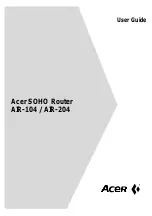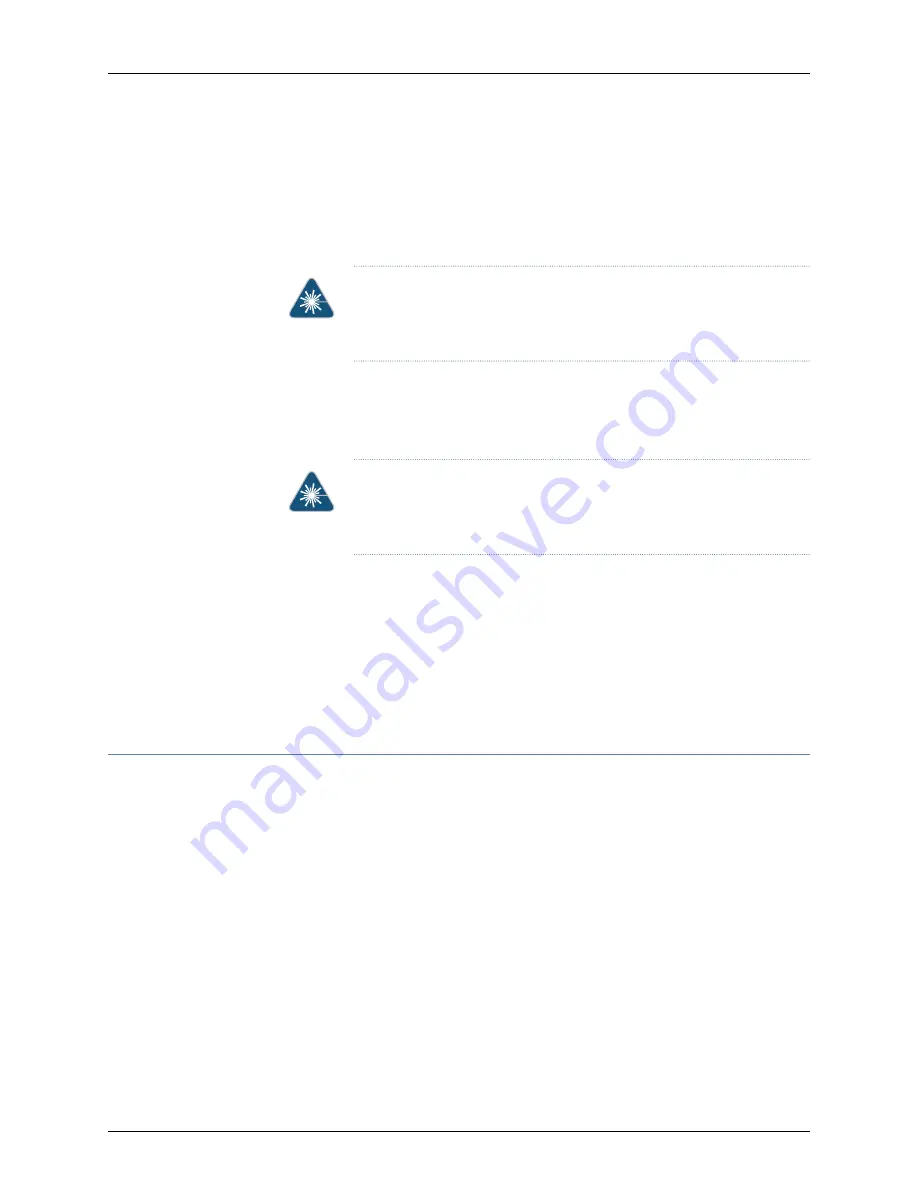
To disconnect a fiber-optic cable from an optical transceiver installed in the device:
1.
Disable the port in which the transceiver is installed by issuing the following command:
[edit interfaces]
user@device#
set
interface-name
disable
WARNING:
Do not look directly into a fiber-optic transceiver or into the
ends of fiber-optic cables. Fiber-optic transceivers and fiber-optic cables
connected to transceivers emit laser light that can damage your eyes.
2.
Carefully unplug the fiber-optic cable connector from the transceiver.
3.
Cover the transceiver with a rubber safety cap.
WARNING:
Do not leave a fiber-optic transceiver uncovered except when
inserting or removing a cable. The rubber safety cap keeps the port clean
and prevents accidental exposure to laser light.
4.
Cover the fiber-optic cable connector with the rubber safety cap.
Related
Documentation
Connecting a Fiber-Optic Cable on page 89
•
•
Removing a Transceiver on page 119
•
Maintaining Fiber-Optic Cables on page 125
Maintaining Fiber-Optic Cables
Fiber-optic cables connect to optical transceivers that are installed in Juniper Networks
devices.
To maintain fiber-optic cables:
•
When you unplug a fiber-optic cable from a transceiver, place rubber safety caps over
the transceiver and on the end of the cable.
•
Anchor fiber-optic cables to prevent stress on the connectors. When attaching a
fiber-optic cable to a transceiver, be sure to secure the fiber-optic cable so that it does
not support its own weight as it hangs to the floor. Never let a fiber-optic cable hang
free from the connector.
•
Avoid bending fiber-optic cables beyond their minimum bend radius. Bending fiber-optic
cables into arcs smaller than a few inches in diameter can damage the cables and
cause problems that are difficult to diagnose.
125
Copyright © 2017, Juniper Networks, Inc.
Chapter 17: Maintaining and Replacing Fiber-Optic Cable
Summary of Contents for OCX1100
Page 1: ...OCX1100 Switch Hardware Guide Modified 2017 04 25 Copyright 2017 Juniper Networks Inc ...
Page 8: ...Copyright 2017 Juniper Networks Inc viii OCX1100 Switch Hardware Guide ...
Page 12: ...Copyright 2017 Juniper Networks Inc xii OCX1100 Switch Hardware Guide ...
Page 20: ...Copyright 2017 Juniper Networks Inc xx OCX1100 Switch Hardware Guide ...
Page 22: ...Copyright 2017 Juniper Networks Inc 2 OCX1100 Switch Hardware Guide ...
Page 30: ...Copyright 2017 Juniper Networks Inc 10 OCX1100 Switch Hardware Guide ...
Page 36: ...Copyright 2017 Juniper Networks Inc 16 OCX1100 Switch Hardware Guide ...
Page 42: ...Copyright 2017 Juniper Networks Inc 22 OCX1100 Switch Hardware Guide ...
Page 50: ...Copyright 2017 Juniper Networks Inc 30 OCX1100 Switch Hardware Guide ...
Page 60: ...Copyright 2017 Juniper Networks Inc 40 OCX1100 Switch Hardware Guide ...
Page 66: ...Copyright 2017 Juniper Networks Inc 46 OCX1100 Switch Hardware Guide ...
Page 74: ...Copyright 2017 Juniper Networks Inc 54 OCX1100 Switch Hardware Guide ...
Page 84: ...Copyright 2017 Juniper Networks Inc 64 OCX1100 Switch Hardware Guide ...
Page 88: ...Copyright 2017 Juniper Networks Inc 68 OCX1100 Switch Hardware Guide ...
Page 96: ...Copyright 2017 Juniper Networks Inc 76 OCX1100 Switch Hardware Guide ...
Page 124: ...Copyright 2017 Juniper Networks Inc 104 OCX1100 Switch Hardware Guide ...
Page 156: ...Copyright 2017 Juniper Networks Inc 136 OCX1100 Switch Hardware Guide ...
Page 162: ...Copyright 2017 Juniper Networks Inc 142 OCX1100 Switch Hardware Guide ...
Page 174: ...Copyright 2017 Juniper Networks Inc 154 OCX1100 Switch Hardware Guide ...
Page 200: ...Copyright 2017 Juniper Networks Inc 180 OCX1100 Switch Hardware Guide ...