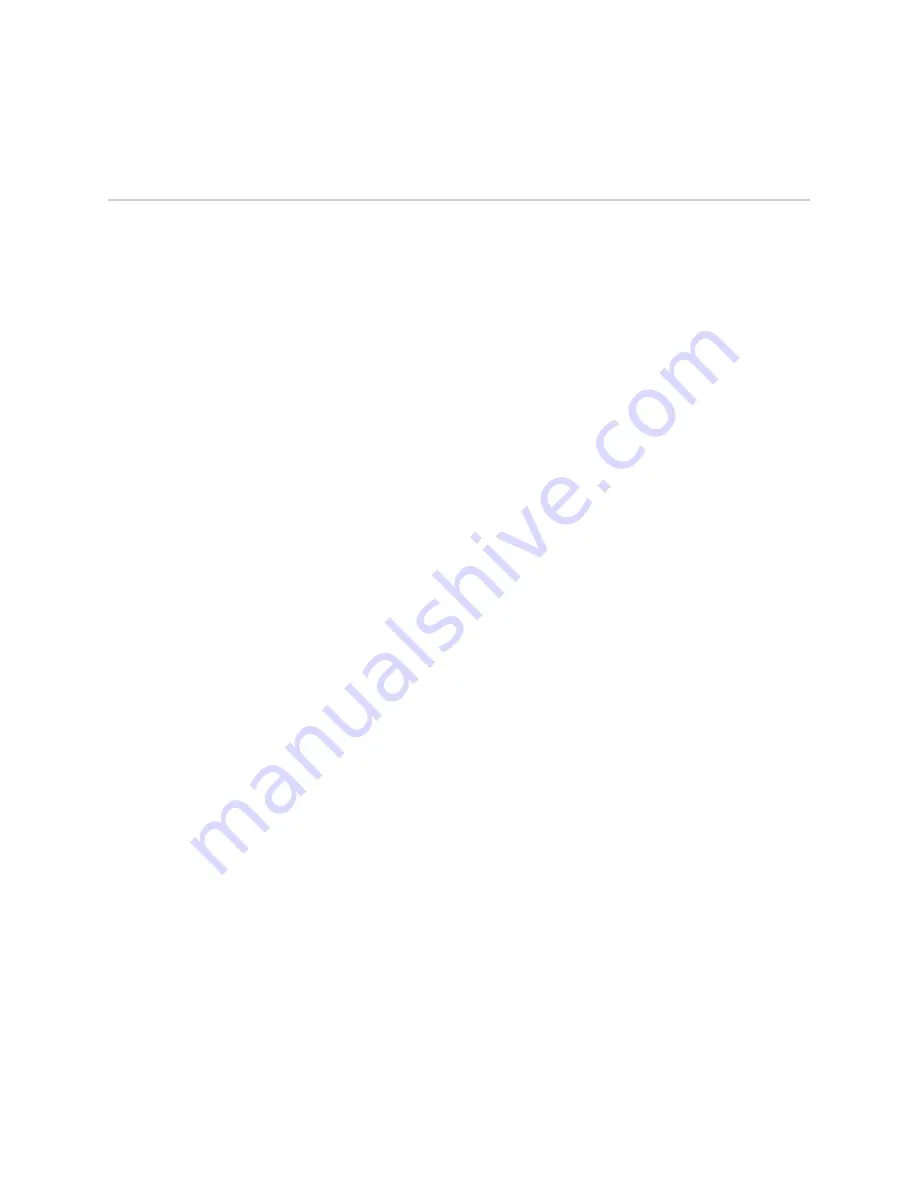
Configuring the Receive Window Size
You can configure the L2TP receive window size (RWS) for an L2TP tunnel. L2TP
uses the RWS to implement a sliding window mechanism for the transmission of
control messages.
When you configure the RWS, you specify the number of packets that the L2TP peer
can transmit without receiving an acknowledgment from the router. If the RWS is
not configured, the router determines the RWS and uses this value for all new tunnels
on both the LAC and the LNS.
You can configure the L2TP RWS in the following ways:
■
Configure the systemwide default RWS setting for a tunnel on both the LAC and
the LNS by using the
l2tp tunnel default-receive-window
command (in global
Configuration mode).
■
Configure the RWS for a tunnel on the LAC by using either the
receive-window
command (in Domain Map Tunnel Configuration mode) or by including the
L2tp-Recv-Window-Size RADIUS attribute (VSA 26-54) in RADIUS Access-Accept
messages.
■
Configure the RWS for all tunnels that use a particular host profile on the LNS
by using the
receive-window
command (in L2TP Destination Profile Host
Configuration mode).
1.
Configuring the Default Receive Window Size on page 388
2.
Configuring the Receive Window Size on the LAC on page 389
3.
Configuring the Receive Window Size on the LNS on page 390
Configuring the Default Receive Window Size
Use the
l2tp tunnel default-receive-window
command to configure the default L2TP
RWS for a tunnel on both the LAC and the LNS. The default L2TP RWS is the number
of packets that the L2TP peer can transmit without receiving an acknowledgment
from the router. The only supported value is 4.
To configure the default RWS setting:
1.
From Global Configuration mode, set the L2TP default RWS. The only value
supported for the default RWS is 4.
host1(config)#
l2tp tunnel default-receive-window 4
The router uses this RWS value for all new tunnels on both the LAC and the LNS.
The new command has no effect on previously configured tunnels.
2.
(Optional) Use the
show l2tp
command to verify the default RWS configuration.
host1#
show l2tp
Configuration
L2TP administrative state is enabled
Dynamic interface destruct timeout is 600 seconds
Data packet checksums are disabled
388
■
Configuring the Receive Window Size
JUNOSe 11.1.x Broadband Access Configuration Guide
Summary of Contents for JUNOSE 11.1.X - BROADBAND ACCESS CONFIGURATION GUIDE 6-4-2010
Page 6: ...vi...
Page 28: ...xxviii Table of Contents JUNOSe 11 1 x Broadband Access Configuration Guide...
Page 36: ...xxxvi List of Tables JUNOSe 11 1 x Broadband Access Configuration Guide...
Page 42: ...2 Managing Remote Access JUNOSe 11 1 x Broadband Access Configuration Guide...
Page 210: ...170 Managing RADIUS and TACACS JUNOSe 11 1 x Broadband Access Configuration Guide...
Page 298: ...258 Monitoring RADIUS Relay Server JUNOSe 11 1 x Broadband Access Configuration Guide...
Page 342: ...302 RADIUS Client Terminate Reasons JUNOSe 11 1 x Broadband Access Configuration Guide...
Page 374: ...334 Managing L2TP JUNOSe 11 1 x Broadband Access Configuration Guide...
Page 450: ...410 PPP Accounting Statistics JUNOSe 11 1 x Broadband Access Configuration Guide...
Page 500: ...460 Managing DHCP JUNOSe 11 1 x Broadband Access Configuration Guide...
Page 516: ...476 DHCP Local Server Configuration Tasks JUNOSe 11 1 x Broadband Access Configuration Guide...
Page 562: ...522 Configuring DHCP Relay Proxy JUNOSe 11 1 x Broadband Access Configuration Guide...
Page 622: ...582 Managing the Subscriber Environment JUNOSe 11 1 x Broadband Access Configuration Guide...
Page 680: ...640 Managing Subscriber Services JUNOSe 11 1 x Broadband Access Configuration Guide...
Page 773: ...Part 7 Index Index on page 735 Index 733...
Page 774: ...734 Index JUNOSe 11 1 x Broadband Access Configuration Guide...






























