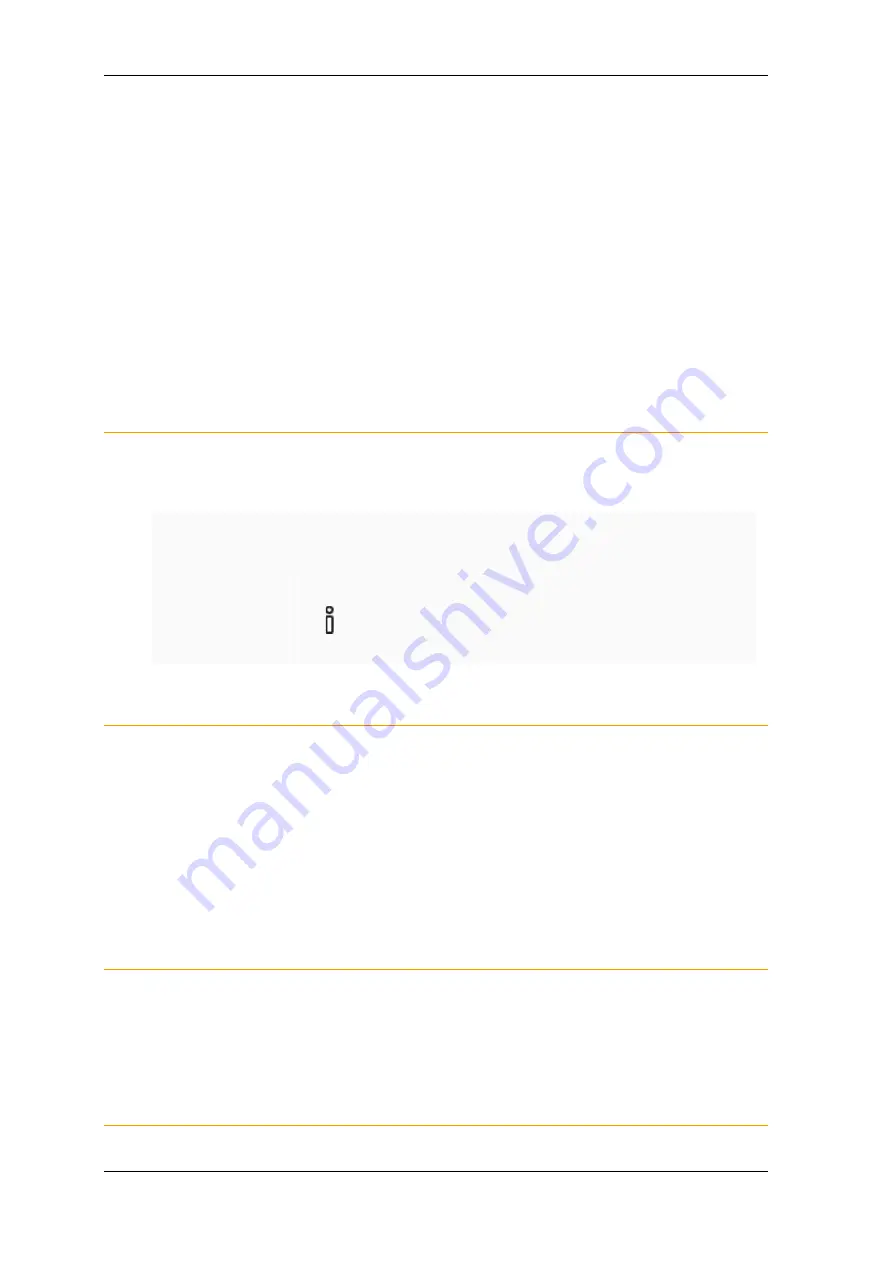
Troubles hooting
KNX Sonos -Gateway
MR-SONOS-REG
© 2019 Albrecht J ung GmbH & Co. KG
p. 106 / 118
LEDs on the device als o provide you with further information. The LEDs indicate problems via flas hing combi-
nations :
LEDs when the device starts up, p. 50
13.2
Generating log files
Support us es log files to obtain information to help analys e your problem. You generate thes e log files via the
device webs ite and download them as a ZIP file.
The log files can contain information that varies in the amount of detail. You can configure this amount us ing
the Logging mode.
Changing Logging mode
Requirement: The device website is open.
1.
On the <<Device status >> page in the <<System configuration>> area, select the corres ponding button for
<<Logging mode>>
<<Simple>>
Bas ic information is collected.
<<Extended>>
Detailed information is collected.
<<Extended>> logging mode has a negative influence on per-
formance. Only activate this mode if Support requests the ex-
tended log files . Deactivate this mode again as s oon as you
have generated the log files .
2.
Confirm the confirmation prompt.
Generating log files
Requirement: The device website is open.
If neces s ary, logging mode is configured if Support requires it.
1.
Select <<Sys tem>>
<<Download log file>> in the menu bar.
The log files are compiled and downloaded as a ZIP file.
13.3
FAQs
13.3.1
IP addresses
How do I find the IP address of a Sonos device?
1.
Launch the Sonos software for PCs .
2.
Select the <<About my Sonos s ys tem>> item in the Help menu.
A mess age will appear containing a lis t of your Sonos devices and their names and current IP addres s es .
More information:
►
Determine IP addres s es of the Sonos devices in the data network, S. 73
How do I find out the IP address of my KNX Sonos Gateway?
You can find more information at
►



























