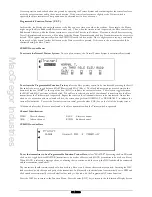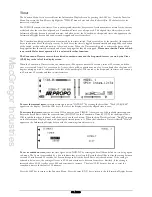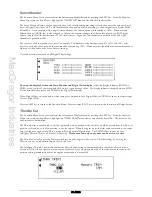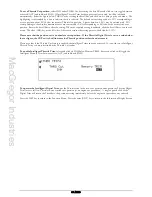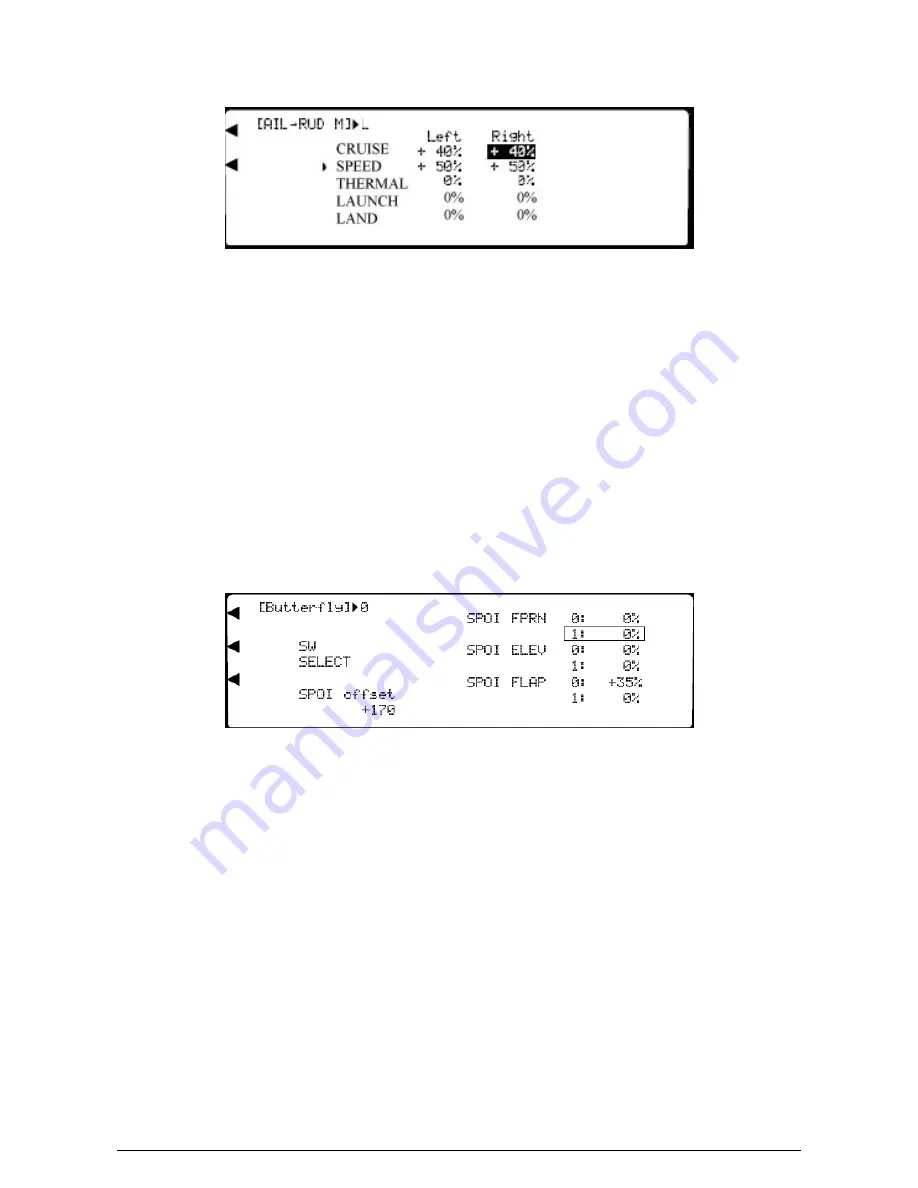
MacGregor Industries
69 GLIDER
the default of 0, press the clear (CLR) key at the left hand side of the screen. When the required setting is achieved, click the
Scroll Bar to exit the sub menu.
Please note that the display will only show the Flight Modes activated in System Mode - DeviceSEL.
Press the LIST key to return to the Function Menu. Press the enter (ENT) key to return to the Information Display Screen.
Butterfly Mix
The Function Menu List is accessed from the Information Display Screen by pressing the LIST key. From the Function
Menu List, rotate the Scroll Bar to highlight the "Butterfly" menu choice and click the Scroll Bar.
For Butterfly (Crow) braking, it is not essential to have two Flap servos and a single Flap servo may be used if required.
Butterfly (Crow) braking is controlled by the Throttle stick (usually referred to as Spoiler in Glider Mode). Different "0"
and "1" values between
±
125% may be set for each of the Spoiler channels (AILE, ELEV and FLAP). The mix may be
permanently active or switched between the two values by a number of switches. If permanently active, the values set for
"0" are used and anything entered for "1" is ignored. An offset may be set to move the neutral operating point of the
Throttle (Spoiler) stick from the centre of its travel, to one end. Offset values between
±
200 may be set, corresponding to
±
125% servo travel. Usually, only figures b170 and -170 corresponding to +100% and -100% travel are used.
When using a switch to activate the mix, one of the mix values can be left at zero so that the switch inhibits the mix when
the zero mix value is selected. To maintain trim, if required, a compensating Elevator movement may be programmed.
To set a SPOI->FPRN 0/FPRN 1 (Aileron movement) mix value,
highlight the required figure by rotating the Scroll
Bar and click on it to bring up the sub menu. The figure is surrounded by a box to indicate that it is selected. Rotate the
Scroll Bar to alter the setting. To return the figures to the default of 0, press the clear (CLR) key at the left hand side of the
screen. When the required setting is achieved, click the Scroll Bar to exit the sub menu.
To set a SPOI->ELEV 0/ELEV 1 (Elevator movement) mix value,
highlight the required figure by rotating the Scroll
Bar and click on it to bring up the sub menu. The figure is surrounded by a box to indicate that it is selected. Rotate the
Scroll Bar to alter the setting. To return the figures to the default of 0, press the clear (CLR) key at the left hand side of the
screen. When the required setting is achieved, click the Scroll Bar to exit the sub menu.
To set a SPOI->FLAP 0/FLAP 1 (Flap movement) mix value,
highlight the required figure by rotating the Scroll Bar
and click on it to bring up the sub menu. The figure is surrounded by a box to indicate that it is selected. Rotate the Scroll
Bar to alter the setting. To return the figures to the default of 0, press the clear (CLR) key at the left hand side of the screen.
When the required setting is achieved, click the Scroll Bar to exit the sub menu.
To set a Throttle stick (Spoiler) offset value,
highlight "Offset" by rotating the Scroll Bar and click on it to bring up the
sub menu. The figure is surrounded by a box to indicate that it is selected. Rotate the Scroll Bar to alter the setting. To
return the figures to the default of +170, press the clear (CLR) key at the left hand side of the screen. When the required
setting is achieved, click the Scroll Bar to exit the sub menu. Please note that the default of +170 sets the Butterfly (Crow)
braking to minimum with the Throttle (Spoiler) stick at the top of its travel. In the UK, it is usually required to have the
Butterfly (Crow) at minimum with the Throttle (Spoiler) stick at the bottom of its travel. To achieve this, an offset of -170
is required.
Summary of Contents for PCM9XII
Page 1: ...MacGregor Industries MACGREGOR INDUSTRIES Instruction Manual PCM9XII ...
Page 4: ...MacGregor Industries This page is intentionally blank ...
Page 43: ...MacGregor Industries 39 HELI ...
Page 65: ...MacGregor Industries 61 AERO ...
Page 85: ...MacGregor Industries 81 GLIDER ...
Page 86: ...MacGregor Industries This page is intentionally blank ...
Page 87: ...MacGregor Industries This page is intentionally blank ...