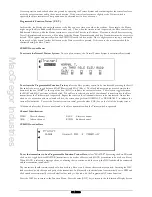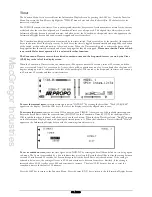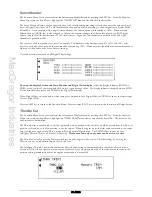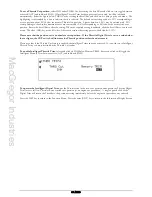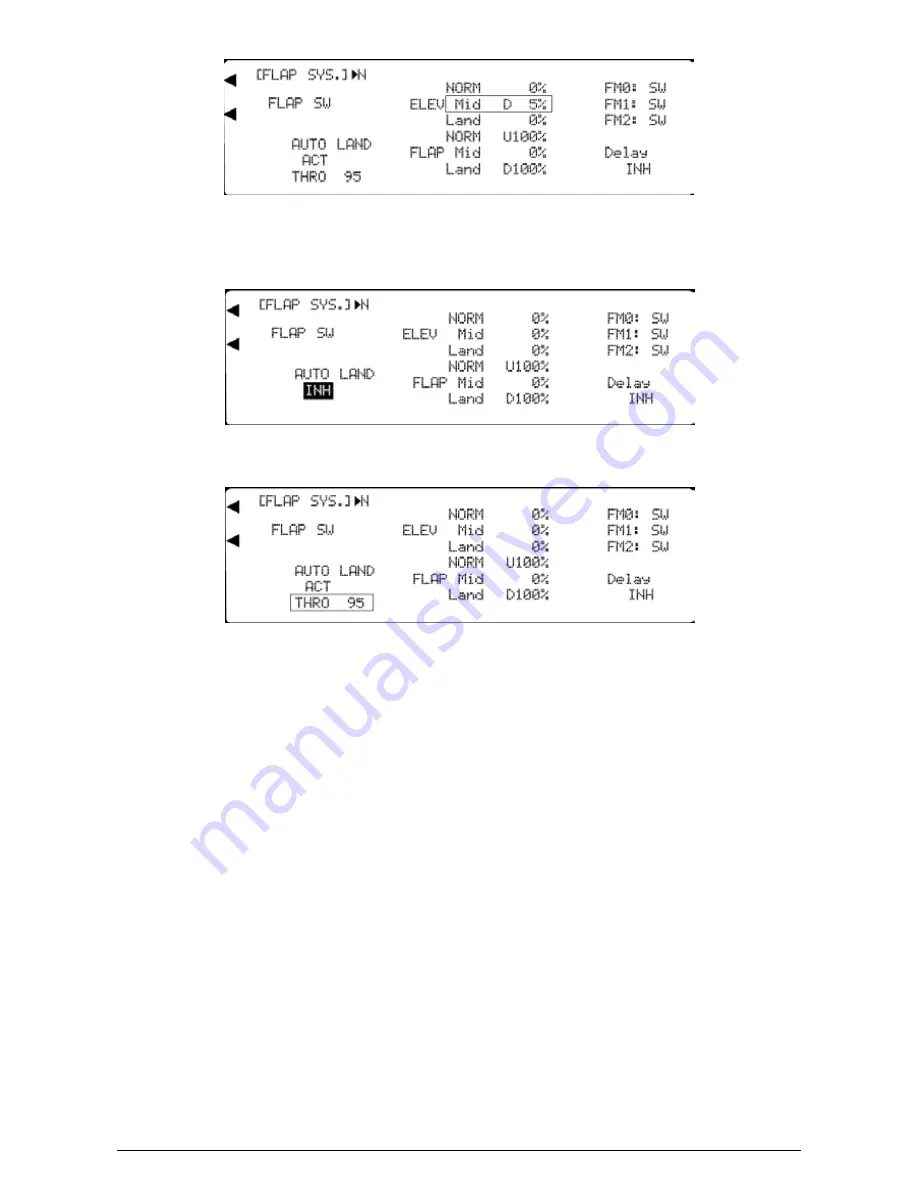
MacGregor Industries
46 AERO
To set an Elevator compensating value,
highlight the required switch position adjacent to "ELEV" at the top of the
screen by rotating the Scroll Bar and click on it to bring up the sub menu. The figure is surrounded by a box to indicate that
it is selected. Rotate the Scroll Bar to adjust the value. To return the figures to the default of 0%, press the clear (CLR) key
at the left hand side of the screen. When the required setting is achieved, click the Scroll Bar to exit the sub menu.
To activate Auto Land,
highlight "INH" below AUTO LAND by rotating the Scroll Bar and click on it to activate. The
selection toggles between INH (inhibited) and ACT (activated) with each click.
To set an Auto Land Throttle stick activation position,
highlight "THRO" below AUTO LAND by rotating the Scroll
Bar and click on it to bring up the sub menu. The figure is surrounded by a box to indicate that it is selected. Rotate the
Scroll Bar to set a Throttle stick position. Values between zero and 100 may be entered with zero being low Throttle and
100 corresponding to full Throttle. When the required setting is achieved, click the Scroll Bar to exit the sub menu. When
the Flaps are down, raising the Throttle above the set point causes the Flaps to retract to the "NORM" position.
Care must be exercised when using this facility as if the Flaps are suddenly raised with inadequate flying speed when landing,
the model may stall into the ground. For this reason, we recommend that high values of Throttle are set for initial
experiments and that flying speed is increased before advancing the Throttle above the chosen threshold to retract the
Flaps.
To set a transition delay,
highlight "Delay" on the bottom right of the screen by rotating the Scroll Bar and click on it to
activate the sub menu. The figure is surrounded by a box to indicate that it is selected. Rotate the Scroll Bar to set a
transition delay. Values between INH (zero) and 2 seconds may be entered. To inhibit the transition delay (INH), press the
clear (CLR) key. When the required setting is achieved, click the Scroll Bar to exit the sub menu.
To select a Flight Mode Flap position,
highlight the selected Flight Mode by rotating the Scroll Bar and click on it to
activate the sub menu. A browse box of the Flap positions appears. Rotate the Scroll Bar to select a Flap deflection. Press
the clear (CLR) key to return the selection to the default of the Flaps controlled by the Flap switch for that Flight Mode.
When the required setting is achieved, click the Scroll Bar to exit the sub menu.
If "SW" is selected for a Flight Mode, the Flaps are controlled by the Flap Switch. If a Flap deflection is selected for the
Flight Mode, the Flaps take up the chosen position when that Flight Mode is selected. Of course, the Flap switch is then
inhibited in that Flight Mode.
Press the LIST key to return to the Function Menu. Press the enter (ENT) key to return to the Information Display Screen.
Summary of Contents for PCM9XII
Page 1: ...MacGregor Industries MACGREGOR INDUSTRIES Instruction Manual PCM9XII ...
Page 4: ...MacGregor Industries This page is intentionally blank ...
Page 43: ...MacGregor Industries 39 HELI ...
Page 65: ...MacGregor Industries 61 AERO ...
Page 85: ...MacGregor Industries 81 GLIDER ...
Page 86: ...MacGregor Industries This page is intentionally blank ...
Page 87: ...MacGregor Industries This page is intentionally blank ...