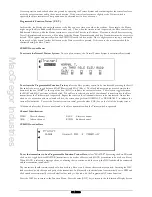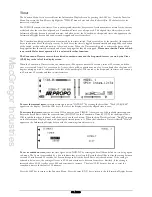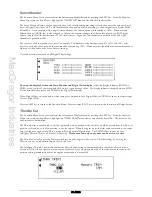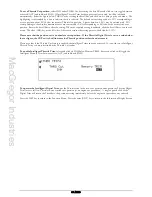MacGregor Industries
47 AERO
Snap Roll
The Function Menu List is accessed from the Information Display Screen by pressing the LIST key. From the Function
Menu List, rotate the Scroll Bar to highlight the "Snap Roll" menu choice and click the Scroll Bar.
•
Bias switch operation (Trainer switch).
•
Four Snap Roll directions. (Any three selected by the Flight Modes.)
•
Individual Aileron, Elevator and Rudder movements for each.
•
Flight Mode controlled Snap Roll direction.
Please note that the Flight Mode switch choices "FM0:", "FM1:" and "FM2:" will only appear if Flight Modes
have been activated in System Mode - DeviceSEL.
To activate Snap Roll,
highlight "INH" below Snap Roll by rotating the Scroll Bar and click on it to activate. The
selection toggles between INH (inhibited) and ACT (activated) with each click.
To select a Snap Roll direction (Flight Modes inhibited),
highlight "Direction" by rotating the Scroll Bar and click on it
to activate the sub menu. A browse box of the Snap Roll directions appears. Rotate the Scroll Bar to select a Snap Roll
direction. When the required setting is achieved, click the Scroll Bar to exit the sub menu.
To select a Snap Roll direction (Flight Modes enabled),
highlight the required Flight Mode by rotating the Scroll Bar
and click on it to activate the sub menu. A browse box of the Snap Roll directions appears. Rotate the Scroll Bar to select a
Snap Roll direction. When the required setting is achieved, click the Scroll Bar to exit the sub menu.
To set a control surface deflection,
highlight the required control surface "AILE" - Aileron, "ELEV" -Elevator or
"RUDD" - Rudder, adjacent to the required Snap Roll direction "R-D" - right/down, "R-U" - right/up, "L-D" - left/down
or "L-U" - left/up, by rotating the Scroll Bar and click on it to bring up the sub menu. The figure is surrounded by a box to
indicate that it is selected. Rotate the Scroll Bar to alter the setting. To return the figures to the default of 100%, press the
clear (CLR) key at the left hand side of the screen. Figures between zero and 125% may be set. When the required setting
is achieved, click the Scroll Bar to exit the sub menu.
To inhibit Snap Roll,
highlight "ACT" below Snap Roll by rotating the Scroll Bar and click on it to activate. The selection
toggles between INH (inhibited) and ACT (activated) with each click.
Press the LIST key to return to the Function Menu. Press the enter (ENT) key to return to the Information Display Screen.
Gyro System
Please note that the "GYRO SYS." menu choice will only appear if GYRO has been activated for the AUX2 or
AUX3 channel outputs in System Mode - DeviceSEL.
The Function Menu List is accessed from the Information Display Screen by pressing the LIST key. From the Function
Menu List, rotate the Scroll Bar to highlight the "GYRO SYS." menu choice and click the Scroll Bar.
The PCM9XII features a very sophisticated Gyro Gain Sensitivity System that allows in-flight selection of three individual
gyro gain settings for two separate gyros. Fixed gain values as well as a Stick Override Gain, (where gyro gain is
progressively reduced as the stick is moved away from centre), are available. Stick Override Gain is extremely useful when
gyros are used in aerobatic aircraft.
The AUX2 and AUX3 channels are used to control the Gyro gain and the Gyro gain lead should be plugged into the
channel or channels selected for Gyro gain in System Mode - DeviceSEL
Three alternative gain values may be set (a "0" value, a "1" value and a "2" value) and these values may be selected by
various switches or by the Flight Modes.
Summary of Contents for PCM9XII
Page 1: ...MacGregor Industries MACGREGOR INDUSTRIES Instruction Manual PCM9XII ...
Page 4: ...MacGregor Industries This page is intentionally blank ...
Page 43: ...MacGregor Industries 39 HELI ...
Page 65: ...MacGregor Industries 61 AERO ...
Page 85: ...MacGregor Industries 81 GLIDER ...
Page 86: ...MacGregor Industries This page is intentionally blank ...
Page 87: ...MacGregor Industries This page is intentionally blank ...