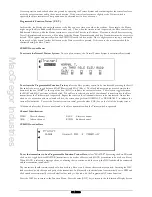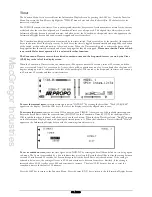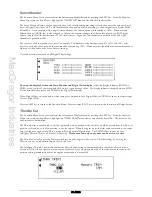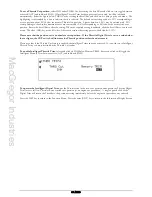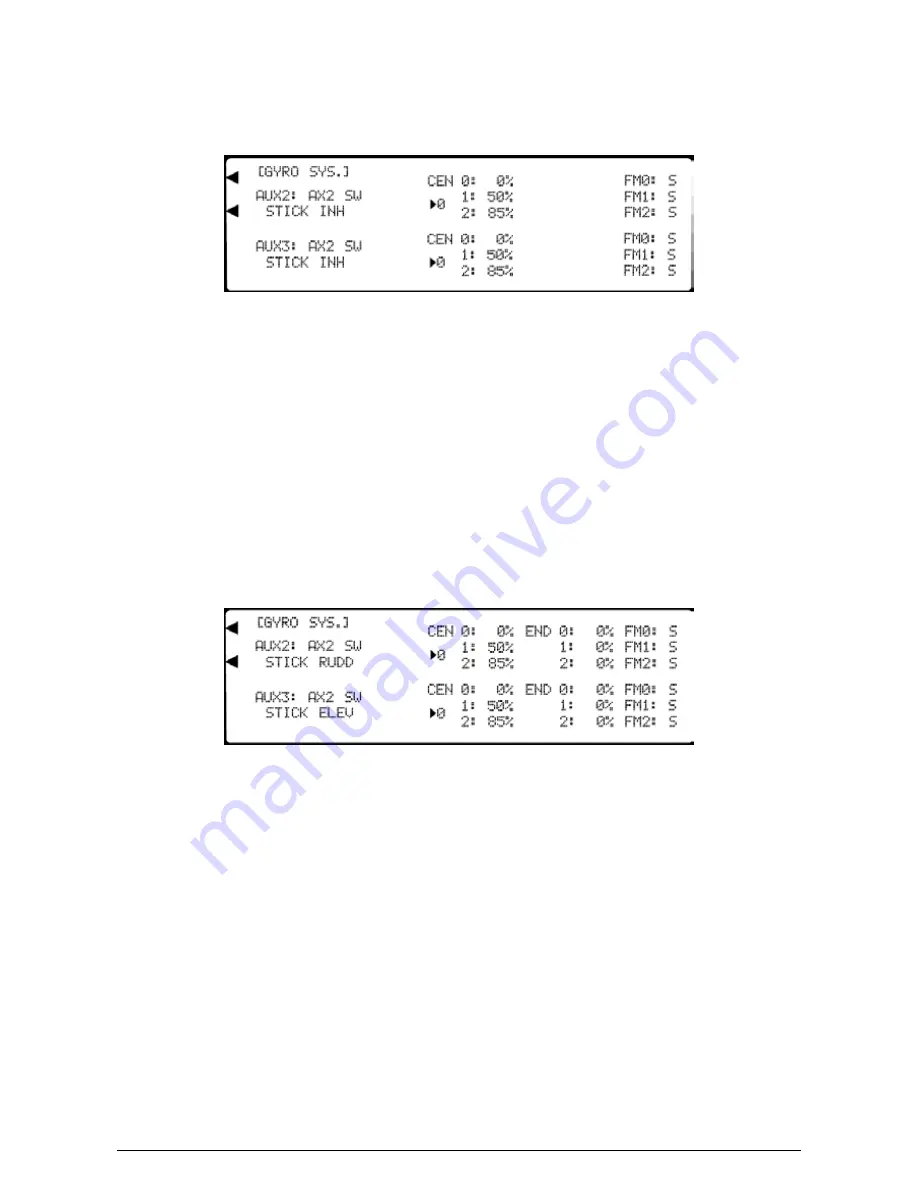
MacGregor Industries
48 AERO
The top half of the screen shows the AUX2 settings and the bottom half of the screen shows the AUX3 settings.
Please note that the Flight Mode switch choices "FM0:", "FM1:" and "FM2:" will only appear if Flight Modes
have been activated in System Mode - DeviceSEL. The screen will vary according to the number of channels
selected for Gyro gain. The screen below shows both AUX2 and AUX3 being used.
To select a gain selection switch,
highlight switch choice adjacent to "AUX2: (or "AUX3:") by rotating the Scroll Bar and
click on it to toggle between the "FLP" (Flap) and "AX2" (AUX2) switch choices. The selection toggles between "FLP"
and "AX2" with each click.
For information, the figure below "CEN" (central) in the centre of the screen changes as the activation switch is moved.
The 0, 1 and 2 indicating the current switch position. (In the case of the Flight Mode switch selection, the "0" corresponds
to the "N" position.)
To select the Stick Override,
highlight "INH" adjacent to "STICK" for the required Gyro Gain channel by rotating the
Scroll Bar and click on it to activate the sub menu of the available channels. Rotate the Scroll Bar to highlight the required
Stick Override channel and click to exit the sub menu. To inhibit the Stick override feature, click on INH. With a channel
selected, a new Stick Override endpoint screen appears. If the Stick Override is inhibited, the "central" gain values are used
over the entire stick movement range.
To set a Gyro gain,
highlight the chosen central gain figure (0, 1 or 2) to the right of "CEN" screen choice by rotating the
Scroll Bar and click on it to activate. The figure is surrounded by a box to indicate that it is selected. Rotate the Scroll Bar
to set the Gyro gain gain. Values between zero and 100% may be entered. To set the gain to zero, press the clear (CLR)
key. When the required setting is achieved, click the Scroll Bar to exit the sub menu.
To set a Stick Override endpoint gain,
highlight the endpoint gain figure (0, 1 or 2) to the right of the new "END"
screen choice by rotating the Scroll Bar and click on it to activate. The figure is surrounded by a box to indicate that it is
selected. Rotate the Scroll Bar to set a Stick Override endpoint gain. Values between zero and 100% may be entered. To
set the gain to zero, press the clear (CLR) key. When the required setting is achieved, click the Scroll Bar to exit the sub
menu.
To select a Flight Mode Gyro gain,
highlight the selected Flight Mode (FM0:, FM1: or FM2) on the extreme right of the
screen by rotating the Scroll Bar and click on it to rotate through the gain choices. The screen shows the last selection.
Flight Mode Gain Choices:
"S"
Gain controlled by the Gyro gain switches in this Flight Mode.
"0"
"0" gain values used in this Flight Mode.
"1"
"1" gain values used in this Flight Mode.
"2"
"2" gain values used in this Flight Mode.
Press the LIST key to return to the Function Menu. Press the enter (ENT) key to return to the Information Display Screen.
Summary of Contents for PCM9XII
Page 1: ...MacGregor Industries MACGREGOR INDUSTRIES Instruction Manual PCM9XII ...
Page 4: ...MacGregor Industries This page is intentionally blank ...
Page 43: ...MacGregor Industries 39 HELI ...
Page 65: ...MacGregor Industries 61 AERO ...
Page 85: ...MacGregor Industries 81 GLIDER ...
Page 86: ...MacGregor Industries This page is intentionally blank ...
Page 87: ...MacGregor Industries This page is intentionally blank ...