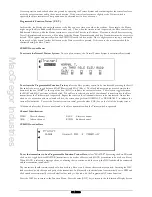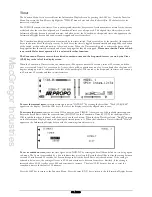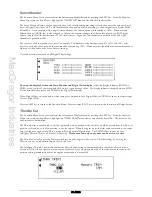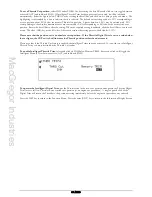MacGregor Industries
49 AERO
Aileron Differential
Please note that the "AIL Diff." menu choice will only appear if the FLAPERON Wing Type has been selected in
System Mode - Wing TYPE or a Dual channel has been assigned to Ailerons in System Mode - Wing TYPE.
The Function Menu List is accessed from the Information Display Screen by pressing the LIST key. From the Function
Menu List, rotate the Scroll Bar to highlight the "AIL Diff." menu choice and click the Scroll Bar.
When Ailerons are deployed, the Aileron that moves downwards typically creates more drag than the Aileron that moves
upwards. The aircraft therefore tends to yaw in the direction of the down Aileron. The effect is undesirable as it causes
non-axial rolls and a loss of heading. By reducing the travel of the lowered Aileron with Aileron Differential, the effect can
be minimised.
Two Aileron differential values may be set and selected by a variety of switches or by the Flight Modes. Values between
±
100% may be set although only values between 0% and +100% would normally be used. The LIN (linear) value gives
equal up and down movement, while with +100% differential, only the up going Aileron moves (split Ailerons). A negative
value makes the lowered Aileron move more than the raised Aileron. The default is for the Pos0: values to be used and for
any differential to be permanently enabled (all switches selected as POS0).
Please note that the Flight Mode switch choices FM0, FM1 and FM2 will only appear if Flight Modes have been
activated in System Mode - DeviceSEL.
To set a differential value,
highlight the required figure by rotating the Scroll Bar and click on it to bring up the sub menu.
The figure is surrounded by a box to indicate that it is selected. Rotate the Scroll Bar to alter the setting. To return the
figures to the default of LIN, press the clear (CLR) key at the left hand side of the screen. When the required setting is
achieved, click the Scroll Bar to exit the sub menu.
To select an activation switch,
highlight the required switch by rotating the Scroll Bar and click on it to toggle between
"POS0" and "POS1". The black indicator square moves between the bottom of the box (POS0) to the top of the box
(POS1) to indicate the current selection. The selection toggles between the POS0 and POS1 positions with each click. If
required, more than one switch may be used to activate the differential and with multiple switches selected, any switch in the
"1" position will cause the Pos1 values to be used.
To select a Throttle stick activation position,
highlight THRO/STK by rotating the Scroll Bar and click on it to select.
Rotate the Scroll Bar to set a Throttle stick position. Values between zero and 100 may be entered with zero being low
Throttle and 100 corresponding to full Throttle. To inhibit the Throttle activation (INH), press the clear (CLR) key. When
the required setting is achieved, click the Scroll Bar to exit the sub menu.
For information, the figure to the right of [AIL Diff] on the top left of the screen changes from a “0” (position 0 values) to
“1” (position 1 values) as the activation switch is moved. Notice that when a "0" (position 0) is selected, the indicator
changes from "1" with the stick below the activation point to "0" with the stick above, indicating the differential values
being used.
Press the LIST key to return to the Function Menu. Press the enter (ENT) key to return to the Information Display Screen.
Servo Speed
The Function Menu List is accessed from the Information Display Screen by pressing the LIST key. From the Function
Menu List, rotate the Scroll Bar to highlight the "SRV.Speed" menu choice and click the Scroll Bar.
The movement speed of all servos can be adjusted, with individual settings for each direction of servo travel. The speed
may be adjusted downward (servo slowed) from its normal speed but, of course, a servo cannot be made to move faster
than its rated specification. Two Flight Mode or switch selected groups of servo speeds may be set.
Summary of Contents for PCM9XII
Page 1: ...MacGregor Industries MACGREGOR INDUSTRIES Instruction Manual PCM9XII ...
Page 4: ...MacGregor Industries This page is intentionally blank ...
Page 43: ...MacGregor Industries 39 HELI ...
Page 65: ...MacGregor Industries 61 AERO ...
Page 85: ...MacGregor Industries 81 GLIDER ...
Page 86: ...MacGregor Industries This page is intentionally blank ...
Page 87: ...MacGregor Industries This page is intentionally blank ...