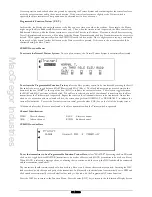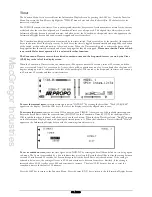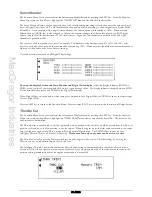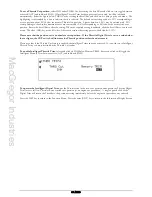MacGregor Industries
66 GLIDER
Aileron to Flap Mix
Please note that the Aileron to Flap mix menu choice only appears when Dual Flaps are enabled in the System
Mode - Wing TYPE as two Flap servos are necessary to perform the functions available to dual Ailerons.
The Function Menu List is accessed from the Information Display Screen by pressing the LIST key. From the Function
Menu List, rotate the Scroll Bar to highlight the "AIL-> FLP M" menu choice and click the Scroll Bar.
The Aileron to Flap mix enables the Flaps to operate as Ailerons and thereby give more roll authority and increased
manoeuvrability. Two different values may be set (Pos-0 and Pos-1) between
±
125% of the Aileron movement. The mix
can be permanently on (all switches set to position 0 [POS0]) or the different values can be selected by the Flight Modes and
a number of switches.
Please note that the display will only show the Flight Mode switches activated in System Mode - DeviceSEL.
To set a mix value,
highlight the required figure (Pos0: or Pos1:) by rotating the Scroll Bar and click on it to bring up the
sub menu. The figure is surrounded by a box to indicate that it is selected. Rotate the Scroll Bar to alter the setting. To
return the figures to the default of 0, press the clear (CLR) key at the left hand side of the screen. When the required setting
is achieved, click the Scroll Bar to exit the sub menu. If the mix is to be permanently on, only the figures set for position 0
(POS0) will be used. Any settings for position 1 (POS1) will be ignored.
To select an activation switch,
highlight the required switch by rotating the Scroll Bar and click on it to toggle between
position 0 and position 1. The black indicator square moves between the bottom of the box (POS0) and the top of the box
(POS1) to indicate the selection. When the required setting is achieved, click the Scroll Bar to exit the sub menu. Multiple
switches may be used to select the "Pos1:" values, but any switch in the POS1 position will then force the "Pos1:" values to
be used.
Note that when a switch/Flight Mode is selected to change between the mix values, the switch indicator to the right of
[AIL->FLP M] on the top left of the screen changes from 0 (position 0 value) to 1 (position 1 value) as the activation switch
is moved.
Press the LIST key to return to the Function Menu. Press the enter (ENT) key to return to the Information Display Screen.
Aileron Differential
The Function Menu List is accessed from the Information Display Screen by pressing the LIST key. From the Function
Menu List, rotate the Scroll Bar to highlight the "DIFFEREN" menu choice and click the Scroll Bar
.
When rolling a model using the Ailerons, the dynamics of the airflow over the wing cause a yaw in the opposite direction to
the roll due to the increased drag from the lowered Aileron. This effect can be minimised by reducing the deflection of the
lowered Aileron with Aileron Differential.
Different Aileron and Flap differentials may be set for each of the Flight Modes. Values between
±
125% may be entered
although only values between 0% and +100% would normally be used. 0% gives equal up and down movement, while with
+100% differential, only the up going Aileron moves (split Ailerons). Negative differential values cause the raised Aileron
to move less.
To set a differential value,
highlight the required figure by rotating the Scroll Bar and click on it to bring up the sub menu.
The figure is surrounded by a box to indicate that it is selected. Rotate the Scroll Bar to alter the setting. To return the
figures to the default of 0, press the clear (CLR) key at the left hand side of the screen. When the required setting is
achieved, click the Scroll Bar to exit the sub menu.
Summary of Contents for PCM9XII
Page 1: ...MacGregor Industries MACGREGOR INDUSTRIES Instruction Manual PCM9XII ...
Page 4: ...MacGregor Industries This page is intentionally blank ...
Page 43: ...MacGregor Industries 39 HELI ...
Page 65: ...MacGregor Industries 61 AERO ...
Page 85: ...MacGregor Industries 81 GLIDER ...
Page 86: ...MacGregor Industries This page is intentionally blank ...
Page 87: ...MacGregor Industries This page is intentionally blank ...