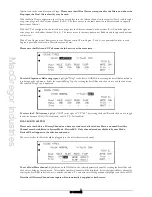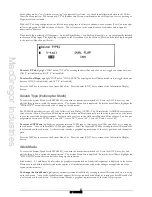MacGregor Industries
29 HELI
Governor
Please note that GOVERNOR will only appear when GOV is selected as the output for the Gear channel in
System Mode - DeviceSEL.
The Function Menu List is accessed from the Information Display Screen by pressing the LIST key. From the Function
Menu List, rotate the Scroll Bar to highlight the "GOVENOR" menu choice and click the Scroll Bar.
The PCM9XII's Governor function allows an individual governor rpm value to be set for each of the Flight Modes and for
Throttle Hold by providing a travel adjustment for each switch position. The percentage value exactly corresponds to the
Travel Adjust figures.
To set a Governor value,
highlight the Flight Mode switch choice by rotating the Scroll Bar and click on it. The figure is
surrounded by a box to indicate that it is selected. Rotate the Scroll Bar to alter the setting between
±
125% and click the
Scroll Bar to exit the sub menu. Use the CLR key to reset the value to zero.
Please note that the ST-3 and ST-4 switch selections will only appear if F.MOD EXTRA has been enabled in
System Mode - DeviceSEL and that HOLD will only appear when Throttle Hold has been activated.
For Governors like the "Throttle Jockey", the Travel Adjust values for the Gear channel should be left at ±100% and the
Governor rpm values should be set from the RPM calculator in the Governor function. For other Governors, the values in
the Governor function could be raised above 100% to increase the RPM remotely from the pre-set RPM selected at the
Governor. Note: To turn off the Governor Function for engine tuning, etc., the value for the desired Flight Mode must be
returned to zero and re-entered after tuning.
Notice that the small triangle to the left of the switch selection indicates the current Flight Mode switch position.
Press the LIST key to return to the Function Menu. Press the enter (ENT) key to return to the Information Display Screen.
Multipoint Program Mixes 1 and 2.
The Function Menu List is accessed from the Information Display Screen by pressing the LIST key. From the Function
Menu List, rotate the Scroll Bar to highlight the "PROG.Mix" menu choice and click the Scroll Bar.
Programmable mixes enable any channel to be mixed to any channel (including itself!). When a channel is mixed with itself,
a positive mix value increases the effective servo movement while a negative mix value decreases the effective movement.
Where two servos are used to perform a particular function, the mix can be to the function rather than to an individual
servo. Mix values between
±
100% can be set for each of the 7 setting points (0 to 6) and the transition between the setting
points can be linear or smoothed with the exponential feature. A graphical representation of the resultant mix response is
displayed on the screen with a vertical cursor indicating the position of the Master channel.
The mix can be permanently active, or enabled and disabled by the Flight Modes and other switches. When the mix is
activated by a switch, the Pos1 values always take priority over the Pos0 values. If multiple switches are selected and one of
the switches is in the POS1 position, then all other switches are ignored and the Pos1 values are used.
The channel providing the signal for the mix is known as the Master (Mast) channel and the channel being controlled is the
Slave (Slav) channel. When using the Throttle channel as the Master, any trim input is automatically passed to the Slave.
With all other channels, Master input channel trim movements are ignored.
Master channel modifiers (Travel Adjustments, Dual Rates etc.) are automatically passed to the Slave channel. As an
example, if the Master channel travel is reduced by 50% by the Dual Rate feature, the Slave now only moves by 50%. The
four primary channels have additional special Master mixes - the Origin mix (# mix), where all Master modifiers are ignored
Summary of Contents for PCM9XII
Page 1: ...MacGregor Industries MACGREGOR INDUSTRIES Instruction Manual PCM9XII ...
Page 4: ...MacGregor Industries This page is intentionally blank ...
Page 43: ...MacGregor Industries 39 HELI ...
Page 65: ...MacGregor Industries 61 AERO ...
Page 85: ...MacGregor Industries 81 GLIDER ...
Page 86: ...MacGregor Industries This page is intentionally blank ...
Page 87: ...MacGregor Industries This page is intentionally blank ...