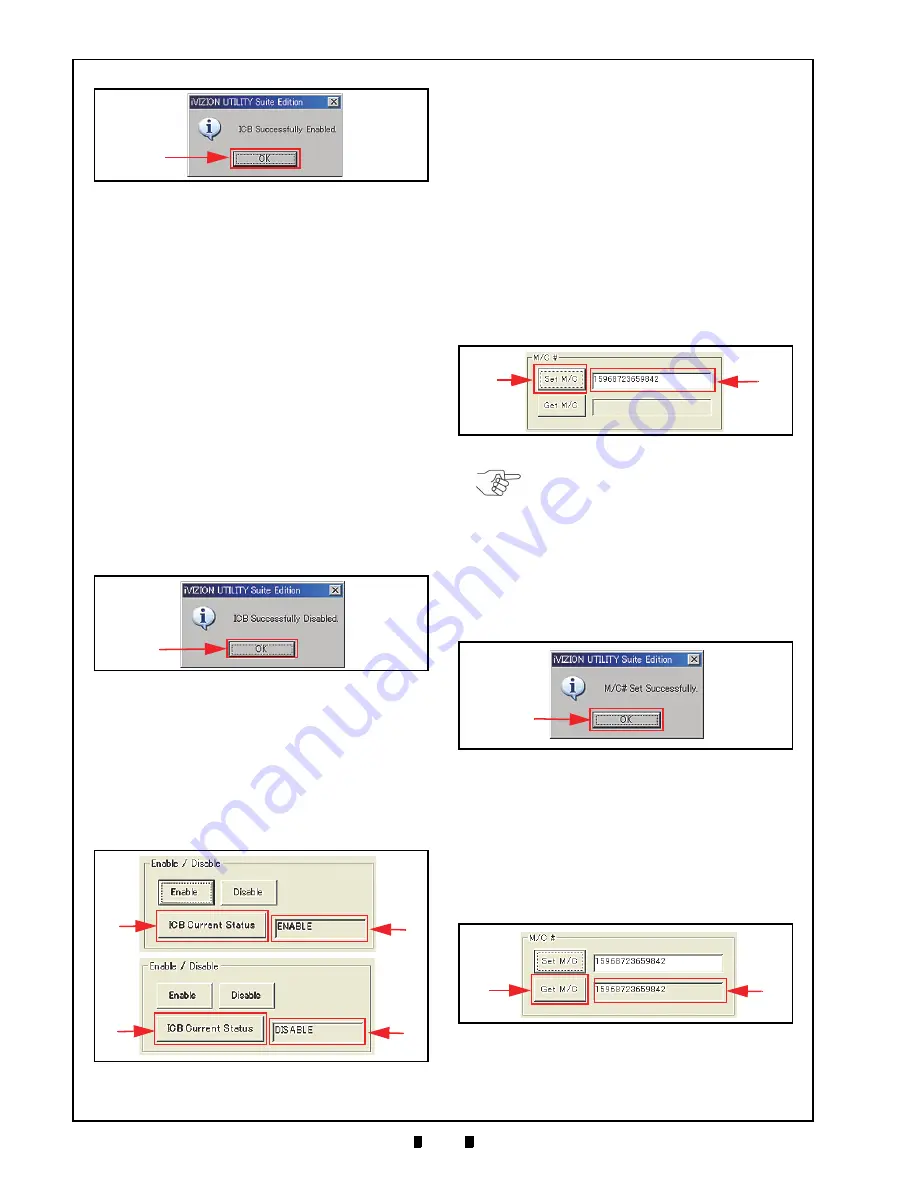
P/N 960-100929R_Rev. 3 {EDP #148849}
© 2012, Japan CashMachine Co., Limited
6 - 1 8
Section 6
iVIZION® SeriesNext-Generation Banknote Acceptor Unit
Calibration and Testing
Disable Screen Button Activation
Set the ICB “
Disable
” Function when an RFID
Circuit Board DOES NOT exist on the iVIZION
®
Unit. However, if the Cash Box IS SET to a “
Sys-
tem Inhibit
” condition, or the RFID Circuit Board
IS present, the Status LED will flash at a
Blue
Color rate to notify that an error exists (See Table
6-7 on page 6-19 of this Section to resolve this
issue).
To set ICB Disable proceed as follows:
1. First, confirm that the Cash Box setting is not
already set to “
System Inhibit
”; then Mouse-Click
on the “
Disable
” Screen Button (See Figure 6-74
b) to inhibit the iVIZION’s
®
ICB Function.
2. When the ICB Function is correctly disabled, the
“
ICB Successfully Disabled
” pop-up Dialog
Message Window shown in Figure 6-76 will
appear.
3. Mouse-click the “
OK
” Screen Button (See Figure
6-76 a) to accept the reported message.
ICB Current Status Screen Button
To check the current ICB Enable/Disable Setting
Status proceed as follows:
1. Mouse-click on the “
ICB Current Status
”
Screen Button (See Figure 6-77 a).
2. The Current ICB Enable/Disable Status will
appear in a Field Window next to the “
ICB Cur-
rent Status
” Screen Button (See Figure 6-77 b).
Setting the M/C #
This setting allows the individual fourteen (14)
digit Machine Code Number on the iVIZION
®
to
be entered. The Machine Number helps to identify
to which Game Machine the iVIZION
®
belongs,
and avoids using its Cash Box for use in another
Game Machine.
To enter and set a Machine Code Number, proceed
as follows:
1. Type the fourteen (14) Machine Code Number in
the Text Field Window located next to the “
Set
M/C
” Screen (See Figure 6-78 b).
2. Mouse-click on the “
Set M/C
” Screen Button
(See Figure 6-78 b) to set the Machine Number.
3. When the Machine Number is correctly set, the
“
M/C# Set Successfully
” pop-up Dialog Message
Window shown in Figure 6-79 will appear.
4. Mouse-click
the
“
OK
” Screen Button (See Figure
6-79 a) to accept the reported message.
To retrieve the current Machine Code Number set
in an iVIZION
®
Unit proceed as follows:
1. Mouse-click
on
the
“
Get M/C
” Screen Button
2. The existing fourteen (14) Machine Code Num-
ber will appear in the Text Field Window located
next to the
“
Get M/C
” Screen Button
Figure 6-75
Enable Setting Completion
a
Figure 6-76
Disable Setting Completion
a
Figure 6-77
ICB Current Status Screen
b
b
a
a
Figure 6-78
Machine Number Setting
b
a
NOTE: When the Machine Code
Number is less than fourteen (14) digits
in length, add zeros “0” to the head of
the Machine Number in order to create
a recognizable 14 digit Code Number.
Figure 6-79
Machine Number Setting Completion
a
Figure 6-80
Machine Number Indication
a
b
KF srl | www.keyfuture.com | Phone +39 059313920
KF srl | www.keyfuture.com | Phone +39 059313920






























