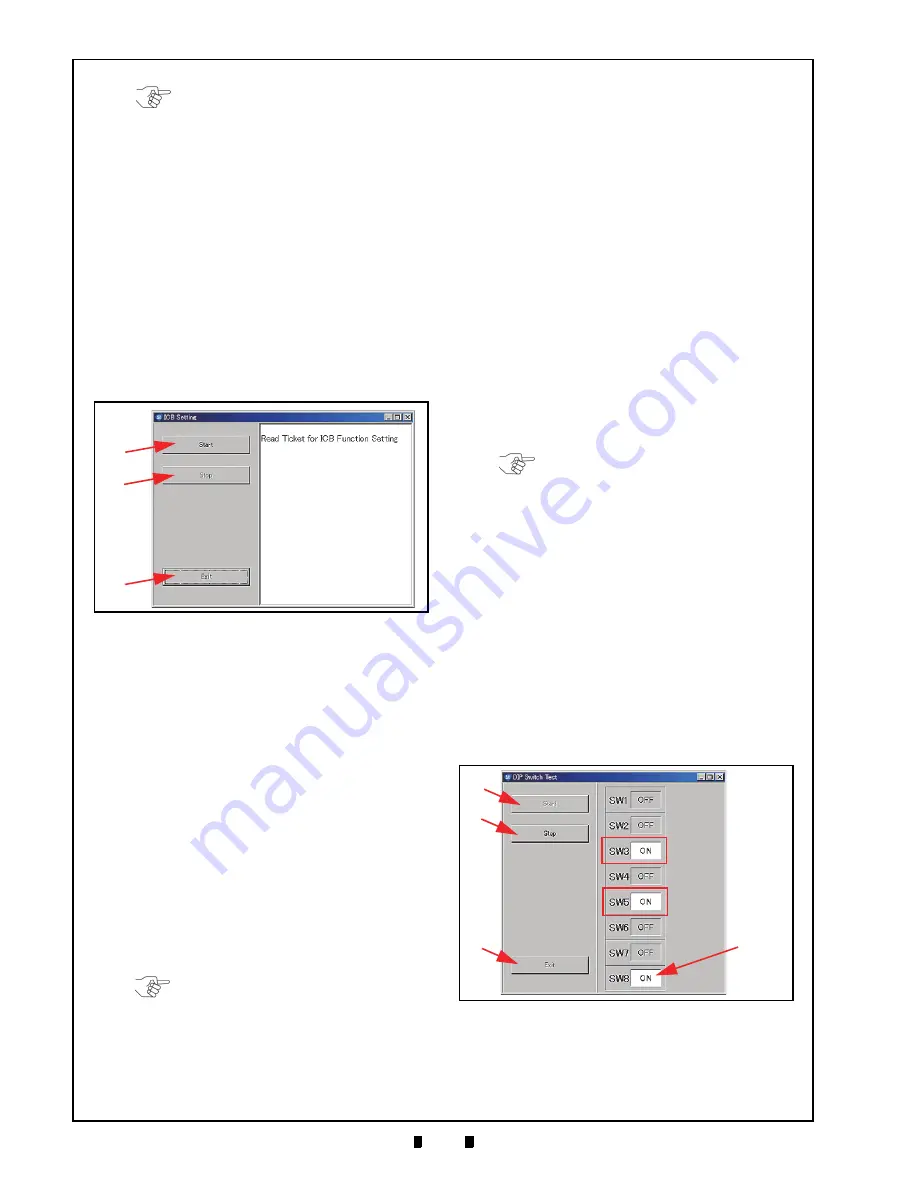
P/N 960-100929R_Rev. 3 {EDP #148849}
© 2012, Japan CashMachine Co., Limited
6 - 1 4
Section 6
iVIZION® SeriesNext-Generation Banknote Acceptor Unit
Calibration and Testing
ICB F
UNCTION
S
ETTING
(B
ARCODE
C
OUPON
)
Perform the following steps to set the ICB Enable/
Disable Functions when using a Barcode Coupon.
To enable the ICB function:
1. Launch
the
“
Test Item Select
” Screen again
(Refer to “PC Performance Test Preparation” on
page 6-11 of this Section).
2. Mouse-click on the “
ICB Control Ticket Read
Test
” Screen Button (See Figure 6-58 h).
3. Mouse-click on the “
Start
” Screen Button
(See Figure 6-64 a) to begin the ICB Function
Setting.
4. Insert an “
ICB Enable Ticket
” Barcode Coupon.
The Status LED will blink three (3) times at a
Green
Color rate when the ICB Enable Ticket is
being read correctly.
5. Once the Status LED begins blinking normally,
insert a “
JCM Global
” Barcode Coupon in order
to configure the Machine Number for the
iVIZION
®
Unit being tested. The Status LED
will blink three (3) times at a
Green
Color rate
when the Machine Number is being read cor-
rectly.
If the Status LED blinks at a
Blue
Color rate, an
error condition has occurred (See “Error, Jam and
Reject Code Tables” on page A-2 of Appendix A
in this Service Manual for more details).
6. Mouse-click on the “
Stop
” Screen Button
(See Figure 6-64 b) to complete the ICB Function
Setting operation.
7. Mouse-click on the “
Exit
” Screen Button
(See Figure 6-64 c) to return to the “
Test Item
Select
” Screen.
To disable the ICB function:
1. Launch the “
Test Item Select
” Screen (Refer to
“PC Performance Test Preparation” on page 6-11
of this Section).
2. Mouse-click on the “
ICB Control Ticket Read
Mode
” Screen Button (See Figure 6-58 h).
3. Mouse-click on the “
Start
” Screen Button
(See Figure 6-64 a) to begin the ICB Function
Setting operation.
4. Insert an “
ICB Disable Ticket
” Barcode Coupon.
The Status LED will blink three (3) times at a
Green
Color rate when the ICB Disable Ticket
reading is properly completed.
If the Status LED is blinks at a
Blue
Color rate,
some error condition has occurred (See “Error,
Jam and Reject Code Tables” on page A-2
of Appendix A in this Manual for more details).
5. Mouse-click on the “
Stop
” Screen Button
(See Figure 6-64 b) to finish the ICB Function
Setting operation.
6. Mouse-click on the “
Exit
” Screen Button
(See Figure 6-64 c) to return to the “
Test Item
Select
” Screen.
DIP S
WITCH
ON/OFF T
EST
Perform following steps to test the 8-Position DIP
Switch ON/OFF Functions:
1. Turn the iVIZION
®
Power Switch to
OFF
.
2. Remove the Transport Unit from the iVIZION
®
Unit’s upper Section.
3. Set the desired DIP Switches being tested to
ON
and set DIP Switch #8 to
ON
. DIP Switch #8 will
always be set to ON during all remaining Switch
Tests being performed (The Figure 6-65 example
shows DIP Switch #3 and #5, plus DIP Switch #8
all set to
ON
).
4. Launch the “
Test Item Select
” Screen (Refer to
“PC Performance Test Preparation” on page 6-11
of this Section).
NOTE: If the intent is to perform other
tests, close all of the Screens open on the
PC, and turn the iVIZION Power Switch
OFF; then,
Turn the iVIZION Power Switch back ON,
and re-begin the Performance Test
Procedures over again.
Figure 6-64
ICB Function Test Screen
a
b
c
NOTE: If the intent is to perform other
tests, close all of the Screens open on the
PC, and turn the iVIZION Power Switch
OFF; then,
Turn the iVIZION Power Switch back ON,
and re-begin the Performance Test
Procedures over again.
NOTE: If the intent is to perform other
tests, close all of the Screens open on the
PC, and turn the iVIZION Power Switch
OFF; then,
Turn the iVIZION Power Switch back ON,
and re-begin the Performance Test
Procedures over again.
Figure 6-65
DIP Switch ON/OFF Test Screen 1
a
b
c
SW8 is
Performance
During a
Always “ON”
Test
KF srl | www.keyfuture.com | Phone +39 059313920
KF srl | www.keyfuture.com | Phone +39 059313920






























