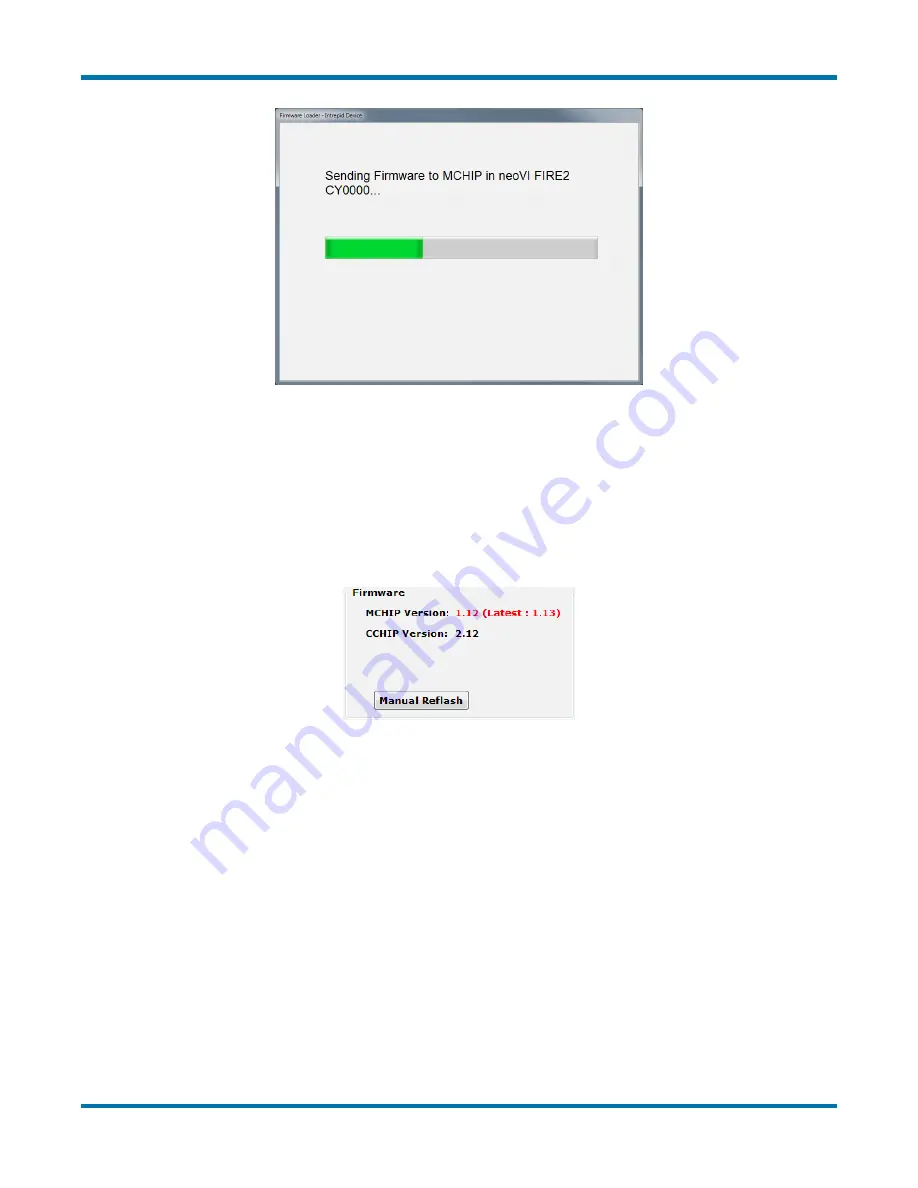
neoVI FIRE 2 User’s Guide
48
© 2016 Intrepid Control Systems, Inc.
Version 2.1 - October 10, 2016
Figure 61: Firmware Download Message Box.
If you do not have automatic updates enabled, you control when your firmware is updated.
When new firmware is available, you will be notified on the initial connection screen, as shown
in Figure 62. Simply press the
Manual Reflash
button to update the firmware. Again, you will
see messages as both the CCHIP and MCHIP firmware programs are sent to the device,
and a message will appear in the message box on the right to tell you that the process has
completed.
Figure 62:
neoVI Explorer Firmware Message Box and Manual Reflash Button.
Note that while firmware updates are in progress, the device will be in bootloader mode,
indicated by a “three green, one red” LED flash sequence. This will stop when the update is
complete. Also, even if only one of the firmware components has a new version, both will be
updated to ensure internal consistency in the FIRE 2.
4.3 General Settings and Product Details
These two areas of the neoVI FIRE 2’s parameter setup provide information about the device
and allow you to perform a few basic maintenance tasks.
















































