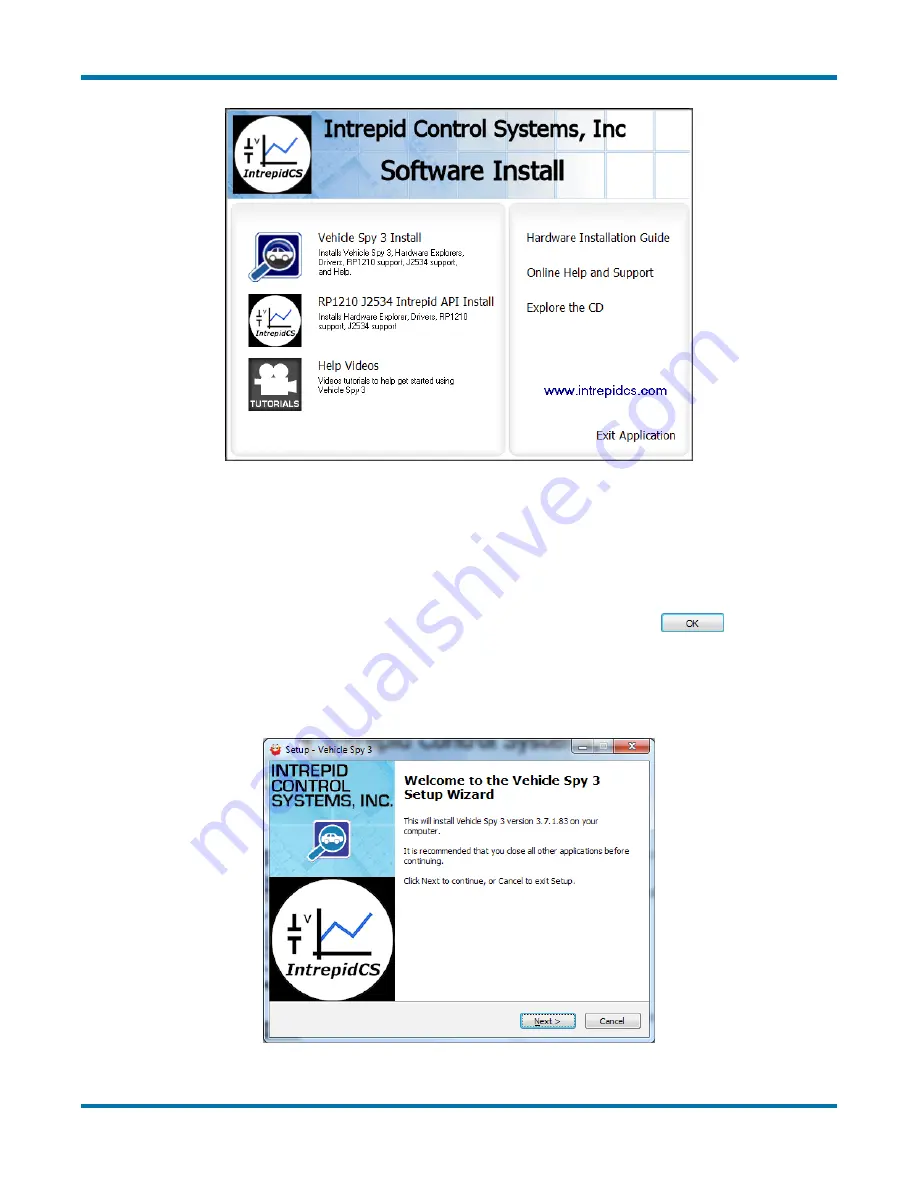
neoVI FIRE 2 User’s Guide
24
© 2016 Intrepid Control Systems, Inc.
Version 2.1 - October 10, 2016
Figure 21: neoVI FIRE2 Software Install Dialog Box.
From this menu you can start installing Vehicle Spy 3, install the API support files, and access
videos, documentation and online support materials.
2. Start Vehicle Spy 3 Installation:
Click
Vehicle Spy 3 Install
.
3. Select Language:
Select your preferred language, and then click
to proceed.
(For the remainder of these directions, we will assume that English has been used.)
The Vehicle Spy 3 setup wizard will now start, displaying a welcome screen as shown in
Figure 22 (though the exact version number is likely to differ from the one seen here).
Figure 22: Vehicle Spy 3 Setup Wizard Welcome Screen.






























