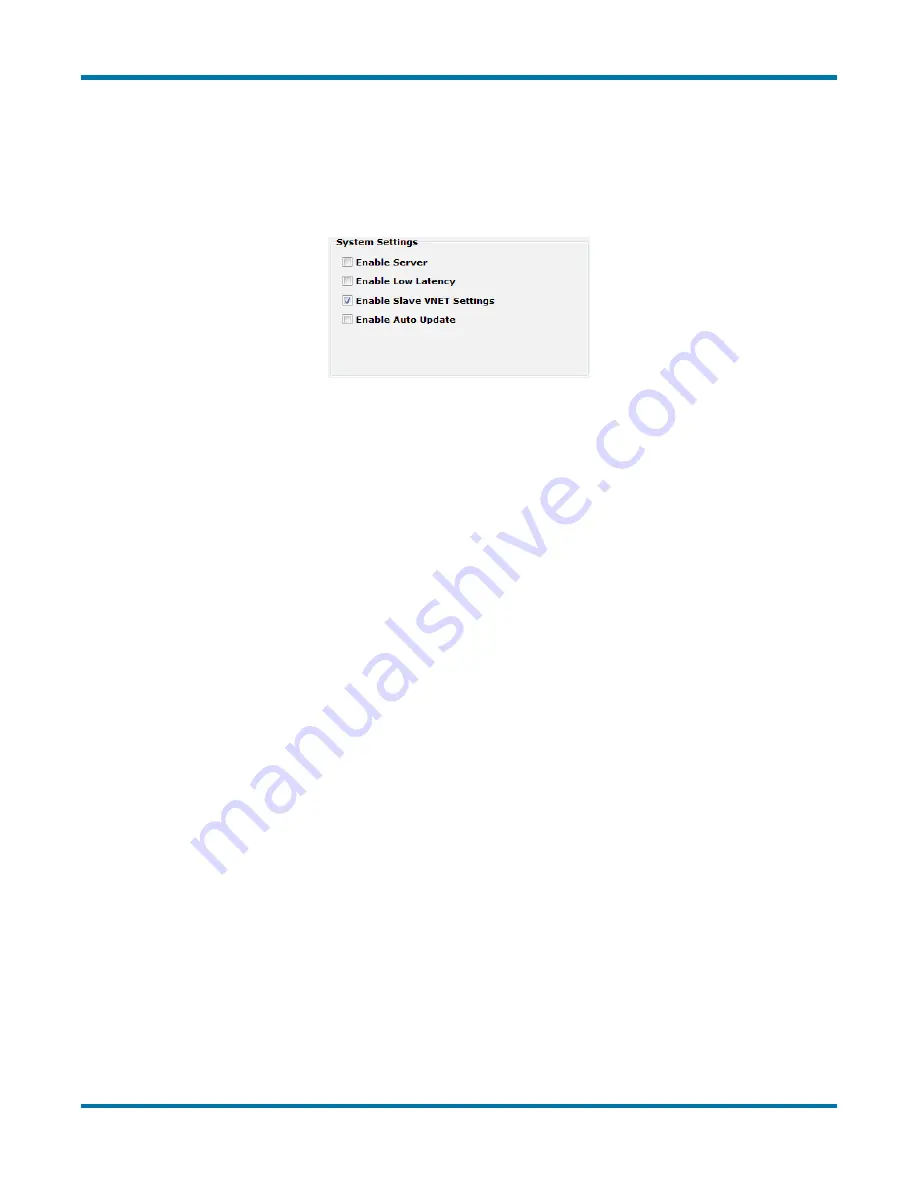
neoVI FIRE 2 User’s Guide
47
© 2016 Intrepid Control Systems, Inc.
Version 2.1 - October 10, 2016
•
Enable Slave VNET Settings:
This setting is used for the FIRE 2 VNet module used
with a neoVI Plasma or Ion, and can be ignored for the neoVI FIRE 2.
•
Enable Auto Update:
When enabled, both neoVI Explorer and Vehicle Spy will
automatically update firmware. If this box is not checked, firmware must be updated
manually. (See below for details.)
Figure 60: neoVI Explorer System Settings Pane
Available Firmware
This is an informational page that shows which firmware versions are available in this version
of neoVI Explorer for various Intrepid products. Some devices have multiple firmware programs
that control different aspects of their operation; in the case of the FIRE 2, these are called
MCHIP
and
CCHIP
.
You normally won’t need to look in this area, because as we’ll see in Section 4.3, neoVI
Explorer shows you the current and available firmware versions for your FIRE 2 when you
connect to it.
Updating Firmware
Firmware is essentially software that runs hardware, and is required to enable the many
capabilities of your neoVI FIRE 2. New versions of firmware are created regularly by Intrepid’s
engineers to implement new features and correct problems that have been identified.
If you have
Enable Auto Update
on—which is the default, and is recommended—then you
don’t really need to worry about firmware updates. Each time you connect to your neoVI FIRE
2 in neoVI Explorer or go online with it in Vehicle Spy, the firmware will be checked, and if a
newer version is available, the device will immediately be updated. You will see dialog boxes
on the screen showing you the progress of this operation, which takes only a few seconds; an
example is shown in Figure 61.






























