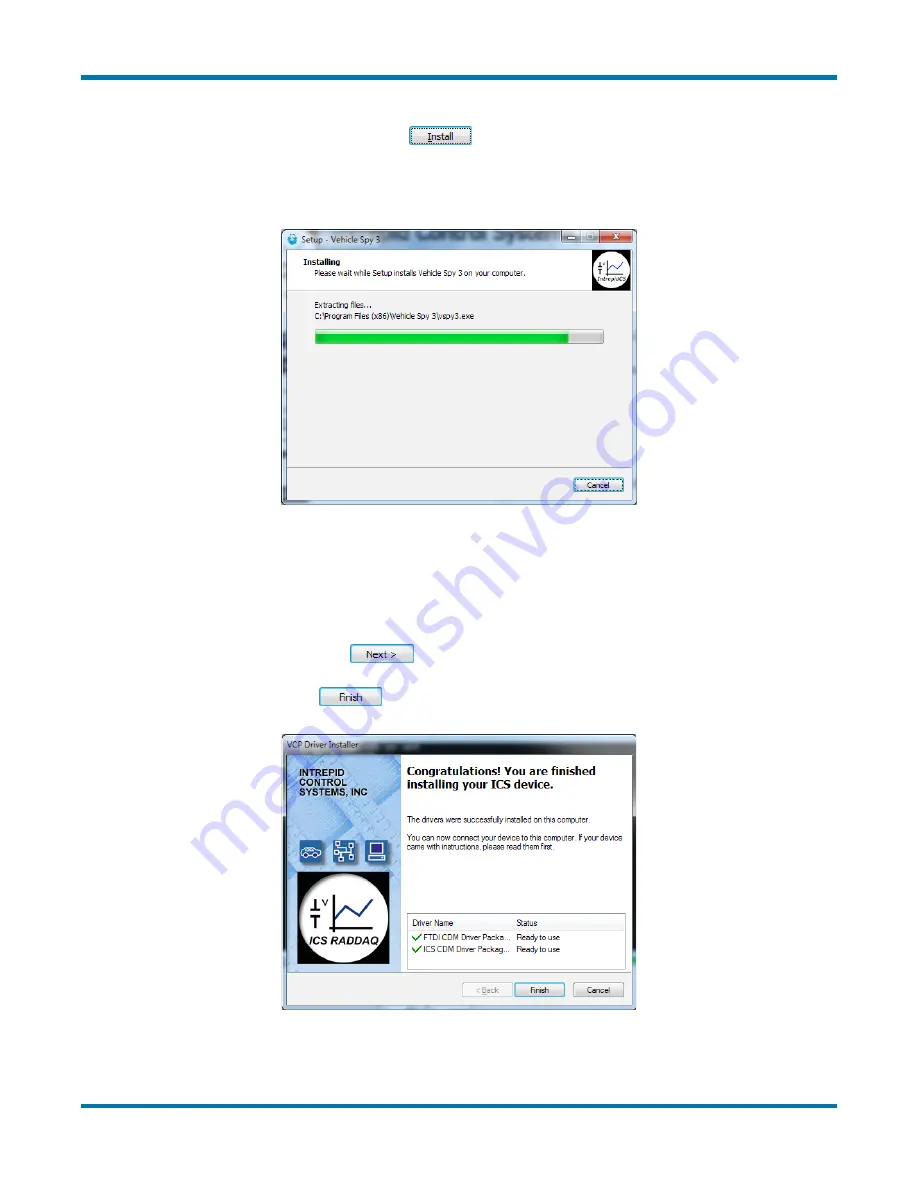
neoVI FIRE 2 User’s Guide
27
© 2016 Intrepid Control Systems, Inc.
Version 2.1 - October 10, 2016
11. Review Installation Options and Begin Installation:
Ensure that the options you have
chosen are correct, and then click
.
The wizard will now begin installing Vehicle Spy 3. A window will appear showing you the
progress of the installation (Figure 27).
Figure 27: Installing Vehicle Spy 3.
After completing installation of the software itself, the wizard will automatically install various
drivers required by Vehicle Spy 3 and the neoVI FIRE 2. The first install will be guided by the
VCP Driver Installer.
12. Install VCP Drivers:
Click
to begin installing the first set of drivers. This will
usually take only a few seconds, and when completed, a message will appear like the
one in Figure 28. Click
to complete this initial driver installation process.
Figure 28: VCP Driver Installation Complete.






























