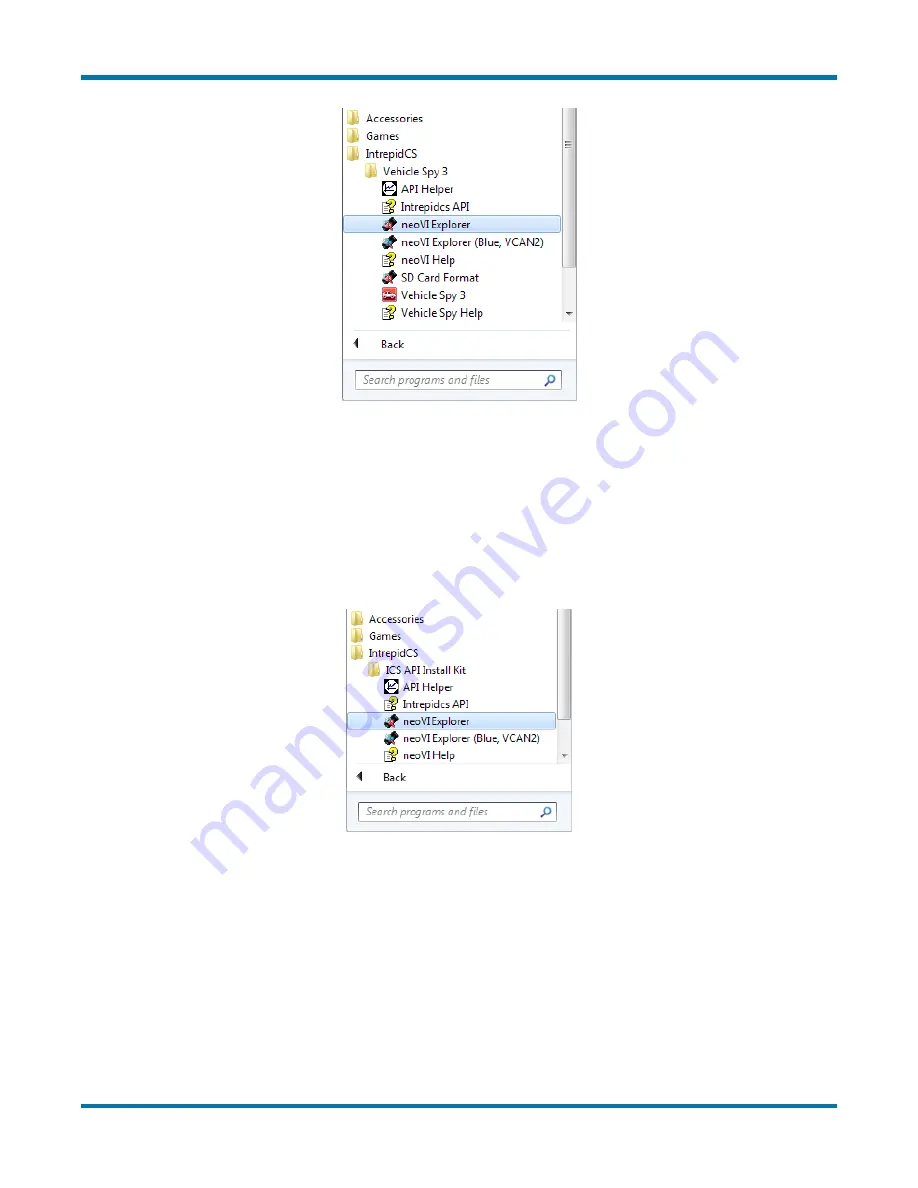
neoVI FIRE 2 User’s Guide
44
© 2016 Intrepid Control Systems, Inc.
Version 2.1 - October 10, 2016
Figure 57: Starting neoVI Explorer Directly with Vehicle Spy 3 Installed.
Starting neoVI Explorer as a Standalone Program (API Kit Installed)
If you installed the API kit and support files instead of Vehicle Spy, you can run neoVI Explorer
from the Start Menu using the same basic process as described above. The only difference is
the name of the subfolder, so you will navigate to the
IntrepidCS
folder, then open the
ICS API
Install Kit
subfolder, and finally select
neoVI Explorer
(Figure 58).
Figure 58: Starting neoVI Explorer as a Standalone Program from the API Kit.
Connecting to the FIRE 2
When neoVI Explorer loads, it will start up with the first hardware device it can find selected in
the menu pane on the left. You should see your neoVI FIRE 2 listed here, along with its serial
number, which begins with “CY”. If you don’t see the FIRE 2, but do see other Intrepid devices,
be sure to scroll down to look for it. If it is still not visible, either its drivers have not been
installed correctly or it is not powered properly; please refer to Chapter 7 for assistance.






























