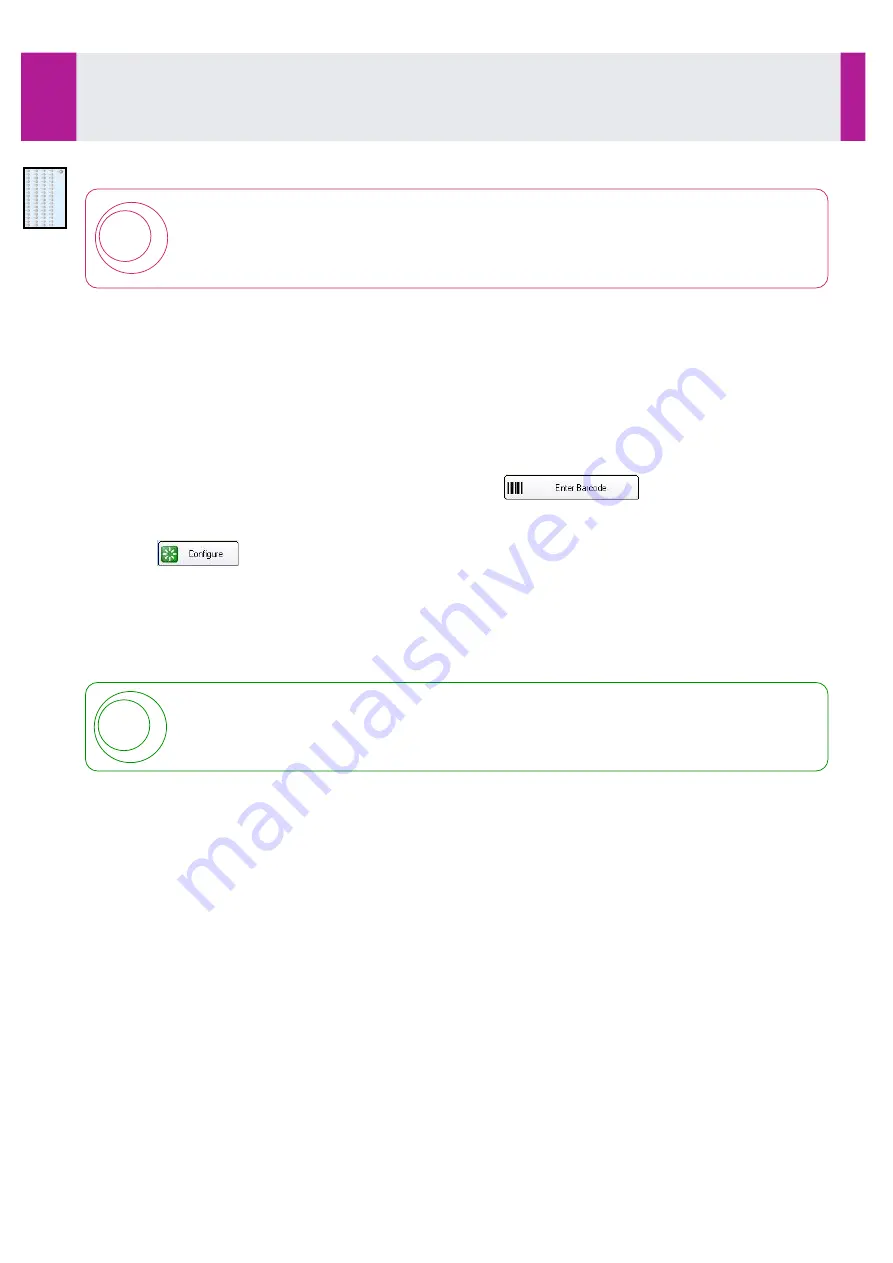
3-6-2- Fixed tray
!
Take care when opening and closing the sample drawer: rough handling when opening and
closing the drawer may cause the internal samples to spill.
•
If the light is green, open the sample compartment.
Installation using a barcode
•
Scan the barcode with the reader located on the front face. The analyser will beep when the barcode has
been correctly read.
•
Within 10 seconds, place in a free position on the rack.
If the barcode is recognised, the analyser will beep a second time.
On the interface, the display will indicate that the position has been identified.
•
If no second beep is heard, the position is considered to be occupied but not identified. In this case, re-start
the barcode reading and installation process.
•
If the barcode label is illegible,remove the tube and click on
.
•
Use the keyboard to enter the barcode identifier.
•
Select ‘Vial association with samples tray’ and click ‘OK’.
•
Click on
.
•
Within 10 seconds, place in a free position on the rack.
If the association process is correct, the analyser will beep .
On the interface, the display will indicate that the position has been identified.
For tubes from patients whose profile has already been sent through via a centralised computer or manually
programmed, the profile in the memory is automatically associated with the position.
•
If the profile is not in the memory, the profile programming window opens (see Section 3-7, page 69).
!
For the calibrators and controls supplied by IDS, enter the 12 figures from the barcode: the
product, the lot number, the expiry date as well as the table of corresponding values are
automatically entered.
Installation without barcode
•
Place the tube(s) or sample cup(s) in a free position on the tray.
•
Click on the position which is occupied but not identified.
•
The software opens a window which allows the position to be configured.
•
Then configure the position (see
3-6-3- Configure a position without barcode
, page 65).
Use
3-6- L
oading of Calibrators, Controls or Samples in the Sample Compartment (continued)
IDS-iSYS User Manual - Revision M1
Use 3-6
64
Software version V 14
Summary of Contents for IDS-iSYS
Page 7: ......
Page 13: ...SECTION 1 Operating principle...
Page 30: ...SECTION 2 User Interface Software...
Page 48: ...SECTION 3 Use...
Page 119: ...SECTION 4 Messages...
Page 130: ...SECTION 5 Maintenance...
Page 165: ...SECTION 6 Problems Corrective Action...
Page 169: ...SECTION 7 System Configuration...
Page 182: ...Appendices...






























