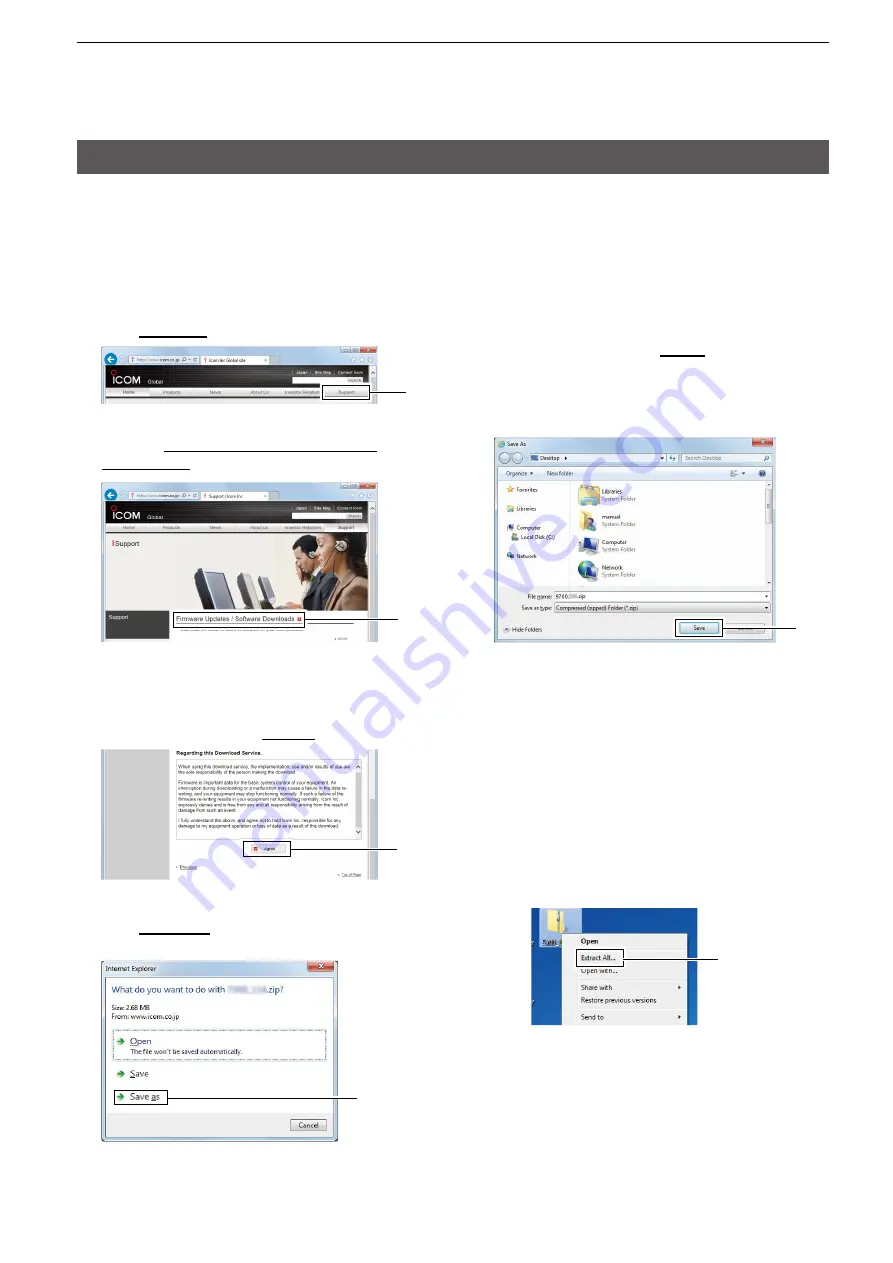
13-2
13. UPDATING THE FIRMWARE
General
Click
D
Preparation
Access the following URL and download the firmware
file.
http://www.icom.co.jp/world/
L
These instructions are based on Microsoft
®
Windows
®
7.
1. Click
[Support]
.
2. Click the
“Firmware Updates/Software
Downloads”
link.
Click
3. Click the desired firmware file link in the IC-9700
group.
4. Read “Regarding this Download Service”
carefully, and then click
[Agree]
.
Click
5. Click
“Save as”
in the displayed File Download
dialog.
Click
6. Select the location where you want to save the
firmware, and then click
[Save]
in the displayed
File Download dialog.
•
The fi le starts downloading.
•
The fi rmware and the fi rm utility are compressed in a
“zip” format folder. Unzip it before use.
Click
D
Unzipping the fi rmware folder
1. Right-click the downloaded firmware folder (zip
format).
•Right-click menu is displayed.
2. Click “Extract All...”
• After unzipping, a folder is created in the same
location as the downloaded folder.
L
In the “9700_*” folder, “9700_*.dat” is created.
* Represents the release number.
Click

















