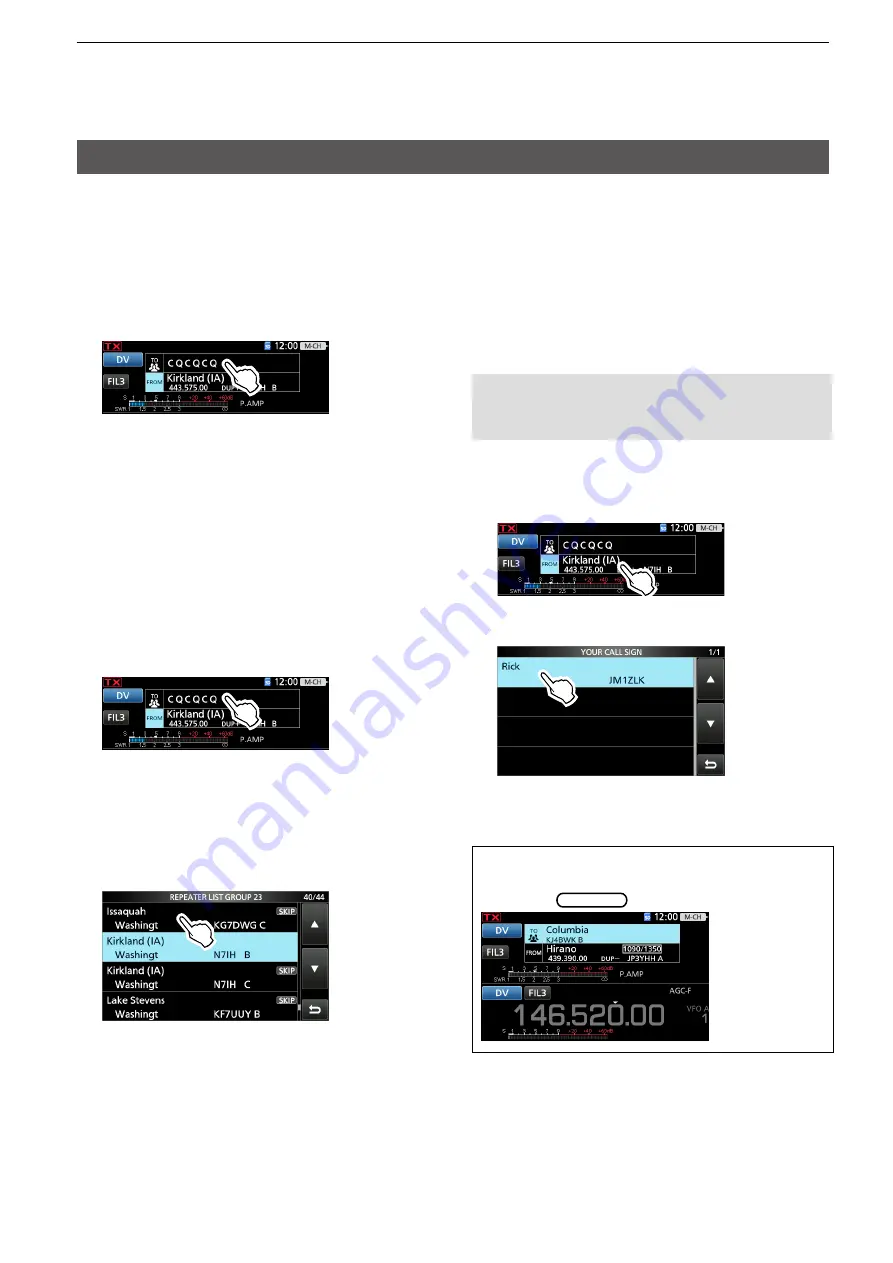
10-7
10. D-STAR OPERATION (ADVANCED)
“TO” (Destination) setting
D
Using the “Local CQ” (Local Area call)
When “Local CQ” is selected on the TO SELECT
screen, “CQCQCQ” is set in “TO.”
Example:
Making a Local area call by accessing the
“Hirano”
repeater.
1. Touch “TO” to select, then open the TO SELECT screen.
2. Touch “Local CQ.”
• Returns to the DR screen, and “CQCQCQ” is set in
“TO.”
D
Using the “Gateway CQ” (Gateway call)
When “Gateway CQ” is selected on the TO SELECT
screen, you can select the repeater to make a
gateway call on the repeater list.
Example:
Making a Gateway CQ call to the “Issaquah”
repeater from the “Kirkland (IA)” repeater.
1. Touch “TO” to select, then open the TO SELECT screen.
2. Touch “Gateway CQ.”
3. Touch the repeater group where your destination
repeater is listed.
4. Touch the destination repeater.
L
Each repeater has a correct node (A, B, or C band)
that you want to transmit on. See page 10-27,
“NOTE” for band letter details.
(Example: “23: USA West”)
• Returns to the DR screen, and “Issaquah” is set in
“TO.”
TIP:
After selecting a destination repeater, you can
select another repeater preset in your repeater List
by rotating
MAIN DIAL
.
D
Using “Your Call Sign”
The “Your Call Sign” memory saves individual or
repeater station call signs. When you select the call
sign for the “TO” (Destination) setting, you can make
a Gateway call. When you call an individual station
through a gateway, the signal is automatically sent to
the last repeater that the individual station accessed.
Therefore, even if you do not know where the
individual station is located, you can make a call.
NOTE:
If the repeater, set in “FROM” (Access
repeater) has no Gateway call sign, you cannot
make a gateway call.
Example:
Selecting “Rick” from “Your Call Sign.”
1. Touch “TO” to select, then open the TO SELECT screen.
2. Touch “Your Call Sign.”
3. Touch a destination name or call sign.
• Returns to the DR screen, and “Rick” is set in “TO.”






























