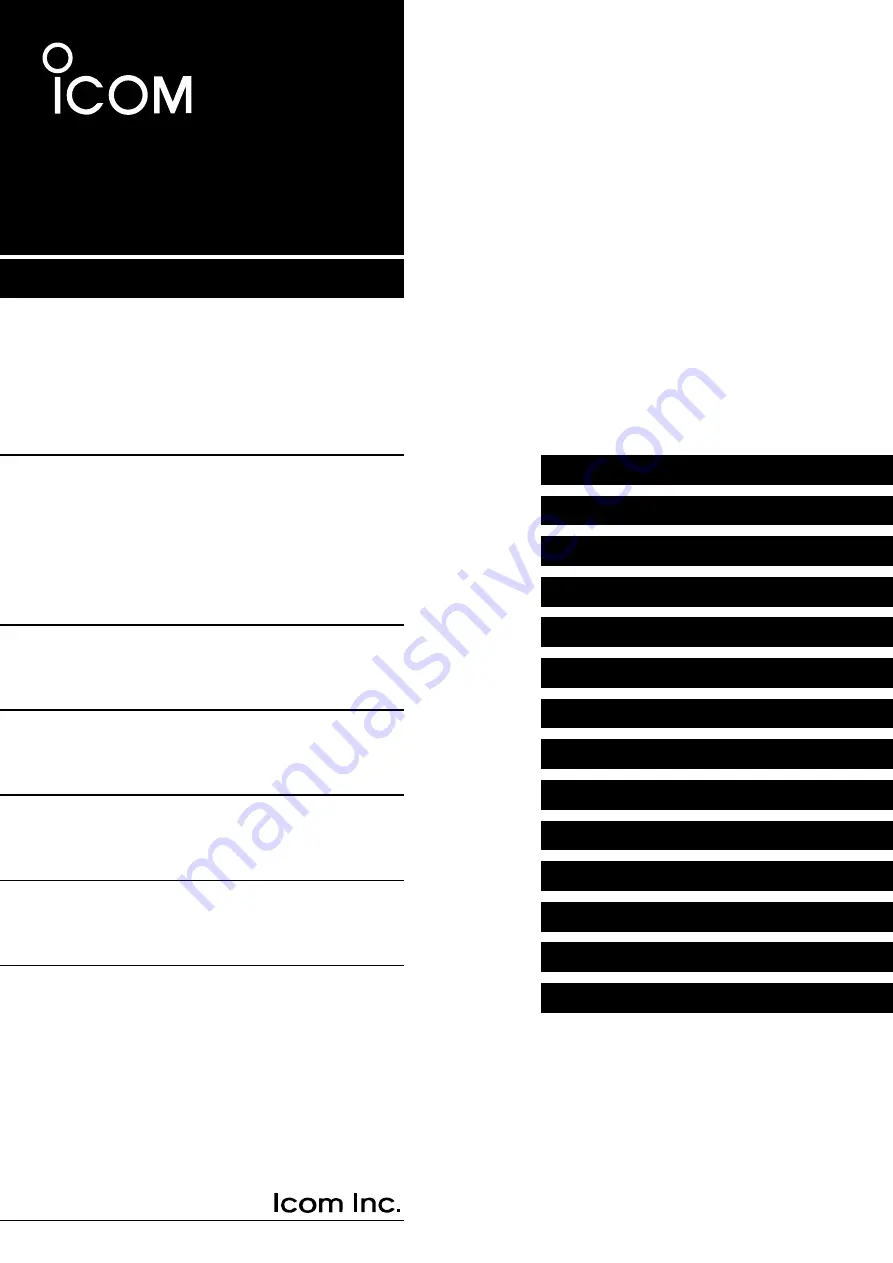
ADVANCED MANUAL
i9700
13 FIRMWARE UPDATE
12 DD MODE OPERATION
11 DV GATEWAY
10 D-STAR (ADVANCED)
9 D-STAR (BASIC)
8 GPS OPERATION (ADVANCED)
7 GPS OPERATION (BASIC)
6 OTHER FUNCTIONS
5 SCAN
4 MEMORY CHANNEL
3 TX VOICE MEMORY
2 RECORD AND PLAYBACK
1 ADVANCED OPERATIONS
INTRODUCTION
VHF/UHF ALL MODE TRANSCEIVER
















