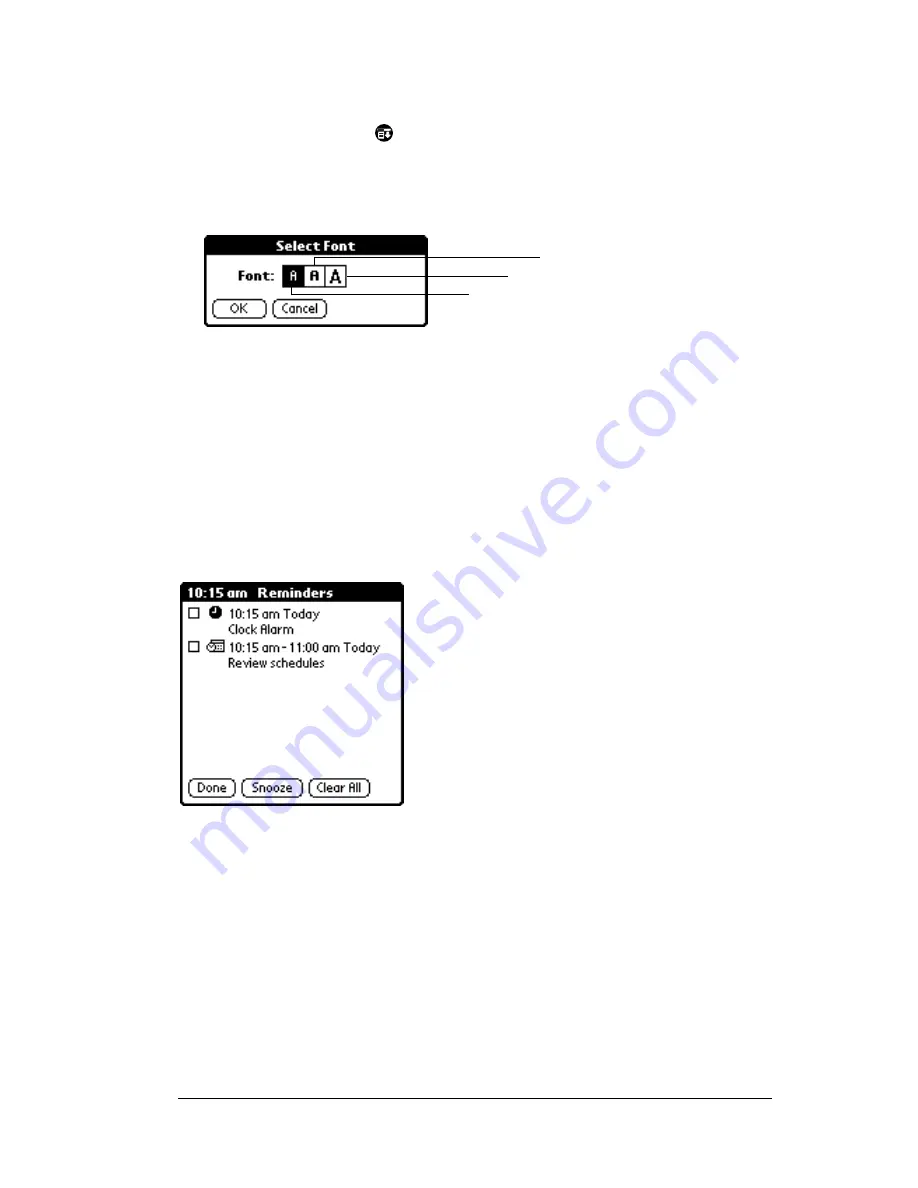
Chapter 5
Page 89
To change the font style:
1. Open an application.
2. Tap the Menu icon
.
3. Tap Options, and then tap Font.
4. Tap the font style you want to use.
5. Tap OK.
Reviewing reminders
You can set alarms to notify you of appointments, notes, and alarms
in Date Book, Note Pad, and Clock. When an alarm occurs, your PC
companion displays a reminder message. If you tap Snooze in
response to an alarm message, your PC companion reminds you of the
alarm again in five minutes. The Reminder screen displays alarms that
await attention.
To respond to reminders, do one of the following:
1. Select an item’s check box to clear the item.
2. Tap an item (either the icon or the text description) to open the
application where the alarm was set. The application opens to the
entry associated with the alarm.
3. Tap Done to close the reminder list and return to the current
screen. An attention indicator will blink in the upper-left corner of
the screen; tap it to view the reminder list again.
4. Tap Snooze to see the list again in five minutes.
Tap here for small font
Tap here for large font
Tap here for bold font
Summary of Contents for WorkPad Workpad
Page 1: ...Handbookforthe WorkPadPCCompanion...
Page 2: ...Page ii Handbook for the WorkPad PC Companion...
Page 4: ...Page iv Handbook for the WorkPad PC Companion...
Page 12: ...Page 2 About This Book...
Page 38: ...Page 28 Introduction to Your PC Companion...
Page 64: ...Page 54 Managing Your Applications...
Page 72: ...Page 62 Using Expansion Features...
Page 174: ...Page 164 Communicating Using Your PC Companion...
Page 194: ...Page 184 Advanced HotSync Operations...
Page 226: ...Page 216 Maintaining Your PC Companion...
Page 280: ...Page 270 Warranty and Other Product Information...
Page 292: ...Page 282...






























