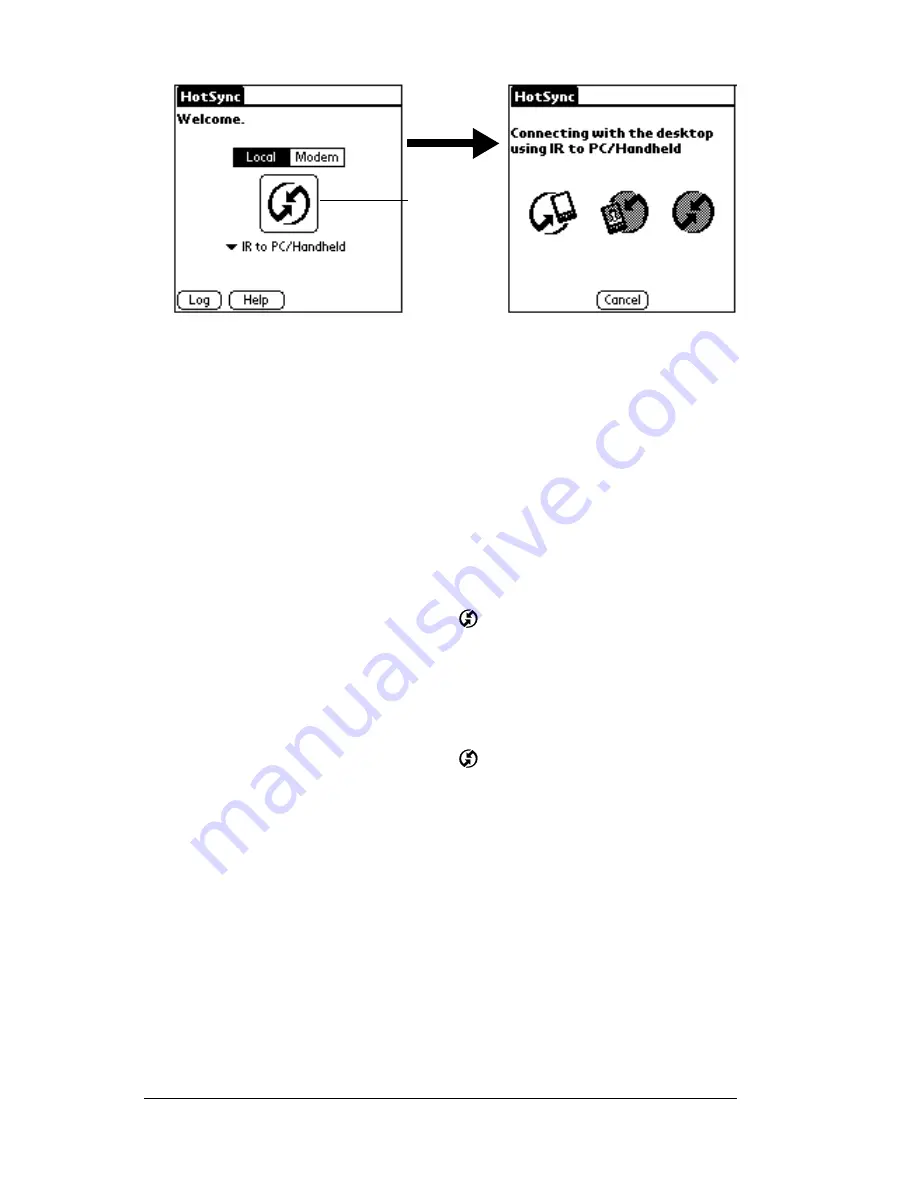
Page 172
Advanced HotSync® Operations
Returning to cradle HotSync operations
It’s easy to return to using the cradle for HotSync operations.
Note:
If your cradle is connected to a USB port, you can continue
using it while HotSync Manager is configured for infrared
communication. Use the following instructions to return to
Local USB cradle HotSync operations only when needed, such
as when you have disconnected the cradle from the USB port.
To return to local USB cradle HotSync operations:
1. If needed, connect the cradle to the USB port of your computer you
use for HotSync operations.
2. Click the HotSync Manager icon
in the Windows system tray,
and select Local USB if it is not already checked.
To return to local Serial cradle HotSync operations:
1. If needed, connect the cradle to the port of your computer you use
for HotSync operations.
2. Click the HotSync Manager icon
in the Windows system tray.
3. Choose Setup, and then click Local.
4. Select the COM port where your cradle is connected.
5. Click OK.
Now, the next time you want to perform a HotSync operation, just
press the HotSync button on the cradle, as you always did in the past.
Tap here to
start IR
HotSync
operation
Summary of Contents for WorkPad Workpad
Page 1: ...Handbookforthe WorkPadPCCompanion...
Page 2: ...Page ii Handbook for the WorkPad PC Companion...
Page 4: ...Page iv Handbook for the WorkPad PC Companion...
Page 12: ...Page 2 About This Book...
Page 38: ...Page 28 Introduction to Your PC Companion...
Page 64: ...Page 54 Managing Your Applications...
Page 72: ...Page 62 Using Expansion Features...
Page 174: ...Page 164 Communicating Using Your PC Companion...
Page 194: ...Page 184 Advanced HotSync Operations...
Page 226: ...Page 216 Maintaining Your PC Companion...
Page 280: ...Page 270 Warranty and Other Product Information...
Page 292: ...Page 282...






























