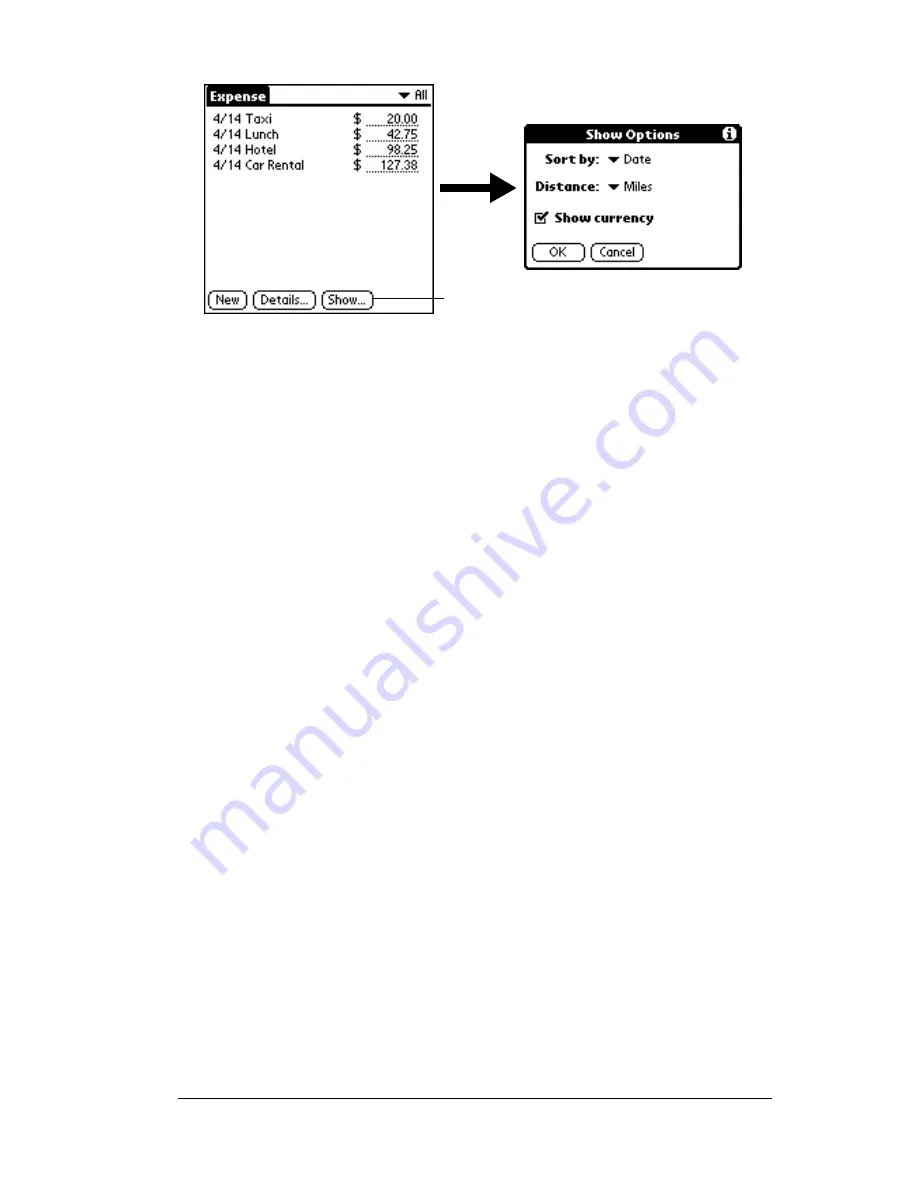
Chapter 5
Page 131
3. Tap OK.
Transferring your data to Microsoft Excel
After you enter your expenses into the Expense application on your
PC companion, Palm Desktop software for IBM WorkPad enables you
to view and print the data with your computer.
Note:
You need Microsoft Excel version 5.0 (or later) to view and
print your Expense data using one of the provided templates.
Microsoft Excel is
not
included with the PC companion
package. The procedures in this section also assume that you
have installed Palm Desktop software for IBM WorkPad. See
“Palm Desktop software for IBM WorkPad” in Chapter 1 for
more information.
Displaying the euro on your desktop computer
When you perform a HotSync operation, the euro symbol is
transferred to your Desktop application like any other piece of data on
your PC companion. The symbol appears in your Desktop
application, however, only if you are using fonts that support the euro
symbol.
These fonts are part of the operating system on your computer. They
do not reside with your Desktop application, and they are not
Sort by
Enables you to sort expense items by date or
type.
Distance
Enables you to display Mileage entries in miles
or kilometers.
Show
currency
Shows or hides the currency symbol in the
Expense list.
Tap Show
Summary of Contents for WorkPad Workpad
Page 1: ...Handbookforthe WorkPadPCCompanion...
Page 2: ...Page ii Handbook for the WorkPad PC Companion...
Page 4: ...Page iv Handbook for the WorkPad PC Companion...
Page 12: ...Page 2 About This Book...
Page 38: ...Page 28 Introduction to Your PC Companion...
Page 64: ...Page 54 Managing Your Applications...
Page 72: ...Page 62 Using Expansion Features...
Page 174: ...Page 164 Communicating Using Your PC Companion...
Page 194: ...Page 184 Advanced HotSync Operations...
Page 226: ...Page 216 Maintaining Your PC Companion...
Page 280: ...Page 270 Warranty and Other Product Information...
Page 292: ...Page 282...






































