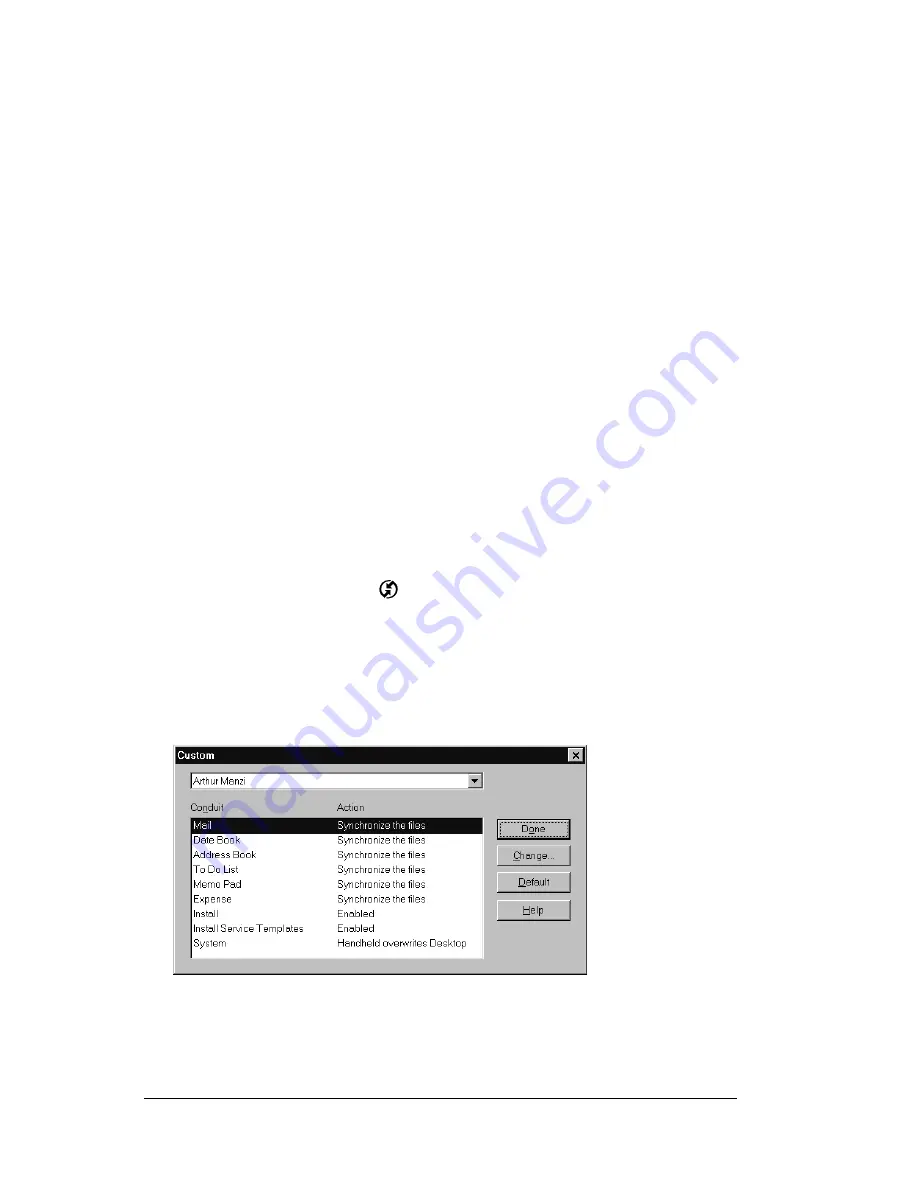
Page 168
Advanced HotSync® Operations
Customizing HotSync application
settings
For each application, you can define a set of options that determines
how records are handled during synchronization. These options are
called a “conduit.” By default, a HotSync operation synchronizes all
files between the PC companion and Palm Desktop software for IBM
WorkPad.
In general, you should leave the settings to synchronize all files. The
only reason you might want to change these settings is to overwrite
data on either your PC companion or Palm Desktop software for IBM
WorkPad, or to avoid synchronizing a particular type of file because
you don’t use it.
In addition to the conduits for Date Book, Address Book, To Do List,
Memo Pad, and Expense, Palm Desktop software for IBM WorkPad
includes System and Install conduits. The System conduit backs up
the system information stored on your PC companion, including
Graffiti
®
ShortCuts. The Install conduit installs add-on applications on
your PC companion.
To customize HotSync application settings:
1. Click the HotSync icon
™
in the Windows system tray (bottom-
right corner of the taskbar).
Tip:
You can also click the HotSync command on the Palm
Desktop software for IBM WorkPad menu bar.
2. From the HotSync Manager menu, choose Custom.
3. Select the appropriate user name from the list.
4. Select an application in the Conduit list.
Summary of Contents for WorkPad Workpad
Page 1: ...Handbookforthe WorkPadPCCompanion...
Page 2: ...Page ii Handbook for the WorkPad PC Companion...
Page 4: ...Page iv Handbook for the WorkPad PC Companion...
Page 12: ...Page 2 About This Book...
Page 38: ...Page 28 Introduction to Your PC Companion...
Page 64: ...Page 54 Managing Your Applications...
Page 72: ...Page 62 Using Expansion Features...
Page 174: ...Page 164 Communicating Using Your PC Companion...
Page 194: ...Page 184 Advanced HotSync Operations...
Page 226: ...Page 216 Maintaining Your PC Companion...
Page 280: ...Page 270 Warranty and Other Product Information...
Page 292: ...Page 282...






























